Updated: April 30, 2023.
Learn how to check if a link redirects to another website in 4 easy ways.
In this article, I’ll walk you through various methods for checking if a link redirects to another website from an SEO standpoint.
Redirects are a normal part of web navigation and play an essential role in maintaining a website’s structure, user experience, and search engine optimization.
I’ll explore a range of techniques, including manual inspection, browser tools, and automated solutions, to help you effectively identify and analyze redirects and optimize your website’s performance.
So, let’s dive in and learn how to check if a link redirects to another website!
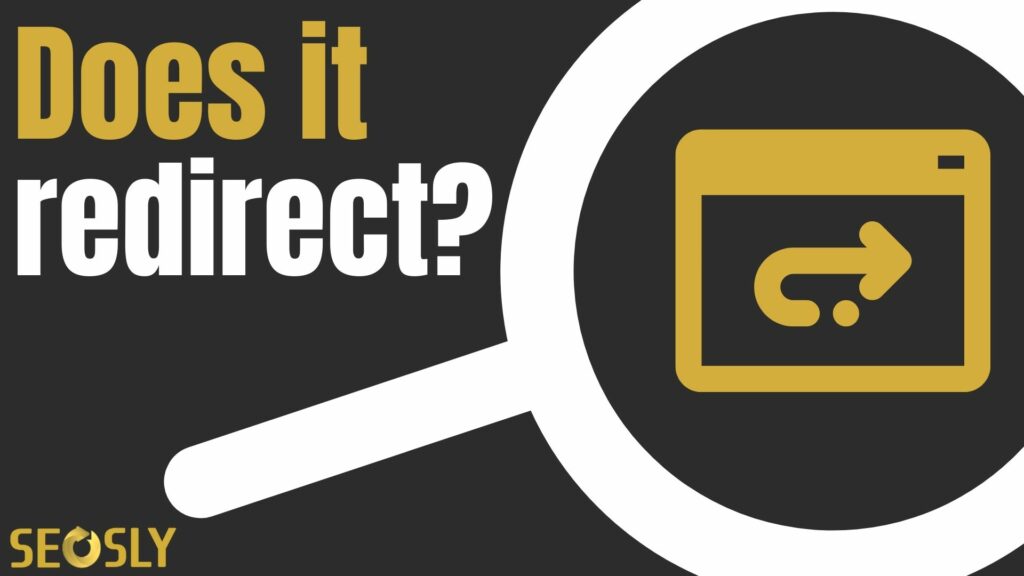
TL;DR: How to check if a link redirects to another page
To check if a link redirects to another page, you can manually inspect the link in your browser or use tools like browser developer tools, browser extensions, online redirect checkers, and website crawlers. The quickest way is to use a browser extension like Link Redirect Trace or Ahrefs SEO Toolbar.
Types of Link Redirects
Redirects are used to guide users and search engines from one URL to another, often due to changes in the website’s structure or updates to the content.
Different types of redirections serve different purposes:
- 301 Redirect (Moved Permanently): A 301 redirect is used when a webpage has been permanently moved to a new URL. It informs search engines that the content has been relocated, and they should update their index to point to the new URL. This type of redirect also transfers most of the original page’s search engine ranking power (also known as “link juice”) to the new location.
- 302 Redirect (Found / Moved Temporarily): A 302 redirect is used when a webpage has been temporarily moved to a new URL, and the original URL is expected to be active again in the future. Search engines will continue to index the original URL, and the new URL will not inherit the original page’s search engine ranking power. This type of redirect is useful for temporary situations, such as maintenance or A/B testing.
- 307 Redirect (Temporary Redirect): A 307 redirect is similar to a 302 redirect, but it specifies that the redirect is temporary and the request method should not change (e.g., from GET to POST). This means that the browser should continue to use the same HTTP method when requesting the new URL. This redirect is primarily used when the original URL is temporarily unavailable due to maintenance or other temporary issues.
- 308 Redirect (Permanent Redirect): A 308 redirect is similar to a 301 redirect, but it specifies that the request method should not change (e.g., from GET to POST). This type of redirect is used when the content has been permanently moved to a new URL, and the browser should continue to use the same HTTP method when requesting the new URL. This allows search engines to update their index and transfer the original page’s search engine ranking power to the new URL.
- Meta Refresh: A meta refresh is an HTML tag that is placed within the head section of a webpage to trigger a timed redirect. This type of redirect is not an HTTP status code like the others and is less SEO-friendly, as search engines may not recognize it as a redirect. Meta refresh is often used for simple page refreshes or to redirect users after a certain period of time (e.g., after a countdown). However, it is not recommended for permanent or temporary content relocation, as it may not preserve the original page’s search engine ranking power.
How To Check If A Link Redirects To Another Website
Here are seven ways you can check if a given link redirects to another website.
1) Manual inspection
This method involves manually visiting each URL in the list to see if it redirects to another website. Open a web browser, such as Google Chrome, Mozilla Firefox, Microsoft Edge, or Apple Safari, and enter the URL in the address bar.
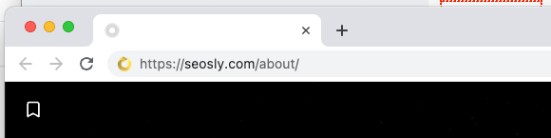
Observe the address bar as the page loads to see if the URL changes or if any notification indicates that you have been redirected. This method is suitable for small lists and quick verifications, but it can be time-consuming for larger lists.
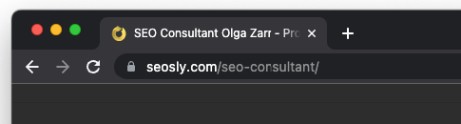
Example: Suppose you want to check if “https://seosly.com/about/” redirects. Open the URL in your preferred browser and observe the address bar. If it changes to “https://seosly.com/about/” or a message appears notifying you of a redirect, you can confirm that a redirect has occurred.
2) Browser developer tools
Use the built-in developer tools in modern web browsers to inspect network activity, identify HTTP status codes in the 300 range, and determine if a URL redirects to another website. Developer tools allow you to view the request and response headers, as well as the status codes, to identify the type of redirect being used.
Open the developer tools (usually by pressing F12 or right-clicking and selecting “Inspect”), navigate to the “Network” tab, enter the URL in the address bar, and press enter. Look for any HTTP status codes in the 300 range, such as “301 Moved Permanently” or “302 Found,” which indicate a redirect.
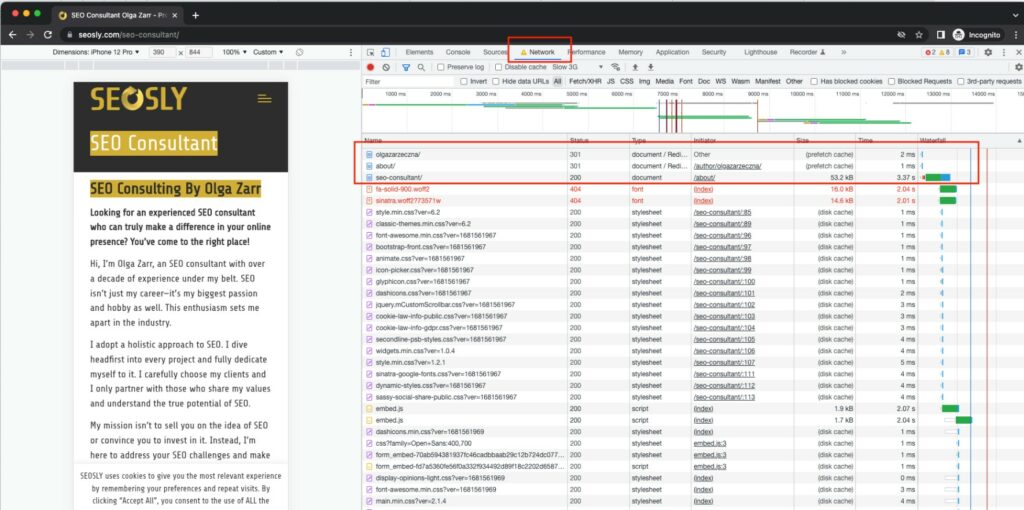
Example: To check if “https://seosly.com/about/” redirects using Google Chrome, open the browser, press F12 to launch the developer tools, navigate to the “Network” tab, and enter the URL in the address bar. Look for any HTTP status codes in the 300 range and follow the redirect chain to identify the final destination URL. You can also click on a given link on the page to check if it redirects.
3) Online redirect checkers
Utilize online tools that check redirects for you by inputting the URL to check. These tools will follow the redirect chain, reporting the final destination URL, any intermediate redirects, and the associated HTTP status codes. These tools are convenient and easy to use, especially when working with a list of URLs.
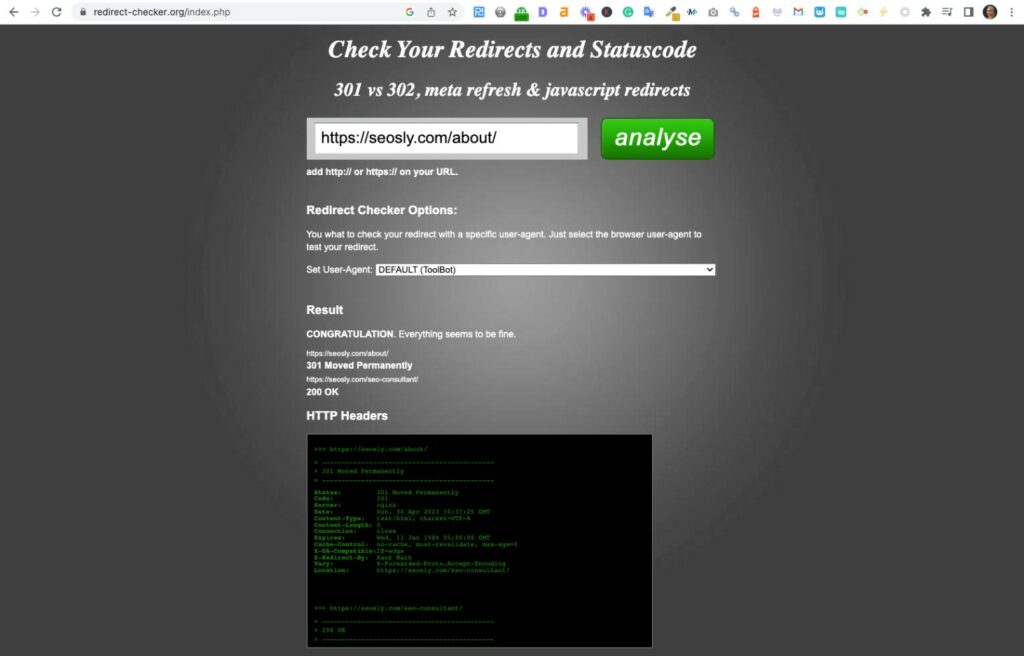
Example: To check “https://seosly.com/about/” using Redirect Checker, visit the Redirect Checker website (https://www.redirect-checker.org/), enter the URL in the input field, and click “Trace URL” The tool will display the redirect chain, the final destination URL, and the HTTP status codes for each redirect.
4) Command-line tools
Use command-line tools like curl or wget to check redirects by inspecting the HTTP headers returned by a server. Both tools can show the HTTP status code and the “Location” header, indicating the redirected URL. Command-line tools are useful for quick checks or for automating redirect checks using scripts.
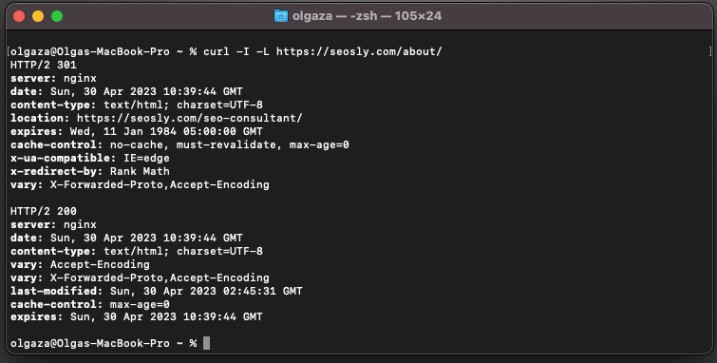
Example: To check “https://seosly.com/about/” using curl, open a terminal (on macOS or Linux) or Command Prompt (on Windows), and run the following command: curl -I -L https://seosly.com/about/. The output will display the headers for each request made, allowing you to identify redirects and their destination URLs.
5) Custom scripts or programs
Create a custom script or program to automate the process of checking redirects in a list of URLs. Most programming languages have libraries or built-in functions to perform HTTP requests and inspect the response headers. Writing a custom script allows you to tailor the process to your specific needs and can be particularly useful when working with large lists of URLs or when you want more control over the process.
6) Chrome Extensions
Install and use Chrome extensions that help you check redirects on websites. These extensions follow redirect chains and provide detailed information about redirect types, destination URLs, and HTTP status codes. They are convenient and easy to use for checking individual URLs while browsing the web or doing a manual SEO review of the site.
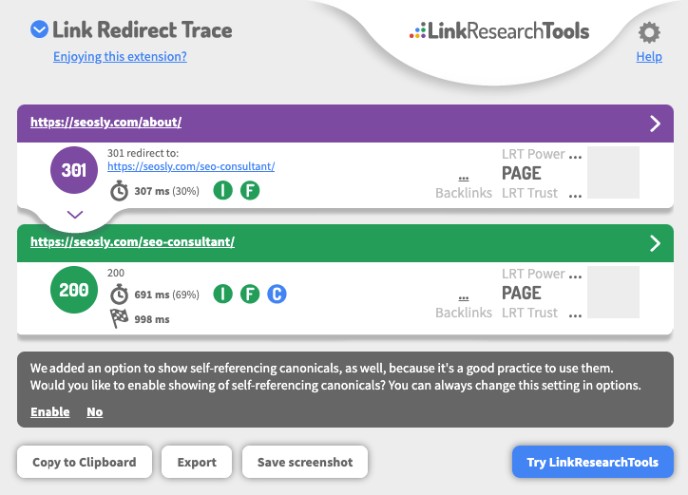
Example: To check “https://seosly.com/about/” using the Link Redirect Trace extension, first install the extension from the Chrome Web Store. After installation, visit the URL in your Chrome browser, and click the Link Redirect Trace icon in the extension toolbar. The extension will display the redirect chain, the final destination URL, and the associated HTTP status codes.
7) Website crawlers
Website crawlers, also known as web spiders or bots, are tools that systematically navigate and extract information from websites. These crawlers can be configured to follow redirects and report the redirect information as they crawl your website. Some website crawlers can generate reports on the status of URLs, including the redirect type, destination URLs, and other important details. This is the best method if you want to check redirects in bulk.
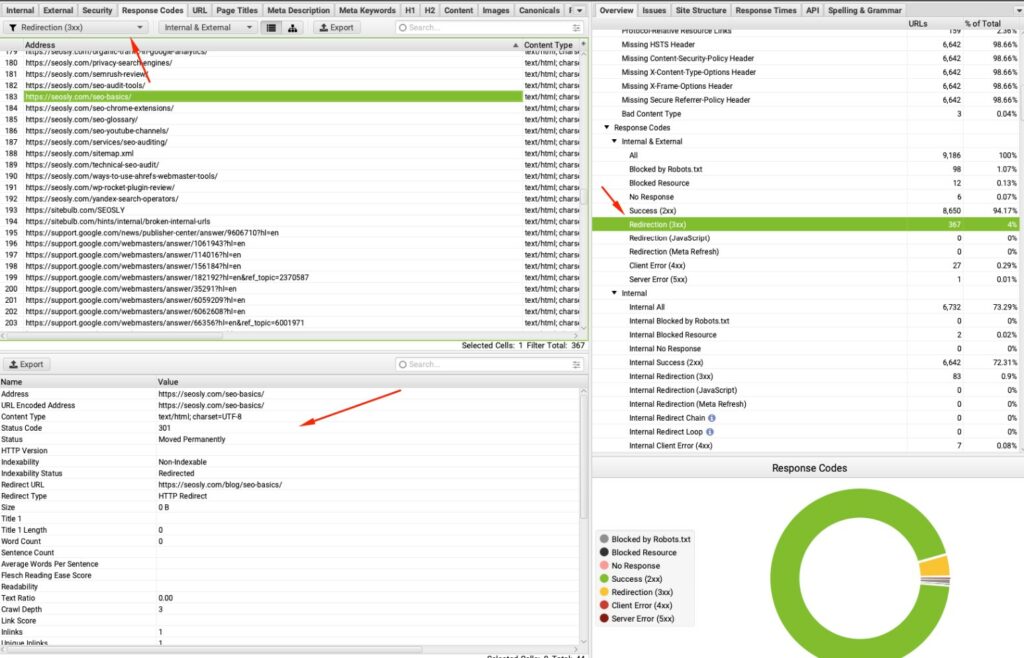
Example: To check “https://seosly.com/about/” using the Screaming Frog SEO Spider, download and install the software, input your website’s URL, configure the crawler’s settings, and run the crawl. The resulting report will provide you with the redirect information for each URL on your website, including the “https://seosly.com/about/” URL. You can view the redirect type, destination URL, and any intermediate redirects.
Other guides you will also be interested in:
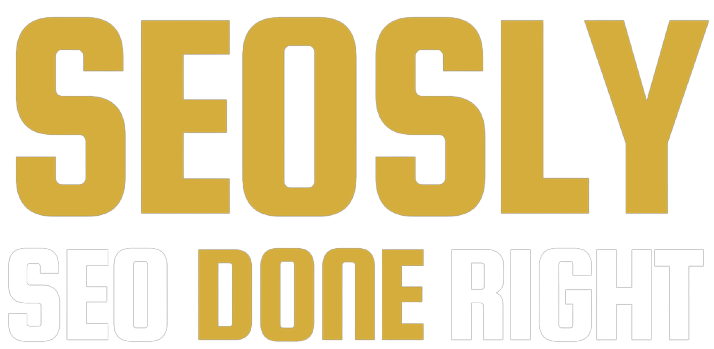
Wonderful post! We are linking to this great content on our
site. Keep up the great writing.