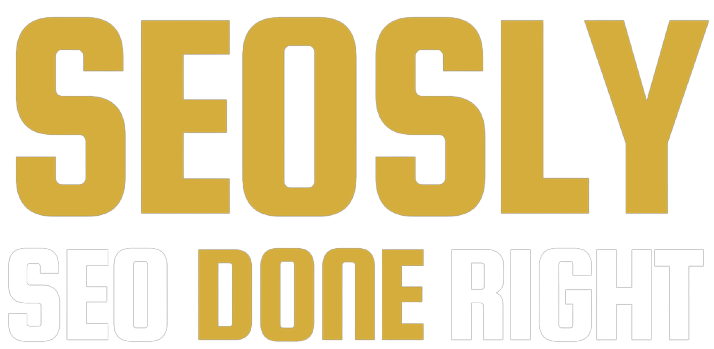Updated: July 4, 2023.
Learn how to reverse video search on Google and using various third-party tools.
Have you ever wondered how to find out where a particular video comes from? With the advent of technology, it has become easier than ever before.
With reverse video search, you can effortlessly search for the video’s source quickly and easily. But what if I told you there’s more to this tool than meets the eye?
So let’s take a closer look at what exactly reverse video search has more to offer.
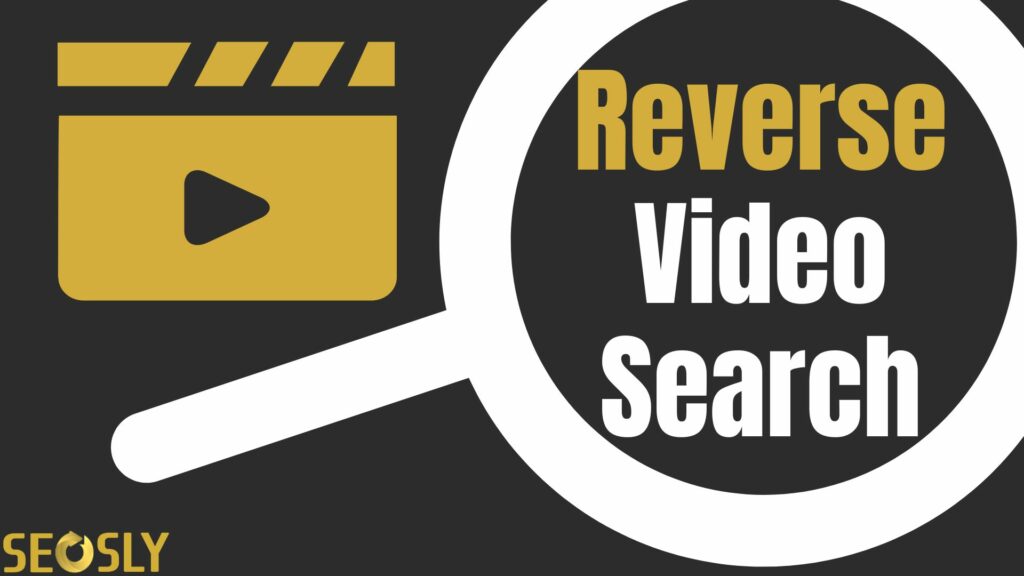
What is reverse video search?
A reverse video search is a powerful technique and tool to find online information about videos and images. It compares the content of an image or video clip against existing sources, allowing for more accurate searches than ever before.
- Reverse video search technology has been around since the early 2000s but has become increasingly popular as digital media continues to grow.
- The process works by using object recognition algorithms that compare the contents of a user’s input with millions of other sources across the web.
- Doing so allows you to quickly locate specific pieces of visual data without manually combing large amounts of text-based results.
Why do a reverse video search?
Reverse video search has become increasingly popular due to its ability to quickly track down original content sources.
Understanding how to reverse google search a video can be beneficial for many reasons:
Reverse search video to verify the accuracy of its content
With so much false or misleading content available today, checking the validity of a video’s origin by doing a reverse video search can help ensure that you access accurate information sources.
In addition, this process can also help you get protected against copyright infringement since it will uncover if someone else has already used an uploaded clip without permission.
Reverse search videos to find similar videos or content
This lets you explore additional topics related to your initial query while remaining within your desired topic area.
Additionally, multiple versions of the same clip are circulating online, such as different edits or renditions. A reverse search will make it easier to locate them all at once rather than searching through each individually.
Reverse video searching to explore creative inspiration
Reverse video search allows you to gain new ideas for projects or artwork based on existing clips you come across online.
By exploring what others have done before, you can get inspiration on specific scenes and incorporate aspects into your works in progress to create something unique while not plagiarizing anyone’s work outright. It allows you to develop your style and approach to your work.
Step-By-Step Guide To Reverse Video Search
Here are the steps to do a reverse video search.
Reverse video search & reverse image search with Google
Google does not offer a built-in reverse video search feature as it does with images. However, there are a few methods you can try to find the source of a video or identify its content:
Using Google Images (Google Lens) on desktop
Google Images makes it unbelievably easy to find the pictures you’re looking for. Just type in some keywords, or upload an image, and you’ll get results that are spot-on. Google has mastered the art of understanding an image and making a mathematical representation of it.
This representation is then compared with other images stored in Google’s database, always providing you with accurate and relevant results. Google additionally takes into account any extra data about the image, such as its description when available.
In 2022, Google Lens replaced Google Image as the major visual search tool on Google. Although the former version of the tool is no longer the default option, it can still be accessed via Google Lens.
Here are the steps you need to take:
- Head over to images.google.com and click on the camera icon on the right side of the search bar.
- Then, upload the screenshot of the most distinctive frame in the video or paste a link if it’s available online.
- After that, Google will provide potential matches along with their sources.
Suppose you don’t have access to the original file – e.g., if found on social media – you take a screenshot of the video frame instead and then upload it into Google Images.
This works well even when text overlays or watermarks are present in the picture/video since they won’t appear once uploaded onto the Google Image.
If needed, use other filters, such as size, color, type, time, and usage rights to refine your results according to your needs.
Using Google Lens on mobile
Google Lens lets you take a picture of any object and will return relevant information about the item. It can even recognize text in images, making it helpful in identifying items without typing in keywords or phrases. Using this feature, you’ll find results faster and easier than ever.
Doing a reverse image search on Google Lens requires only a few steps.
- First, you need an Android phone with access to the Google Play Store and the Google Lens app installed.
- Next, open the application and select the camera icon at the center of the screen.
- Take a picture or select one from your device’s photo gallery.
- Select an image, and hit “search” it will show results related to the selected item—including similar pictures online, relevant websites, product information, and more.
On iPhone, you need to use the Google app which has Google Lens in it. The process looks the same.
Reverse Video Searching Using Third-Party Tools
Third-party reverse video search tools utilize algorithms for scanning websites and other online sources to detect any matches with existing media files. The process allows you to quickly determine where the content appears on the web and take appropriate measures if necessary.
Additionally, third-party reverse video search tools also provide valuable insights into user engagement metrics such as views, likes, shares, and comments that will help you make informed marketing strategies and decisions.
Reverse Video Search With Berify
Berify is a reverse image search tool with access to millions of images and videos across various platforms. Its automated image recognition technology identifies potential copyright violations, while advanced analytics capabilities allow you to understand your videos’ performance. It’s a valuable resource for managing brand presence and avoiding legal liabilities.
To reverse the video search, follow the steps below:
- Take a screenshot of the most distinctive scene or frame on the video.
- Head over to the Berify website.
- Then, upload the video image frame you want to investigate and analyze.
- Berify will scan its database and dozens of other sources on the web to find any matching content online.
- Berify will produce results in seconds, so you can immediately get your findings.
Shutterstock
Shutterstock allows users to find where previously uploaded content has been used or shared. Its AI-powered image recognition feature quickly scans millions of images from its database and matches them up with videos. The service can identify similar or edited videos.
- To begin, take a screenshot of a unique frame on the video you want to search for.
- Then, open your browser and go to shutterstock.com/video/search/
- From there, click on the camera icon, then select the screenshot file from your computer or device.
- Once uploaded, Shutterstock will automatically create an image preview along with several options for editing, such as brightness and contrast adjustment.
Tineye
Tineye is a powerful, easy-to-use reverse image search engine that offers color filtering and facial recognition tools. It can compare images across multiple platforms, and its algorithms detect low-resolution copies. It’s an excellent choice for reliable reverse video searching capabilities.
- To start, take a screenshot of the video image frame.
- Visit the TinEye website.
- Upload the screenshot file to Tineye’s website. You can drag and drop the file from your computer into the uploading box on their homepage.
- Once uploaded, Tineye will scan through its extensive database of digital media content to match the footage provided with another instance online.
- Once the search is complete, Tineye will return any potential matches found within its library and other related content — such as videos containing similar frames or scenes. This makes it easier for users to uncover additional resources they may need while researching or tracking copyright infringement violations. Additionally, each result includes detailed metadata, which helps identify source material accurately and efficiently.
Practical tips on reverse video search
Reverse video searching has become increasingly popular recently, with many third-party tools available to assist users.
Here are the best tips for a successful reverse video search on Google and other 3rd party platforms:
Reverse video search – keywords
The success of a reverse video search on Google heavily depends on the keywords used to describe and find similar videos. Choosing the right keywords can be tricky, as it requires understanding how best to represent the content in the video. Important details should be included to ensure accuracy when searching for results and not too much so that relevant information is missed.
To approach this task effectively:
1. Identify Keywords:
Brainstorm words and phrases associated with the video such as people, places, objects, and activities featured.
2. Refine Keywords:
Include more specific details like dates and locations mentioned in the clip. You can use and consider variations of word forms such as nouns and verbs.
3. Utilize Search Tools:
Use online search tools with advanced filters and sorting options to narrow down results and quickly locate the perfect video.
Reverse video search – filters
To refine your searches, use the following filters:
1. Filter by Metadata
You can filter results by using the author name, upload date and etc.
2. Keyword-Based Filters
You can enter relevant keywords that can help tailor the query list and point toward the item you want.
4. Language Setting
You can also adjust the language setting to filter out unwanted sources.
5. Resolution Quality
Some platforms allow you to set a certain limit for resolution quality, ensuring only relevant clips are displayed.
6. Genre Setting
You can specify a specific genre which helps you filter and narrow down the results.
Limitations of reverse video search
A reverse video search is a powerful tool for locating information online. However, it is important to understand its limitations to get the most out of it.
Let us explore some of these drawbacks and how best to work with them.
1. Reverse video searches can be unreliable, and its accuracy is heavily dependent on the quality of the source material.
2. Many services limit access to videos by restricting them to certain regions or languages.
3. Copyright laws might prevent you from accessing certain videos due to licensing agreements between creators and providers.
4. Despite advancements in technology, reverse video searches remain limited in what they can deliver.
How to get around some of the reverse video search limitations
- Perform multiple searches using different keywords related to your topic
- Utilize filters like geolocation and language settings when available
- Where necessary, use supplemental techniques alongside reverse video searches
- Familiarise yourself with copyright laws relevant to your area
- When dealing with identifying individuals, consider supplementing your searches with alternative methods, such as facial recognition software
Applications of reverse video search
The use of reverse video search technology has grown over the last decade in various applications. It allows you to identify the source of viral videos, find similar videos, and verify the authenticity of videos.
This technology allows you to quickly locate the source of a particular video by providing information about where it originated from or who created it.
For example, if you watched a viral prank gone wrong video clip that you would like to share with your friends but need help remembering where you found it, a reverse video search will help you where the video came from.
Furthermore, this method provides other related content that may have been derived from the original.
In addition to identifying content sources, reverse video search is also used to find similar videos online. This feature helps you discover additional clips associated with the ones you already know while giving recommendations on what else might interest you based on what you were searching for previously.
Additionally, by utilizing this tool, you can make sure that any material you watch is authentic since most modern-day platforms offer verification services as part of their features:
- Verifying Origin: By conducting a reverse image or video search, you can learn more about where something came from and whether it is genuine.
- Copyright Protection: With access to detailed records, you can determine if someone has violated copyright laws when sharing specific media files without permission from the creator.
Advantages of reverse video search
Reverse video search is beneficial in identifying, verifying, and understanding the content of videos. It has the potential to provide you with valuable insights into how information is spread online and can help you understand sources of viral videos more effectively.
Reverse video search helps you to quickly and accurately locate images and videos with minimal effort.
2. Reverse video searches help compare multiple versions of the same video
Reverse video search allows you to compare multiple versions of the video. It also helps you track the original creator of the video and determine whether it was changed or edited.
3. Video reverse search for greater control over digital content
Reverse video search provides you full control over your digital asset or content and allows you to know where other video sources.
4. Video search as investigative Reporting
Professionals such as journalists can use reverse video searches to track down essential materials for investigative purposes.
5. Reverse video search to analyze and interpret digital media
Reverse video search provides an efficient way for you to analyze and interpret various digital media more accurately and rapidly than ever before.
Reverse video search key takeaways & tips
Reverse video searching is a powerful technique to track down videos, images, and other content. It works by taking an image or video clip as the starting point and then searching for similar items online.
Here are the key takeaways for successful reverse video searches:
1. Use High-Quality Images and Videos
Uploading clear and quality images and videos when conducting a reverse video search can help you get the most accurate results.
2. Use Relevant Search Terms
You should utilize relevant search terms or keywords related to the searched topic to filter the results further
3. Leverage Reverse Image Search Tools
There are several tools available at your disposal to do effective reverse video searches, such as Google’s Image Search, Google Lens, TinEye, and Berify. Make use of these tools.
4. Utilize Facial Recognition Technology
Advanced techniques can help you identify patterns in faces and compare them with existing databases for even more accurate results.
5. Understand the Value of a Reverse Video Search
Despite not always providing the most accurate results, the reverse video search tool can still provide you with essential insights in tracking down the video clip or images.
Final thoughts on reverse video search
Reverse video search is a powerful resource for content creators, researchers, and curious minds alike. It allows you to uncover the source of a video, and even find similar videos that have been inspired by it. Google Images and Google Lens, as well as TinEye, Berify, and Shutterstock, are just a few examples of third-party tools that make this process simple.
However, there are some limitations to this technology, as it can be tough to uncover complete results if the video’s metadata is incorrect or the visuals are of low quality. Nevertheless, reverse video search is still a great asset to anyone who wants to uncover the source of a video.
As reverse video search becomes more and more advantageous, technology is continuing to evolve so that we can explore new possibilities in digital media analysis. For those looking to make the most out of digital media files, learning how to use reverse video search on Google and other platforms can be incredibly beneficial.
From verifying videos to locating the origin of a viral video and even identifying similar clips, reverse video search is a great strategy for getting the most out of digital media.
Reverse Video Searching – FAQs
Here are the most often asked questions about the video reverse search.
What is a reverse video search?
A reverse video search is a method of finding a video’s source by using a search engine or specialized tools to analyze the visual content of the video.
Why would I want to do a reverse video search?
You might want to do a reverse video search to find instances of your video appearing on the internet, identify copyright infringements, locate the full version of a video, or discover related content.
How can a reverse video search help me find illegitimate usage of my video content?
By conducting a reverse video search, you can track where your video appears online and identify any unauthorized usage. This allows you to take appropriate actions, such as requesting removal or requesting proper credit for your content.
Can reverse video searching help me find the full version of a video?
Yes, a reverse video search can be useful for finding the full version of a video. It can help you locate instances where the video might be shared on file-sharing sites with size limitations or fragmented across different platforms.
Yes, performing a reverse video search can lead to the discovery of related content. By analyzing the visual elements of a video, search engines or specialized tools can provide recommendations or show similar videos for further exploration.
How can I perform reverse video searches on Google?
To perform a reverse video search on Google, you need to take a screenshot of the video and then follow these steps:
- Go to Google Images.
- Click on the camera icon to search by image.
- Upload the screenshot of the video.
- Google will return search results and any related image data.
What steps do I need to follow to take a screenshot for a video reverse search on Apple/Mac?
To take a screenshot on an Apple/Mac, follow these steps:
- Press Shift + Command + 4.
- Press the mouse or trackpad button.
- Drag over the area you want to capture.
- Release the mouse or trackpad button.
How can I take a screenshot for a reverse video search on Windows?
To take a screenshot for a reverse video search on Windows, follow these steps:
- Press Ctrl + PrtScn keys.
- Use the snipping tool in rectangle mode to capture the chosen video.
What are the steps to run a reverse search on videos on Google using a screenshot?
To run a reverse video search on Google using a screenshot, follow these steps:
- Go to Google Images.
- Click on the camera icon to search by image.
- Upload the screenshot of the video.
- Google will provide search results and relevant image data.
Can I perform a reverse video search on Bing?
Yes, Bing also offers a reverse video search feature that works best with a screenshot.
How do I use Bing’s reverse video search feature?
To use Bing’s reverse video search feature, follow these steps:
- Open Bing’s Visual Search page.
- Select “Browse” and upload your screenshot.
- Bing will provide a search engine results page (SERP) with relevant information.
Are there any independent tools for reverse video searching?
Yes, there are independent tools available for reverse video search. Some notable ones include Berify, Shutterstock, and TinEye.
What is Berify and how can it help with reverse video search?
Berify is a reverse image search engine that specializes in crawling the web for images. It can be used to search for instances of your videos by uploading the URL or image directly. Berify also offers an alert feature to notify you when your video appears online.
How does Shutterstock assist in reverse video search?
Shutterstock is a platform with a vast database of images and videos. By using the “Search by Image” button, you can upload a screenshot or specify search criteria to find similar videos or related content.
Can TinEye be used for reverse video search, and how does it work?
TinEye primarily focuses on image search and recognition, but it can be used for reverse video search as well. By uploading an image or pasting its URL, TinEye uses pattern recognition neural networks and machine learning to find instances of that image or video across the web.
Is it possible to perform a reverse video search on mobile devices (iOS and Android)?
Yes, you can perform a reverse video search on mobile devices. However, it requires taking a screenshot of the video on your device.
How do I take a screenshot for a reverse video search on an Android phone?
To take a screenshot on an Android phone, press the Power and Volume Down buttons simultaneously.
What is the process for running a reverse video search on mobile using Google Chrome?
To run a reverse video search on mobile using Google Chrome, follow these steps:
- Open Google Images.
- Access the menu by selecting the three dots at the bottom-right of the page.
- Choose “Desktop site” (Android) or “Request desktop site” (iPhone) to load the desktop version of the website.
- You will now see the desktop version with the camera icon for reverse image search. Upload the screenshot taken on your phone.