Updated: April 7, 2023.
Here is an in-depth review of WP Rocket, a WordPress caching plugin for making websites load faster. The review discusses the features of WP Rocket, its pros & cons, and compares WP Rocket with other popular caching plugins.
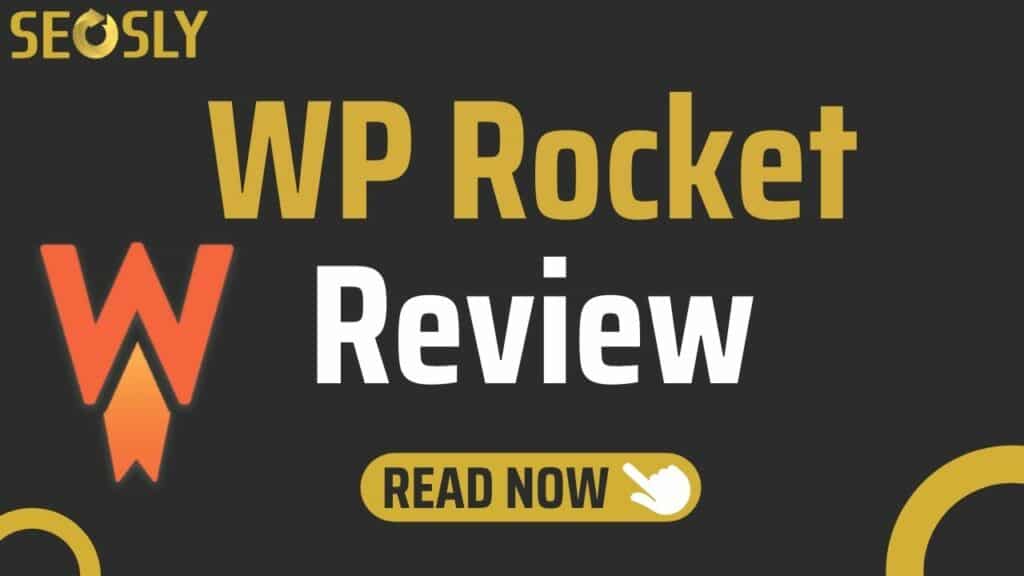
WP Rocket is a paid WordPress caching and speed plugin that improves the speed of WordPress websites by implementing various advanced optimizations, such as caching, preloading, CSS/HTML/JS minification, JS deferring, database optimization, and more.
WP Rocket, contrary to many caching plugins, does not require configuration and starts working the moment you install it.
Let me show you what it is all about!
What is WP Rocket?
Its job is to make your WordPress website faster in a few clicks and without the need to configure any advanced settings.
Honestly, I was a bit skeptical about WP Rocket at first because I had rather bad experiences with other caching plugins.
However, the 100% no-risk money-back guarantee convinced me to give WP Rocket a try.
Was the plugin worth the money? I can spoil the review now by saying YES!
If you are hesitating whether or not to buy WP Rocket, you are just in the right place. Keep reading to learn all about the features of WP Rocket, its pros & cons, how it works, how to install it, and how it compares with other popular caching plugins.
Ready to geek out a bit? Awesome!
What the WP Rocket Plugin actually does
WP Rocket does what a caching plugin is supposed to do:
- It noticeably improves the speed and performance of almost any WordPress website.
- It requires no configuration.
- It requires no technical or coding knowledge.
- It provides immediate results as soon as you install and activate the plugin.
- It lets you easily revert any changes if you need to.
- It allows you to make advanced customizations if you are an advanced user or developer.
I tested WP Rocket on multiple websites (including the SEOSLY website you are now visiting) and…
I was really surprised by the results.
The speed scores and overall performance of all these websites improved dramatically. I will show you the details further in the review.
For now, let me tell you a bit more about the plugin itself.
WP Rocket Review: Pricing
WP Rocket is a paid plugin and it comes in three packages:
- SINGLE for $49 (for 1 year for 1 website)
- PLUS for $99 (for 1 year for 3 websites)
- INFINITE for $249 (for 1 year for unlimited websites)
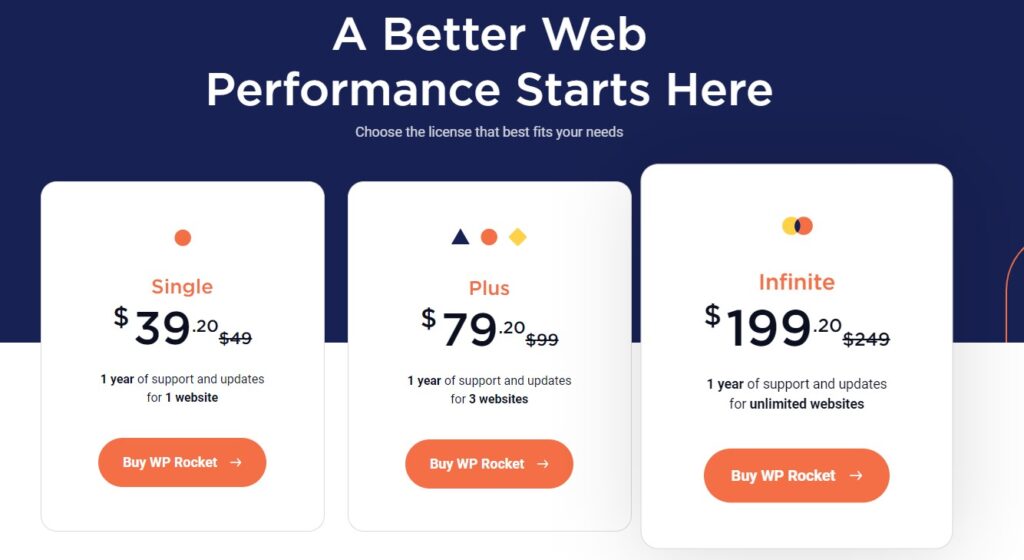
Sometimes, you can get the plugin at a discount price. Visit
WP Rocket License Renewal
- Once you buy your first license, you will be able to renew it with a 30% discount. You can do that once it expires or at any time earlier.
- You can renew your license for another year right after purchasing your first license.
- After buying your first license, you can also renew it for another 2 years (also at a discount price).
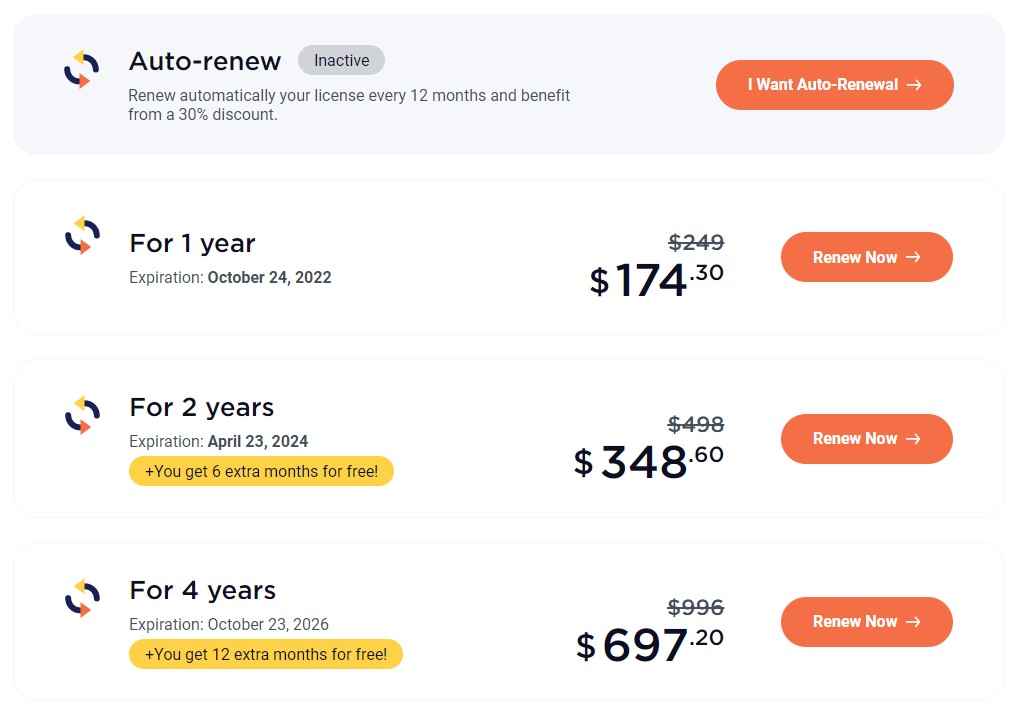
All three types of licenses include the exact same features. The only difference is the number of websites supported.
The features included in the WP Rocket license:
- Quick and easy setup
- Page caching, cache preloading, browser caching, sitemap preloading
- Database optimization, GZIP compression
- Minification, JS deferring, lazyload, CDN, Cloudflare compatibility, DNS prefetching
- Multisite compatibility, eCommerce support, multilingual compatibility, connected users
- Advanced settings for developers, import/export of settings
I will talk about those features in more detail in the further section of this review.
There is also a 100% money-back guarantee. You can get a full refund within 14 days of purchasing the plugin.
But I don’t think you will want to use that, though.
Why WP Rocket is NOT another speed plugin
Because WP Rocket works. Just for a reminder:
- Page speed has been a ranking factor since 2018.
- Mobile-first indexing will soon be enabled for all sites.
- Core Web Vitals have become an official ranking factor. Check my Core Web Vitals guide.
Speed is very important and you should take care of it now.
Below you can see the speed and performance results for my website without any caching plugin vs with the WP Rocket plugin.
Google PageSpeed Insights before & after
Below you can see the Google PageSpeed Insights scores before and after installing the WP Rocket plugin.
I tested the homepage (https://seosly.com/).
Before installing WP Rocket
Here are the results for my website without any caching plugin at all.
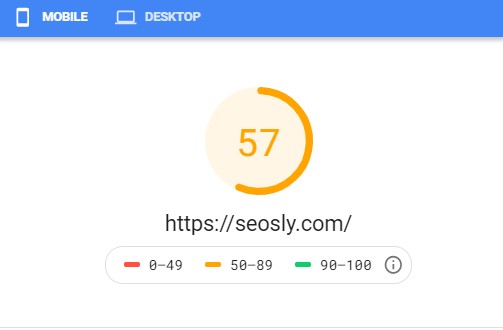
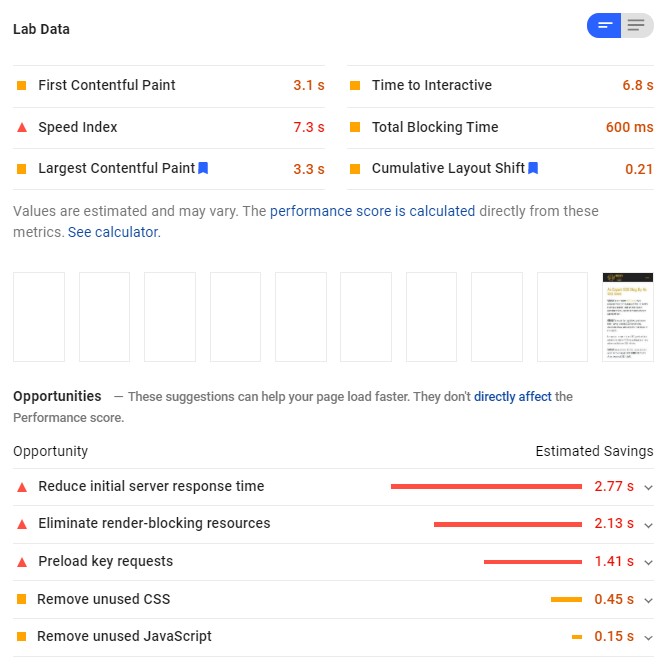
As you can see the results are pretty mediocre, even though my website is not very complex. Nor does it have a huge number of plugins or huge images.
After installing WP Rocket
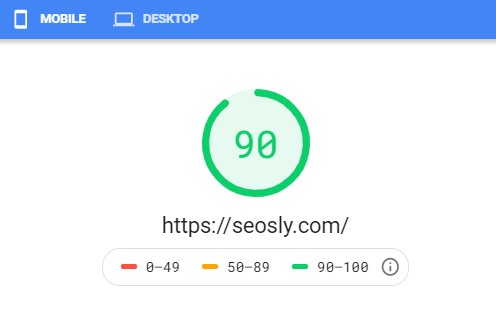
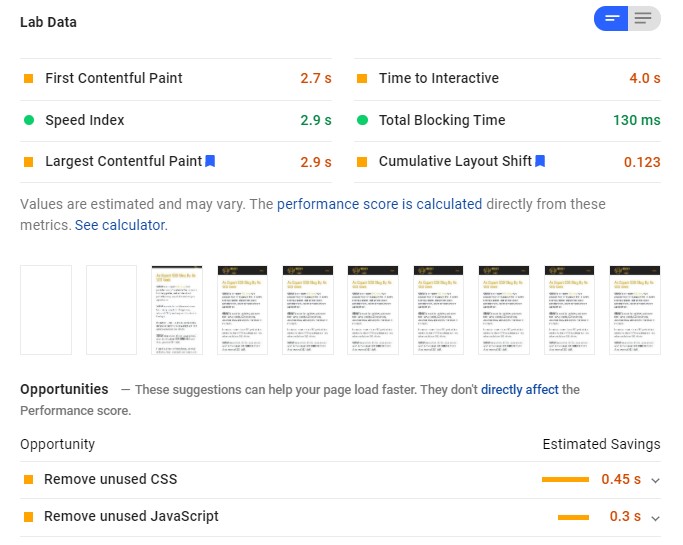
Nice improvement, don’t you think?
GTmetrix before & after
And here are the speed and performance results of GTmetrix before and after installing WP Rocket.
Before installing WP Rocket
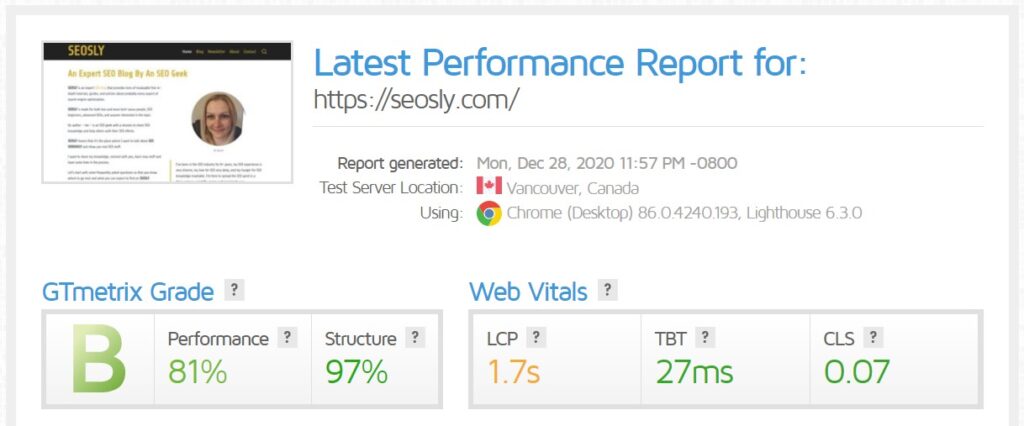
The results are not tragic but there is room for improvement, especially regarding JavaScript, CSS, and expires headers.
After installing WP Rocket
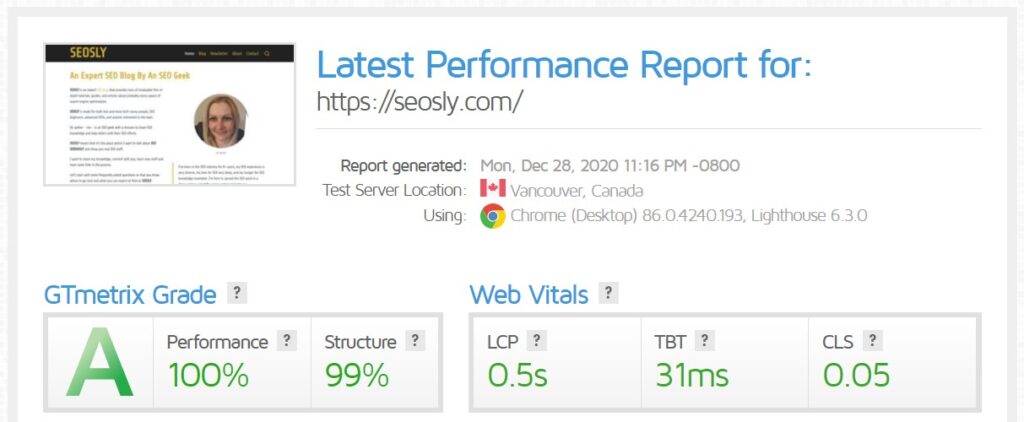
Again, nice improvement, I think.
WebPageTest before & after
The speed and performance results of WebPageTest before and after installing WP Rocket.
Before installing WP Rocket
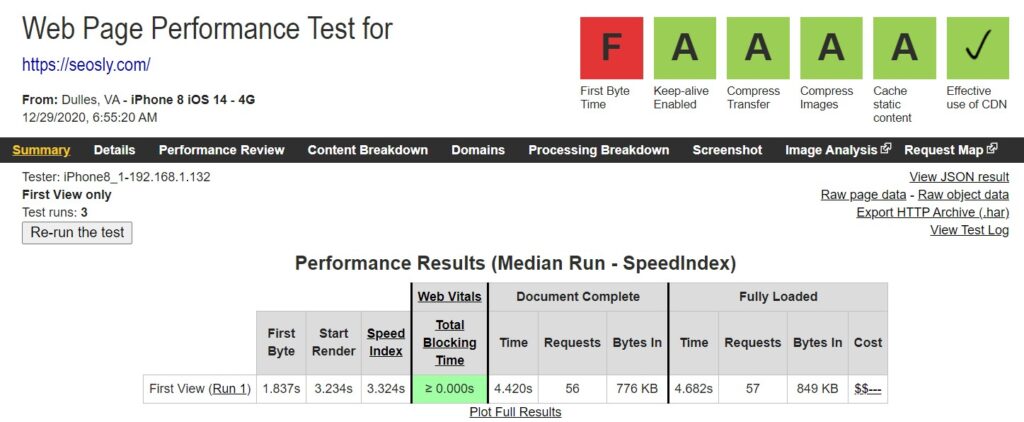
It is acceptable but not as good as it should be.
After installing WP Rocket
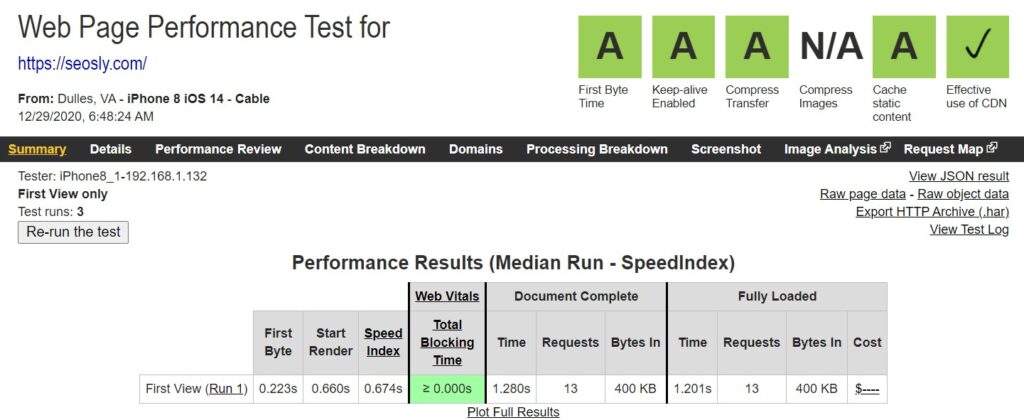
See the difference?
WP Rocket Review: Features
WP Rocket offers a lot of features but what do they exactly do? How do they make this plugin so effective?
Let’s take a closer look at each WP Rocket feature and explain in plain English what it does.
#1: Quick Setup
You don’t need any technical or programming knowledge to speed up your website with WP Rocket. All you need to do is install and activate the plugin (I am showing you how to do it below).

☝️ You can have a super-fast website even if you are not a super technical person.
#2: Page Caching
Page caching is immediately activated once you turn WP Rocket on. Caching allows for serving static versions of web pages to repeat users. Caching makes web pages load a few times faster, which is great both for users and search engine robots.
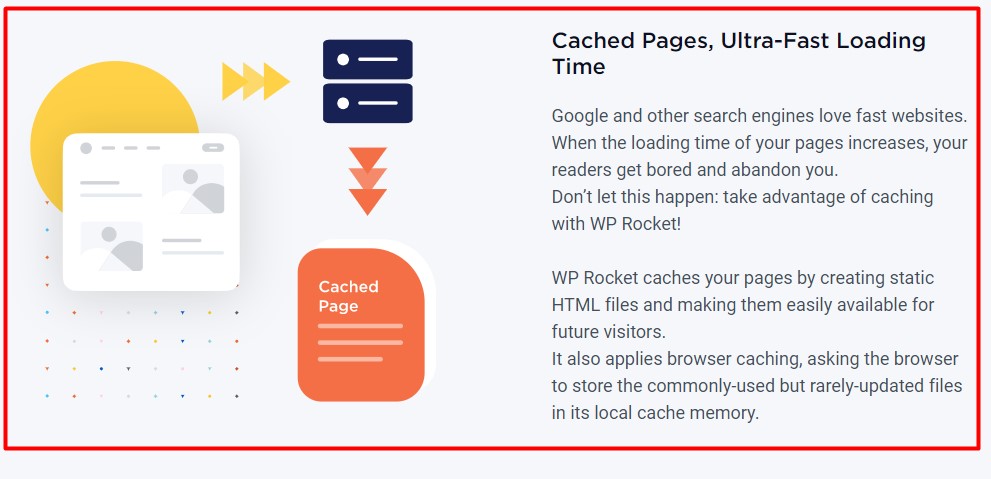
☝️ Page caching is probably the most important element of making a website faster. Every speed measuring tool pays special attention to page caching.
#3: Cache Preloading
The WP Rocket crawler imitates a search engine bot to preload the cache, which improves the indexing and crawling of your website.
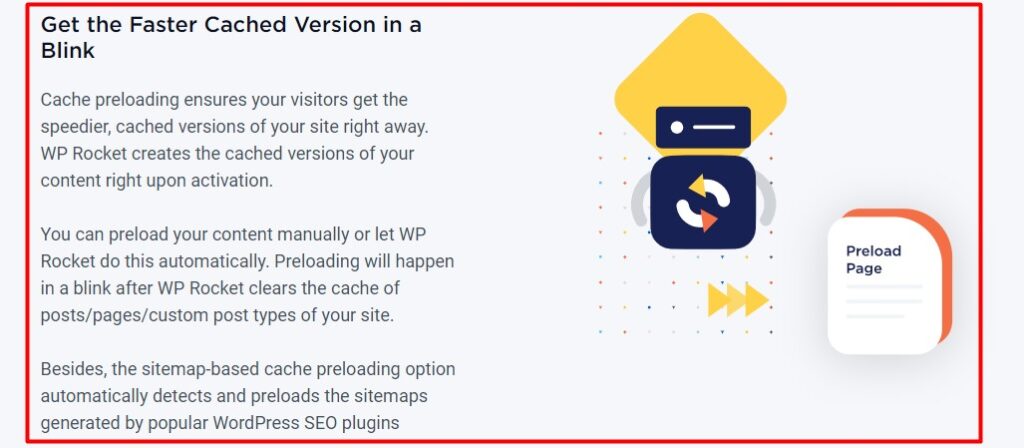
☝️ Thanks to cache preloading, your website will be a lot faster for search engine robots. This can improve both crawling and indexing.
#4: Sitemap Preloading
WP Rocket also allows you to preload all the URLs in your sitemap so that your cache is always fresh and warm. It automatically detects sitemaps created by plugins, such as Rank Math, Yoast SEO, All in One SEO, and Jetpack.
☝️ With sitemap preloading, you can rest assured that no outdated content is in the cache. This lets search engine robots quickly discover new content.
#5: GZIP Compression
WP Rocket also facilitates the work that the browser needs to do, such as GZIP compression, expires headers, etags), which saves bandwidth and optimizes rendering.
☝️ Any speed measuring tool takes into account expires headers and etags. WP Rocket automatically takes care of it.
#6: Browser Caching
WP Rocket offers browser caching that allows static components (CSS, JS, images) to be stored in the browser. If a visitor navigates to another web page of your website, then these static components don’t need to be loaded again.
☝️ Thanks to browser caching your website will be a lot faster for its users. This will lead to their good page experience.
#7: Database Optimization
Instead of using a separate plugin for database optimization, you can let WP Rocket do this. By cleaning up your database, you will reduce its size and improve the overall performance of your website. WP Rocket also allows for scheduling database cleanups.
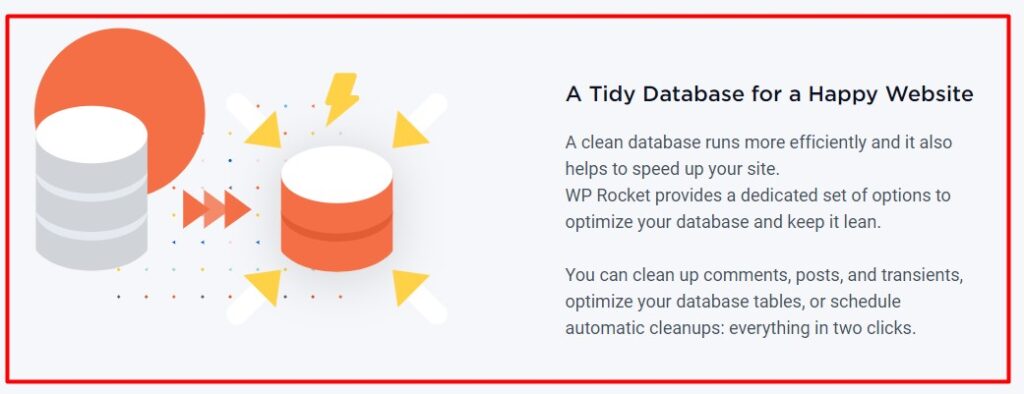
☝️ Databases in WordPress websites quickly grow and start slowing down the website. With WP Rocket, you can control that easily.
#8: Optimization of Google Fonts
WP Rocket also lets you optimize Google Fonts, which will result in your website making fewer HTTP requests. The fewer HTTP requests, the better the performance of the website and the better scores it achieves in various speed measuring tools.
☝️ A lack of Google Fonts optimization often appears as an error in many speed measuring tools, such as Google PageSpeed Insights.
#9: Lazy Loading
Lazy loading can dramatically improve the speed of your website. WP Rocket lets your images lazy load, which means that they will be loaded once the user scrolls down to the part of the web page where a given image appears.
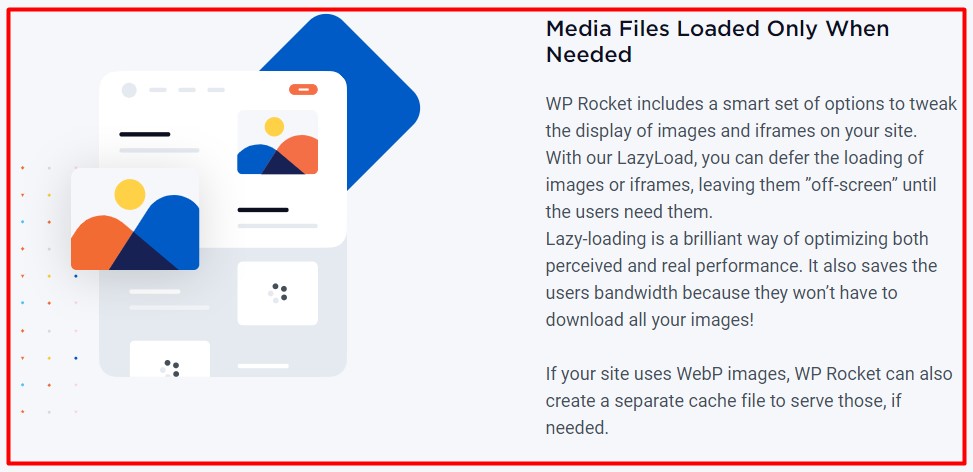
☝️ Lazy loading is especially helpful for web pages with lots of images (like the review you are reading right now).
#10: Minification
One of the most important speed optimizations you can make is the minification of HTML, CSS, and JavaScript files. The lighter those files are, the quicker your website is. WP Rocket will do that for you.
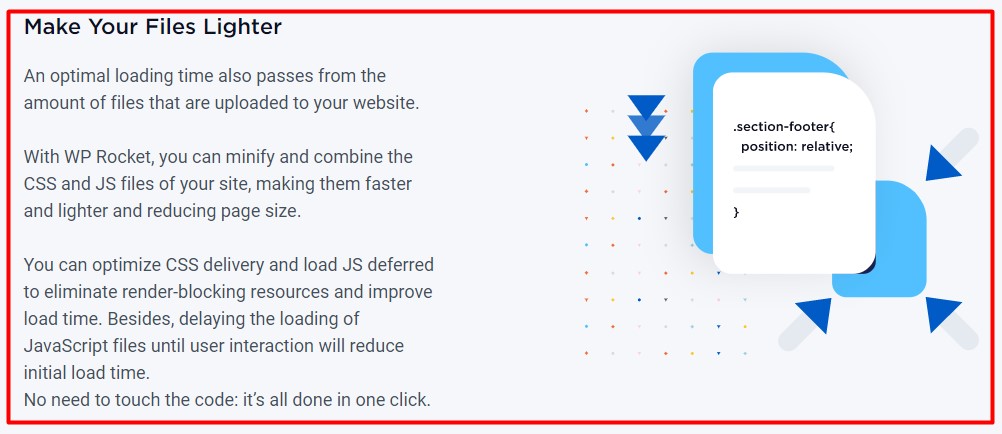
☝️ Minification and combination of HTML, CSS, and JS are one of the most important speed optimizations you can implement.
#11: Deferring JS Loading
WP Rocket lets you optimize JavaScript even further by deferring its loading. It means that JS files will be loaded once the page has been rendered. This improves the speed of a website a lot.
☝️ Deferring JavaScript can greatly improve the rendering of a web page.
#12: Compatibility With Cloudflare
You should use Cloudflare if you want your website to load fast. WP Rocket makes it very easy to integrate with Cloudflare. You can manage your Cloudflare cache straight from the WP Rocket dashboard (you only need a free Cloudflare account).
☝️ It is awesome that WP Rocket integrates with Cloudflare.
#13: Content Delivery Network (CDN)
Together with WP Rocket, you can also use most CDN services, such as MaxCDN. CDN can reduce the latency of HTTP requests, which greatly improves the speed of the website.
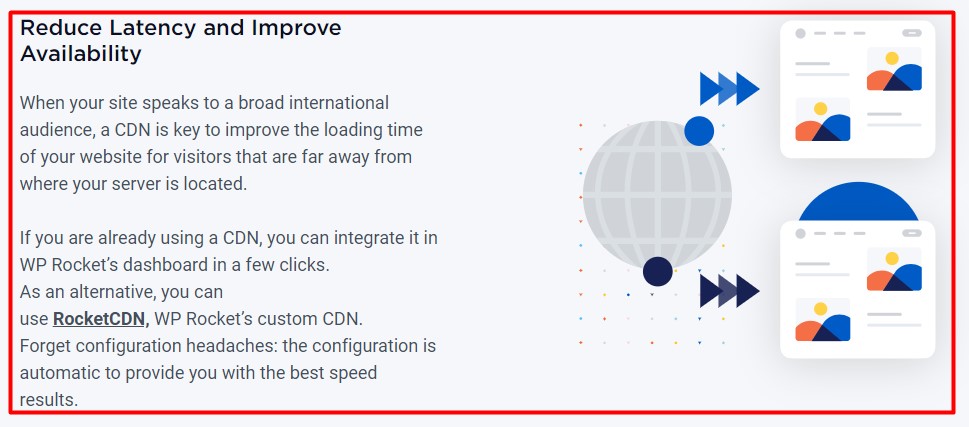
☝️ Using CDN is another vital component of making your website faster. Fortunately, you can integrate CDN with WP Rocket.
#14: DNS Prefetching
With this feature, WP Rocket allows you to reduce the time DNS resolution coming from external domains. Another way to speed up your website.
☝️ DNS prefetching allows for resolving domain names before a user clicks a link. This improves the perceived speed of a website.
#15: Mobile Detection
You can adjust the settings of WP Rocket especially targeting users using mobile devices. All of those options are available with one click.
☝️ Optimization for mobile is getting more important than ever.
#16: Multisite Compatibility
You can use WP Rocket with subdirectories, subdomains, and the main domain.
☝️ This makes it possible for you to use WP Rocket with different website configurations.
#17: Multilingual Compatibility
WP Rocket is compatible with the most popular multilingual plugins, such as Polylang, WPML, or qTranslate. You won’t have problems making a multilingual website faster.
☝️ Yes, it’s possible to have a website that is both fast and multilingual.
#18: eCommerce Support
WP Rocket will automatically exclude from caching pages such as checkout or cart for websites using WP-Shop, WooCommerce, Easy Digital Downloads, iThemes Exchange, and Jigoshop.
☝️ Thanks to the support for eCommerce, your customers will always see the uncached cart and checkout page.
#19: Connected Users
WP Rocket also lets you offer all your features to connected users with one click.
☝️ All connected users can take advantage of WP Rocket features easily.
#20: Import/Export
With the WP Rocket import and export option, you can easily import or export your favorite settings.
☝️ The import/export feature is awesome if you want to test different settings and have a quick way to roll back to your favorite settings.
#21: Developer Friendly
WP Rocket claims its code is written in line with WordPress best code practices, which makes it very friendly for developers.
☝️ This is a one-click plugin, but if you are a developer, there are a lot of advanced settings as well.
You now know all about WP Rocket and what it does. Let’s now get into some practical stuff.
How to set up WP Rocket
Let me now show you step-by-step how to get WP Rocket on your website.
Order WP Rocket
Setting WP Rocket up is very quick and easy. To get your copy of
- Choose the plan that suits your needs the most.
- Click BUY WP ROCKET.
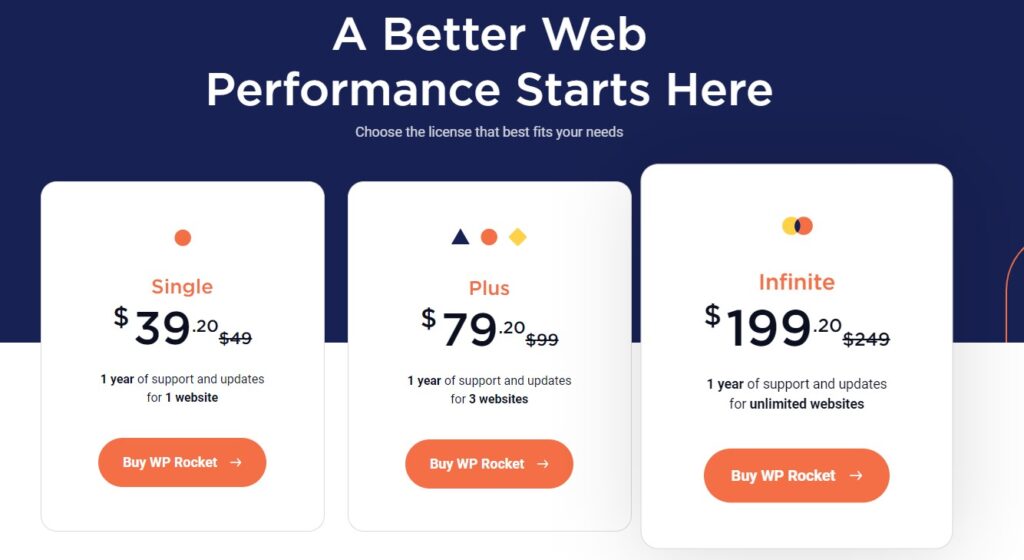
- Enter your details and choose the payment method.
- Click PLACE ORDER.
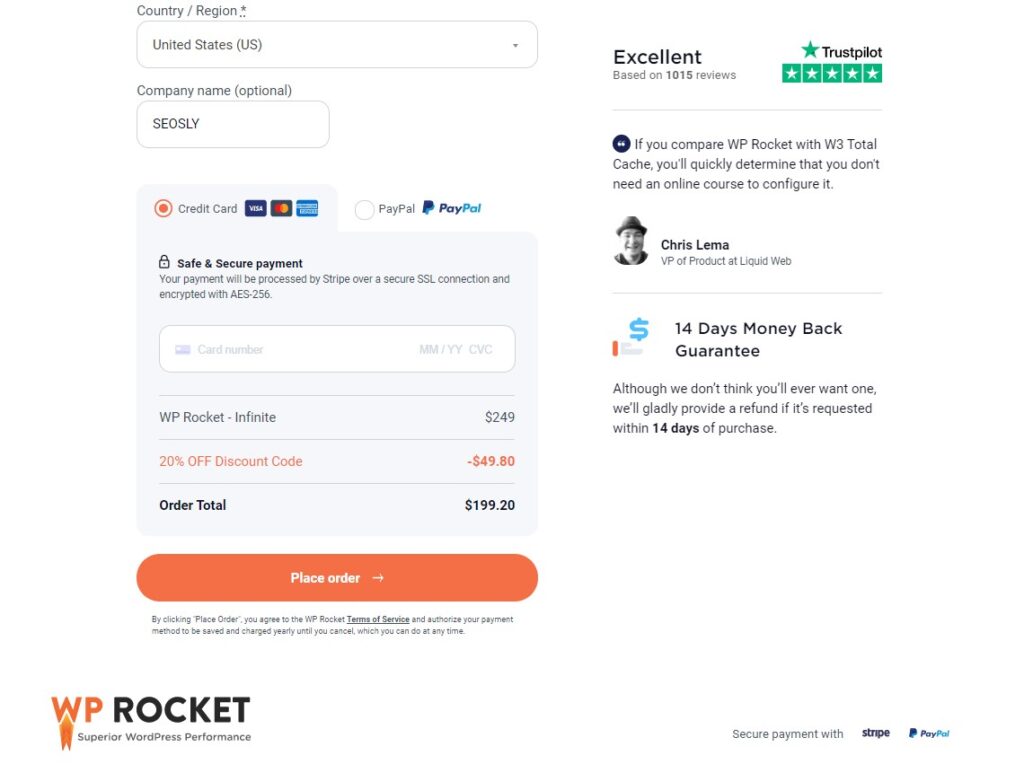
- And wait for a welcome email.
Download WP Rocket
Once you complete the above steps, you will receive a welcome email with your login credentials.
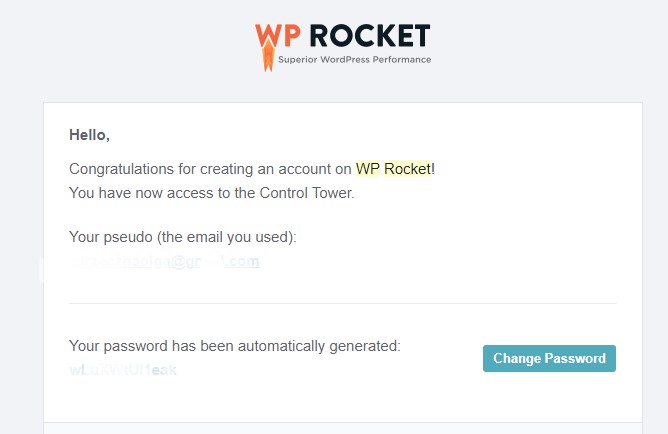
Here is what to do now:
- Log in to your WP Rocket account using your credentials.
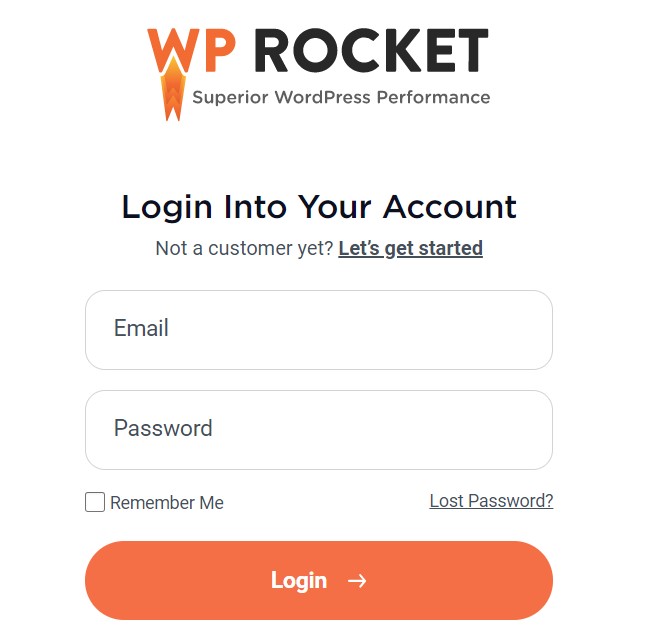
- In tab LICENSE, you will see the information about your license, its expiry date, and the link to download.
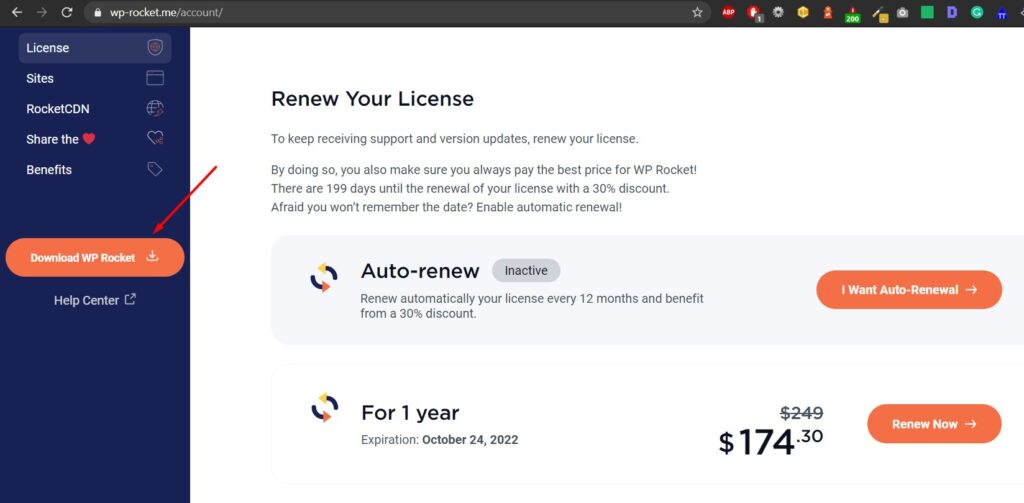
- Click on DOWNLOAD WP ROCKET to download the plugin to your website.

If you are using Windows, WP Rocket is probably in Downloads. This is a ZIP file named wp-rocket_3.7.4.zip (numbers may differ depending on its current version).
Install WP Rocket
Installing WP Rocket is just as easy. Here is what you need to do:
- Log in to your WordPress admin area. Make sure you are logging as an administrator, or you won’t be able to add new plugins.
- Navigate to Plugins.
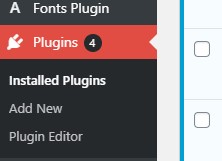
- Click Add new.
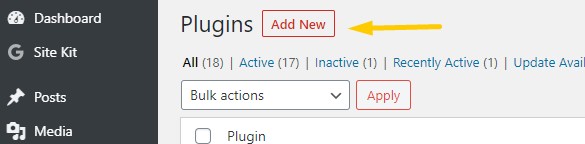
- Now click on Upload Plugin.

- Upload the file you have just downloaded.
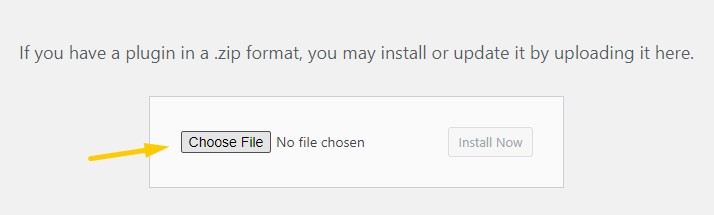
- Click Install Now.
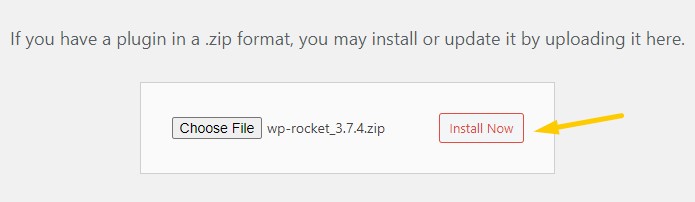
- Wait until the plugin finishes installing.

Activate WP Rocket
The last step is to simply activate the plugin.
- Once the installation finishes, simply click Activate.

This is all you need to do to make your website faster with WP Rocket. It starts speeding your website up as soon as you activate it.
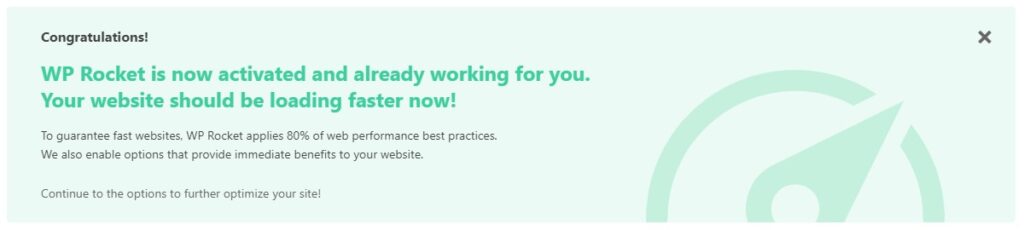
Of course, you can adjust its settings to achieve even better speed and performance scores.
Let’s now see how WP Rocket looks inside and what settings it has.
WP Rocket settings
WP Rocket will work without any configuration on your side. But if you want to try to make your website even faster, there are a lot of settings to adjust.
WP Rocket Dashboard
In the WP Rocket dashboard there are the following sections:
- My Account that provides information about your license.
- Quick Actions that let you (with one click) remove all cached files, start cache preloading or regenerate critical CSS.
- RocketCDN which lets you subscribe to WP Rocket’s own CDN.
- My Status that lets you turn on or turn off Rocket Tester and Rocket Analytics.
- By activating Rocket Tester you agree to join the WP Rocket Beta Testing Program.
- By activating Rocket Analytics you agree to share anonymous data with the WP Rocket development team to help them improve the plugin.
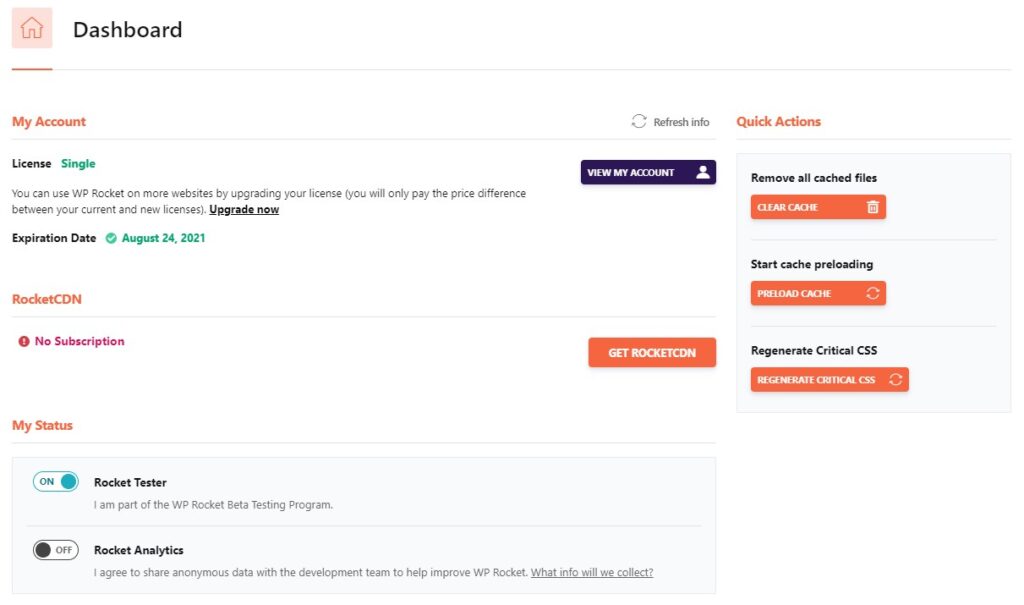
- Getting Started contains links to videos explaining how WP Rocket works, how to measure the speed of your website, etc. There is also the link to the plugin documentation.
- Frequently Asked Questions lists the most frequent issues, such as what to do if a site broke, or if the Google PageSpeed Insights score did not improve.
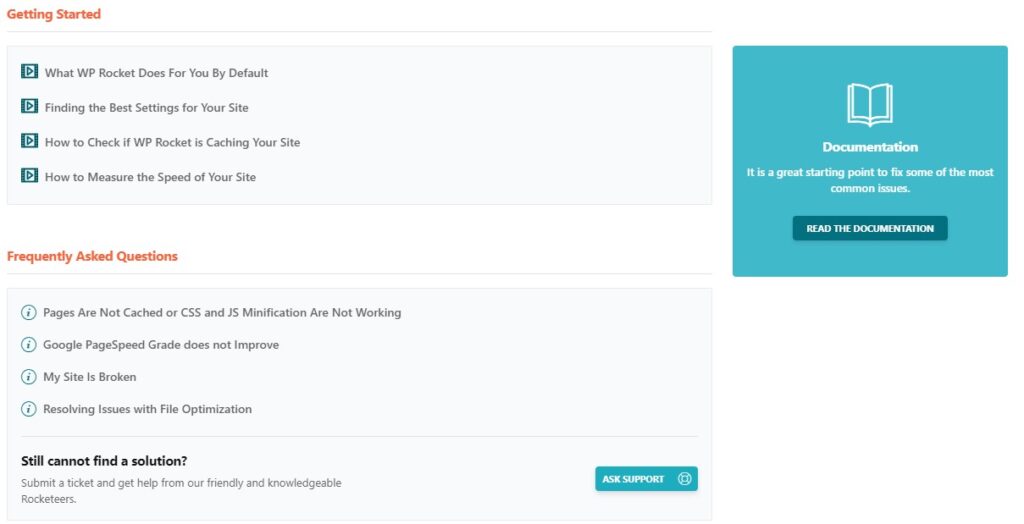
- There is also an option to send a support question directly from the dashboard. Just click on the blue Help icon and a form will open.
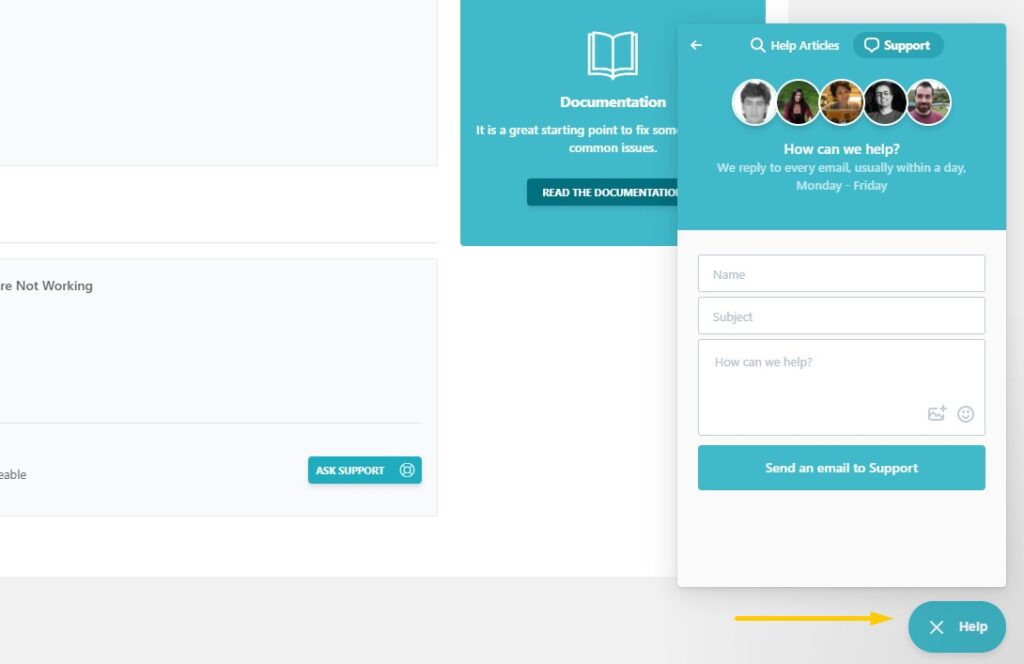
Cache
WP Rocket Cache tab contains basic cache options like:
- Mobile Cache that allows you to enable or disable caching for mobile users and using separate cache files for mobile devices (this is an option for people using dedicated mobile themes).
- User Cache that lets you enable or disable caching for logged-in users. User cache is useful if a website has restricted or user-specific content.
- Cache Lifespan lets you specify the time after which the cache files will be deleted.
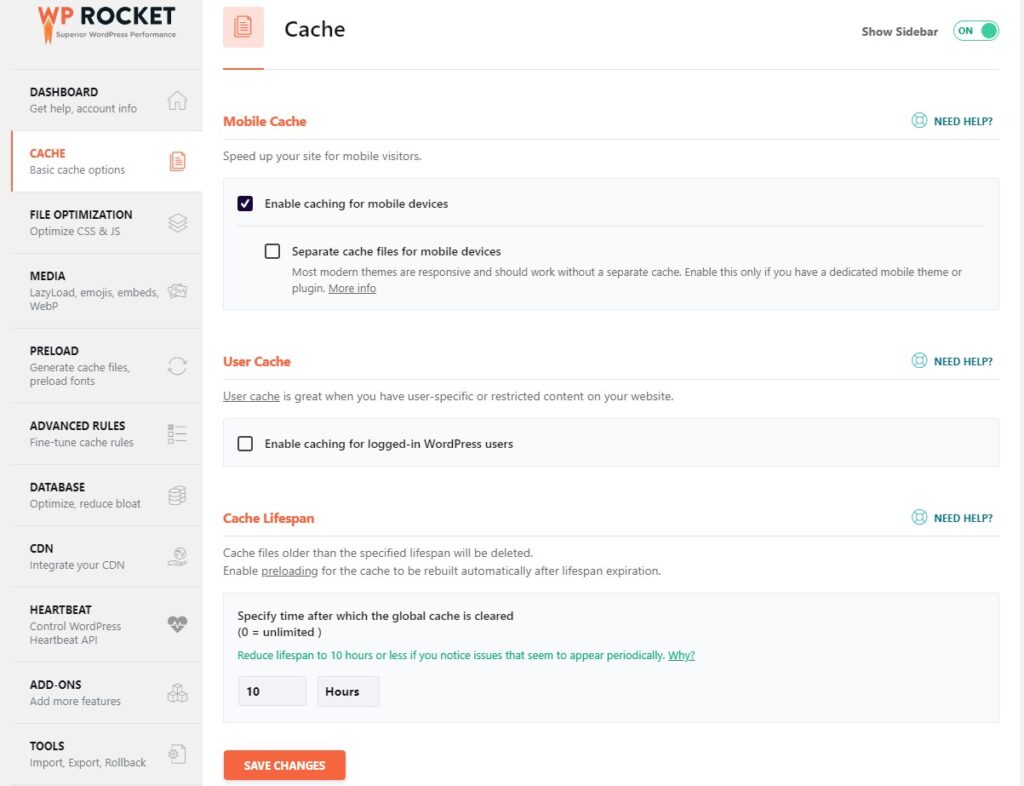
If you are unsure about any of the features, you can always click on the support button (NEED HELP?) and send a direct message to the support team.
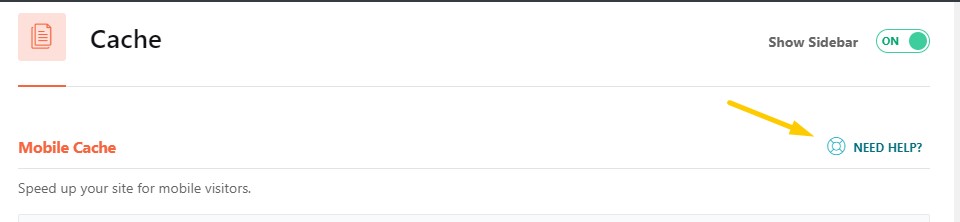
File Optimization
In File Optimization there are two basic sections that let you optimize and adjust settings for CSS files and JavaScript files:
- In CSS Files you can:
- Minify CSS files by removing comments and whitespace in CSS files to reduce their size,
- Combine CSS files by merging CSS into 1 file, which reduces the number of HTTP requests,
- Exclude certain CSS files from being minified and combined,
- Optimize CSS delivery by eliminating render-blocking CSS,
- Provide fallback critical CSS.
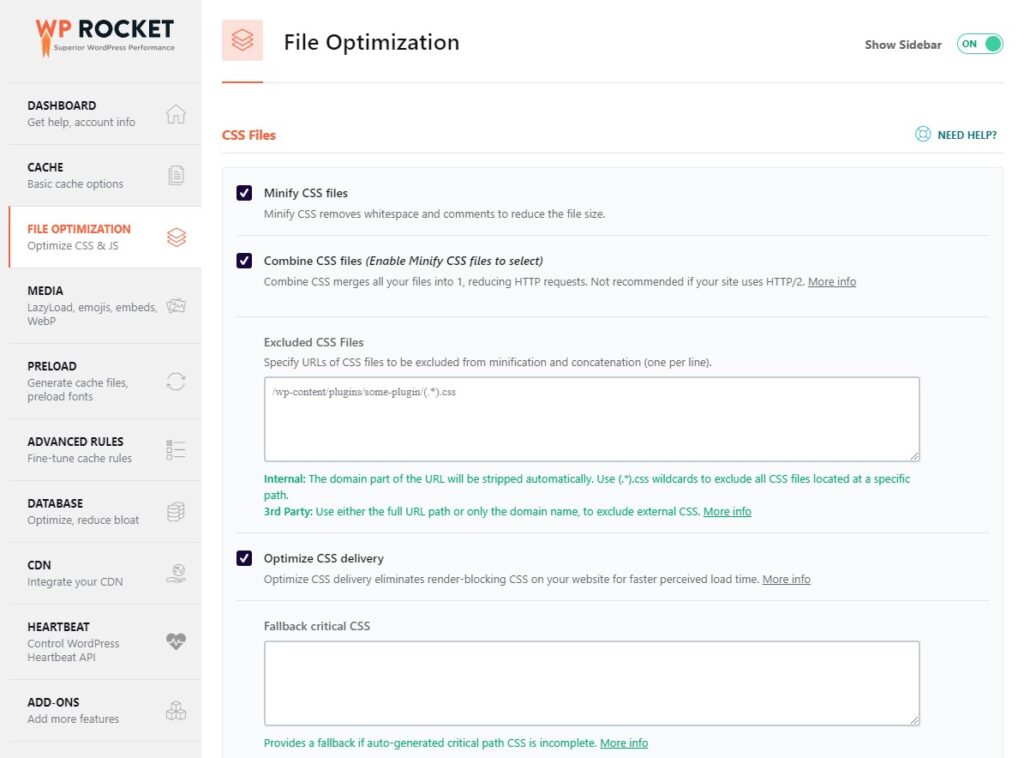
- In JavaScript Files you can:
- Remove iQuery Migrate,
- Minify JavaScript files by removing comments and whitespace in JS files to reduce their size,
- Combine JavaScript files by merging all JS files to reduce the number of HTTP requests,
- Exclude inline JavaScript from concatenation,
- Exclude JavaScript files from minification and combination,
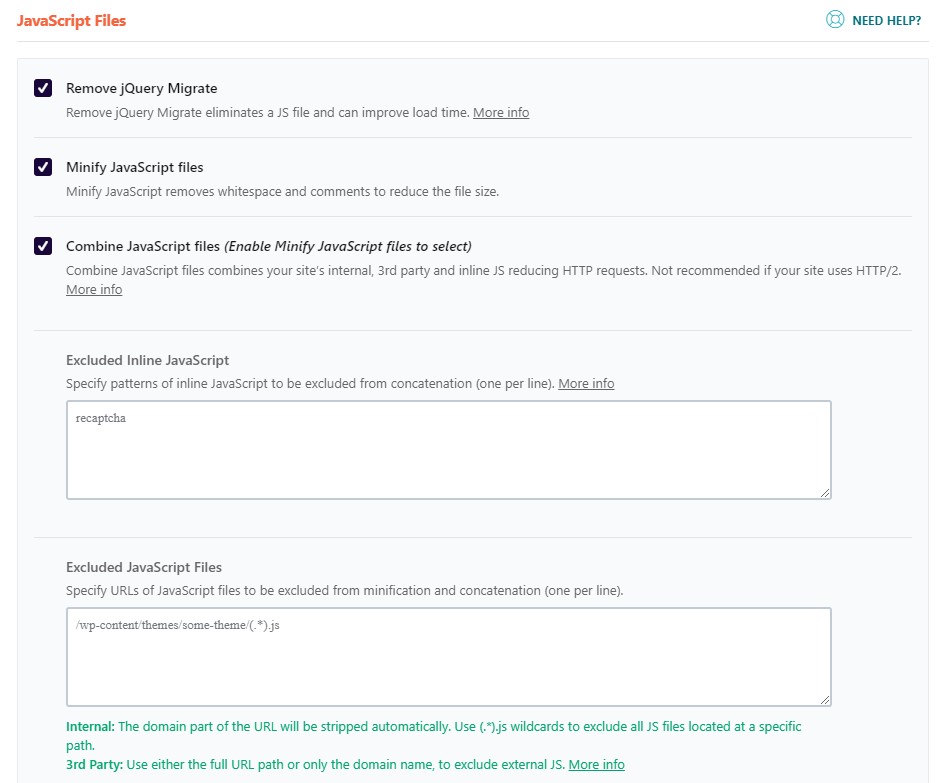
- Defer JavaScrip loading to eliminate render-blocking JavaScript on your website to improve its load time,
- Use safe mode for jQuery for deferred JS which ensure full functionality of the website,
- Delay JavaScript execution until user interaction (like scrolling, clicking) and specify which scripts to delay.
Media Optimization
The Media tab lets you optimize media files on your website. In this section, you can:
- Enable lazy loading for images, iframes, and videos to reduce their actual and perceived loading time.
- Replace YouTube iframe with a preview image.
- Disable Emoji and use the default emoji of the visitor’s browser rather than loading Emoji from WordPress.org,
- Disable WordPress embeds, which prevents others from embedding the content of your website and removes JS requests relating to WordPress embeds,
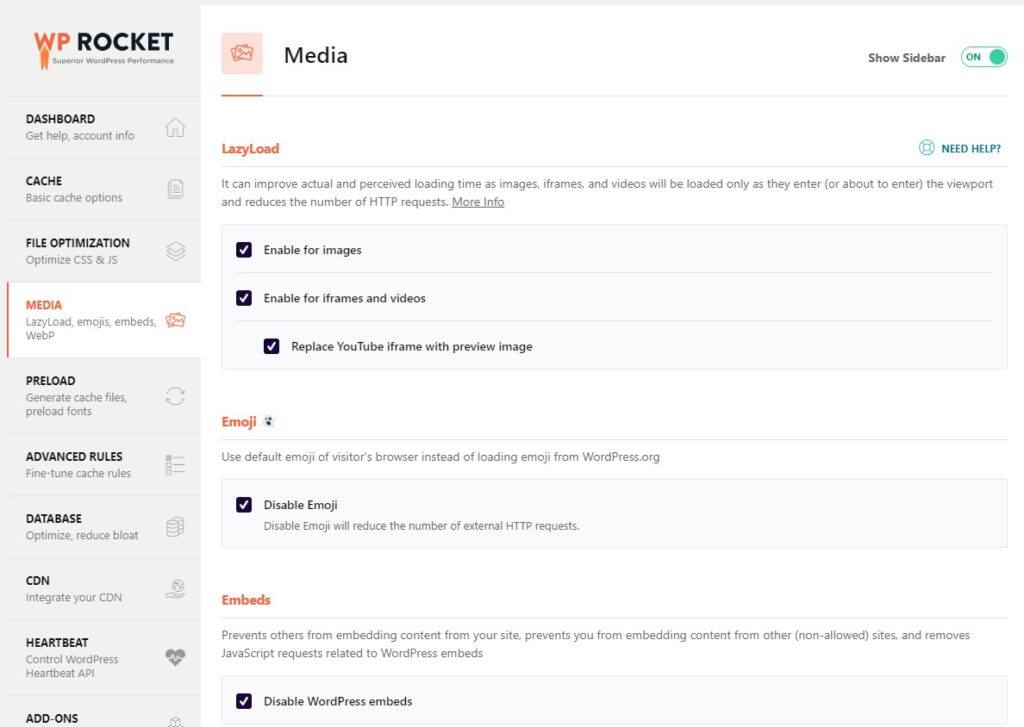
- Enable WebP caching so that WP Rocket serves WebP images to browsers that are compatible. I recommend using Imagify together with WP Rocket.
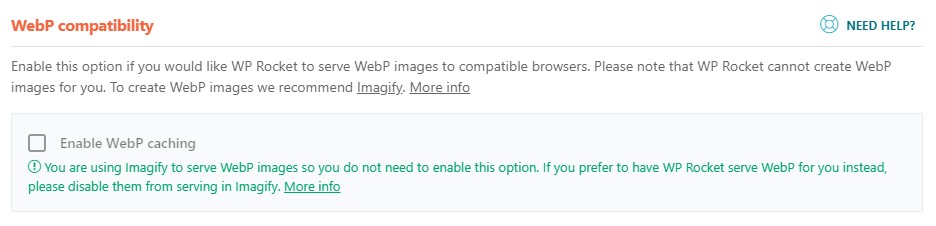
Preload
In Preload, you will find a bunch of preloading settings. This section allows you to:
- Enable preloading so that WP Rocket can generate the cache files starting with the homepage links followed by the XML sitemaps specified by you or detected automatically. The cache can be preloaded manually or automatically together with any change in the content of the website.
- Enable link preloading which greatly improves the perceived load time by loading a page when a user hovers over the link.
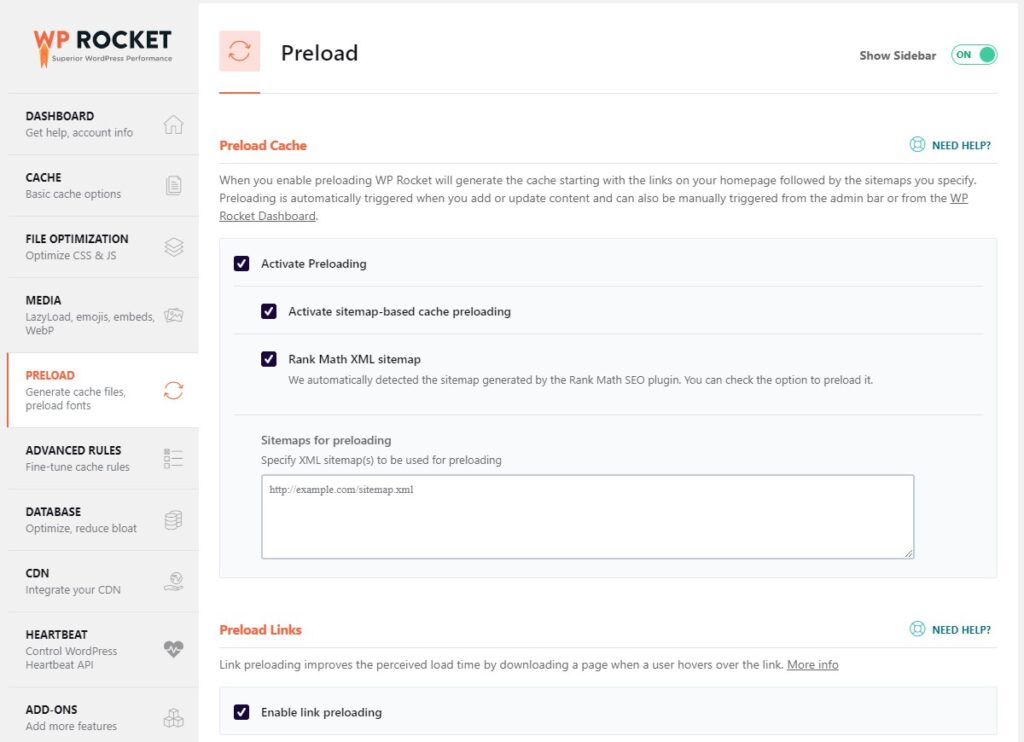
- Prefetch DNS requests to reduce the load time of external files,
- Preload fonts to improve the website performance by allowing browsers to discover fonts directly in CSS files. Google PageSpeed Insights very often shows this issue.
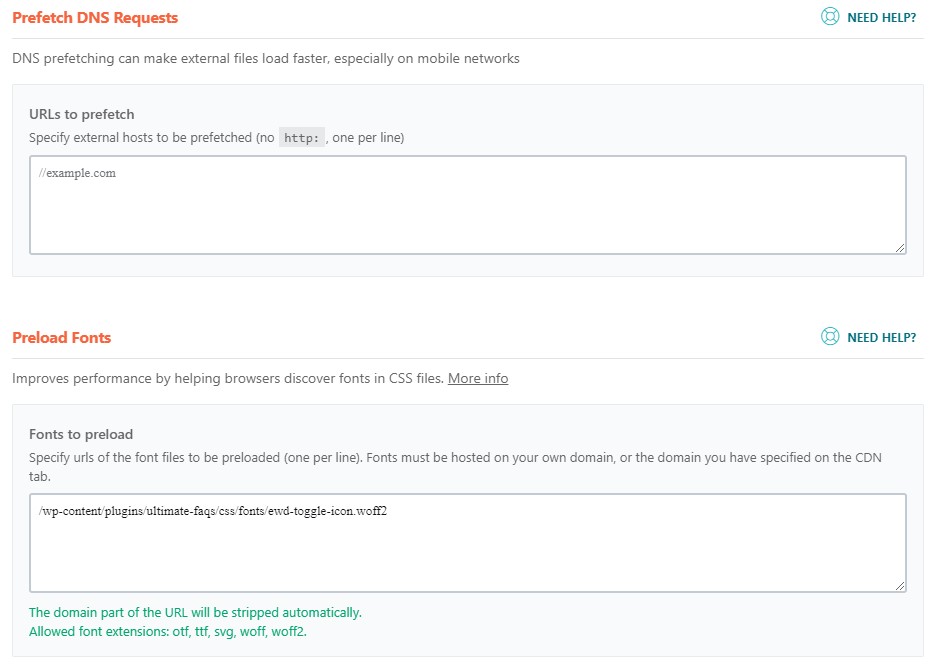
Advanced Rules
If you are an advanced user or developer, WP Rocket also offers a few more advanced settings so that you can fine-tune your cache rules. This section allows you to specify advanced rules like:
- The URLs of pages or posts that should never be cached (e.g. login or logout pages),
- The IDs of cookies that will prevent a web page from being cached,
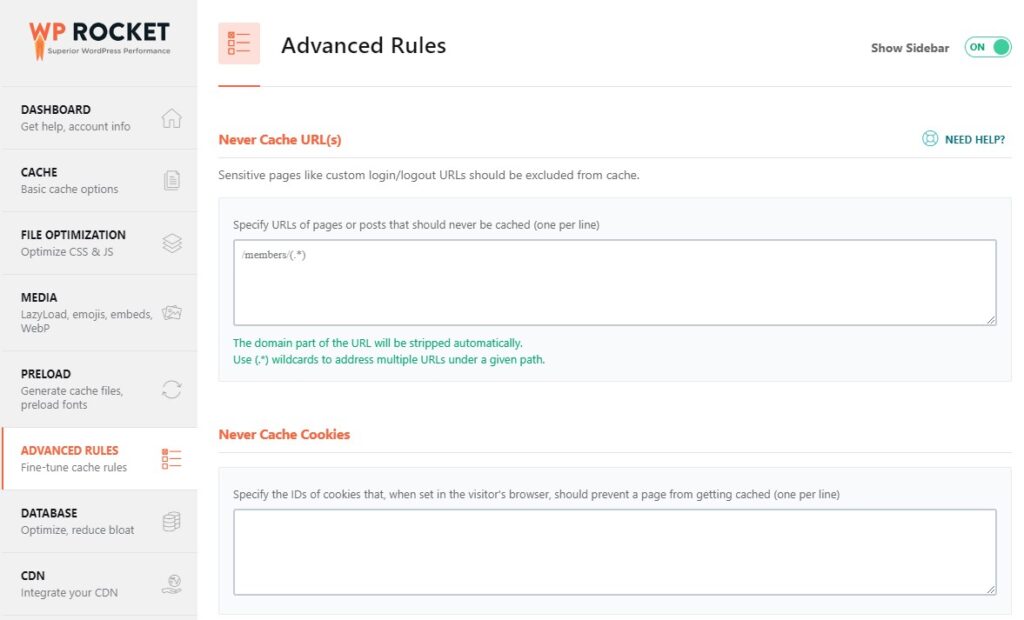
- The user agent strings that should never see cached pages,
- The URLs that need to be purged with any update to the content of the website,
- Query strings that must be cached.
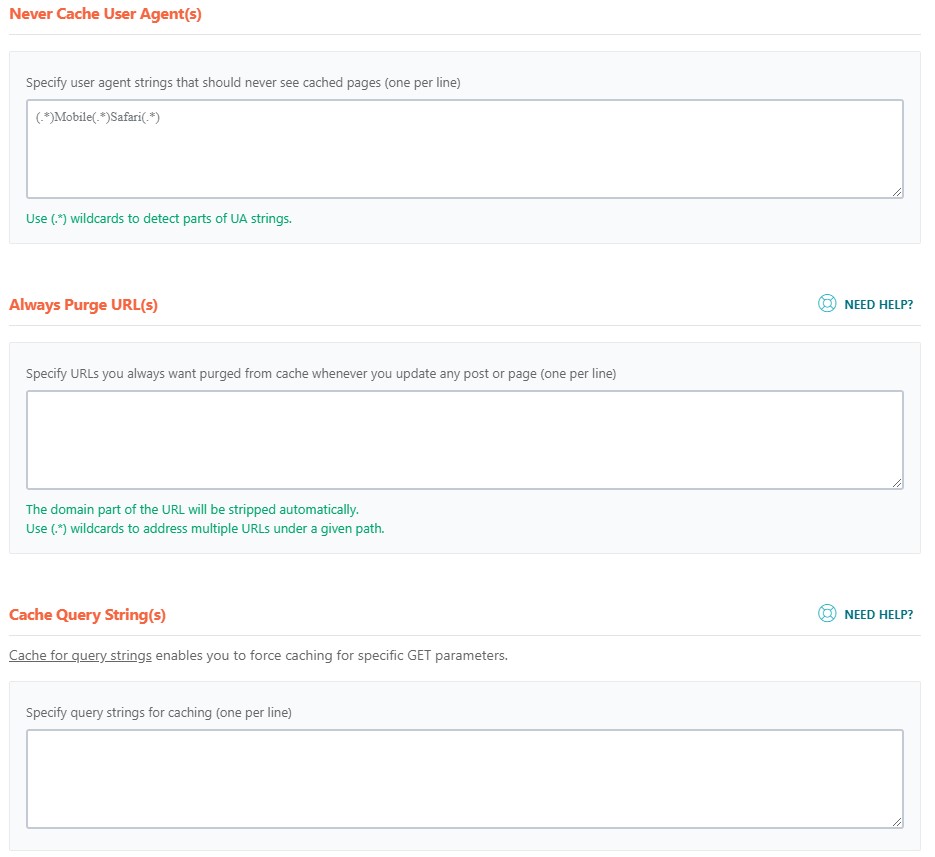
Database
WP Rocket also offers advanced database optimization so that you do not need to use a separate plugin for this. In this section you can enable the following settings:
- Post Cleanup which permanently deletes post revisions, auto drafts, and trashed posts.
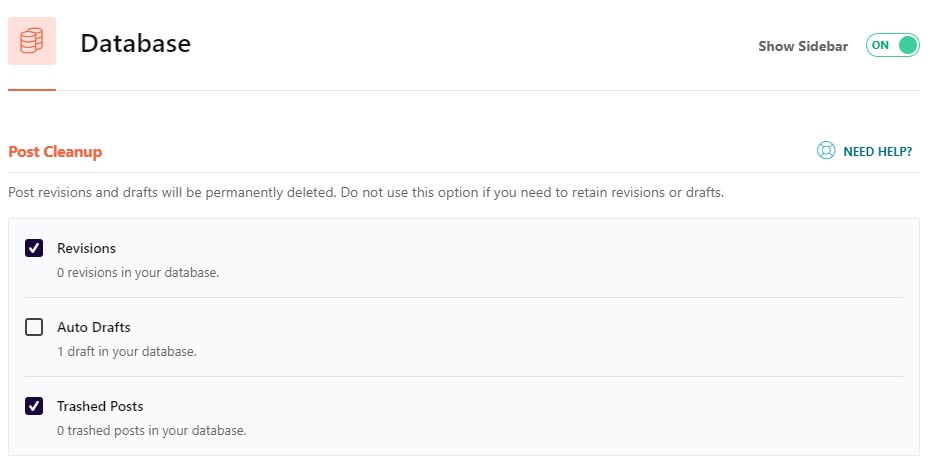
- Comments Cleanup which permanently deletes spam and trashed comments.
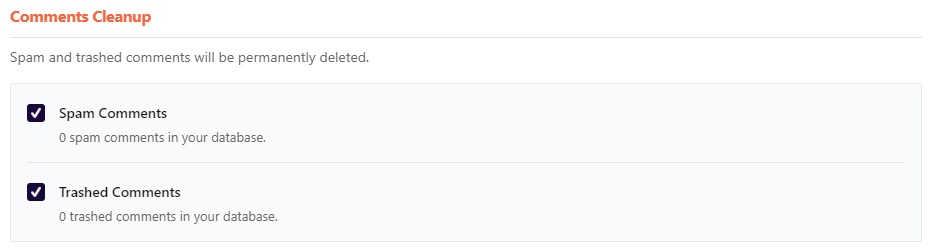
- Transients Cleanup which deletes transients.
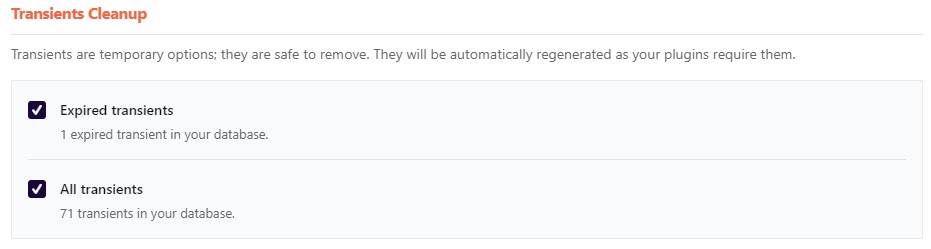
- Database Cleanup which optimizes database tables.

- Automatic cleanup which lets you schedule automatic cleanups.
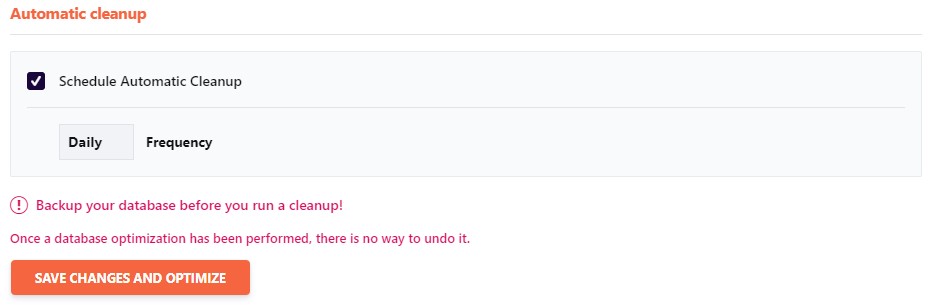
CDN
The CDN tab allows you to adjust settings for CDN (content delivery network) for your website. In this section, you can:
- Enable content delivery network so that the URLs of static files (images, JS, CSS) will be rewritten to the CDN CNAME you specify.
- Exclude files from CDN.
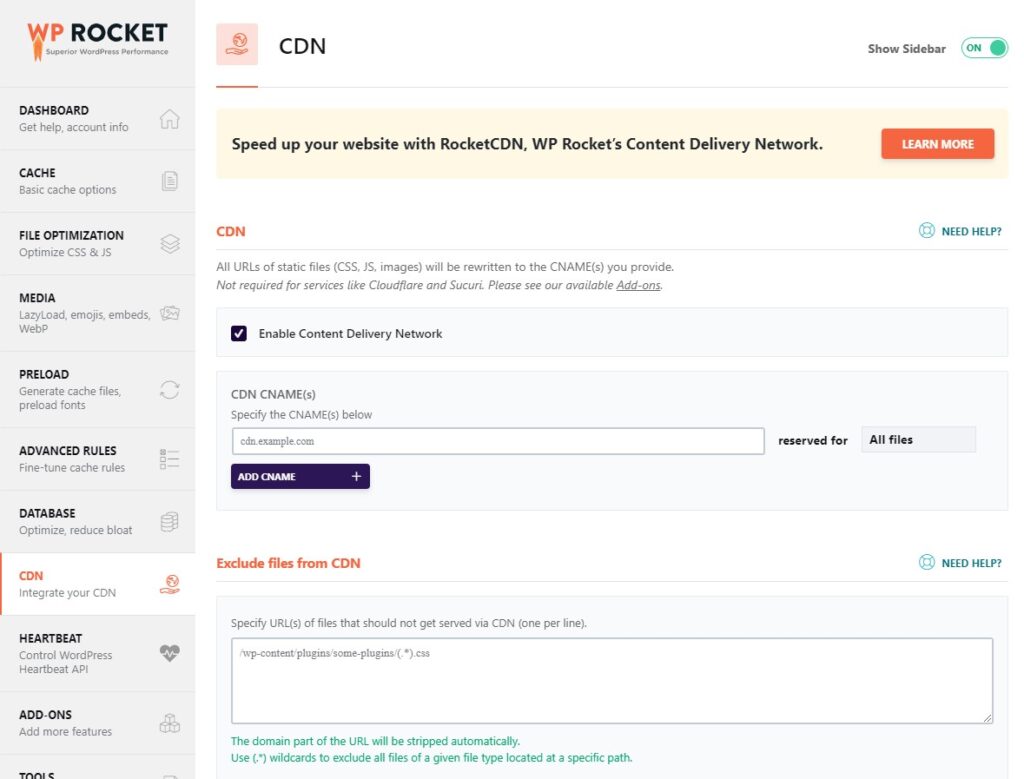
There is also the option to upgrade to use the WP Rocket’s own content delivery network (RocketCDN).
Heartbeat
In Heartbeat, you can control WordPress Heartbeat API which is a feature introduced by WordPress in 2013.
Heartbeat API allows the browser to automatically communicate with the server. In this section of the WP Rocket settings, you can:
- Enable the control of Heartbeat
- Reduce or disable Heartbeat activity for:
- Behavior in backend
- Behavior in the post editor
- Behavior in frontend
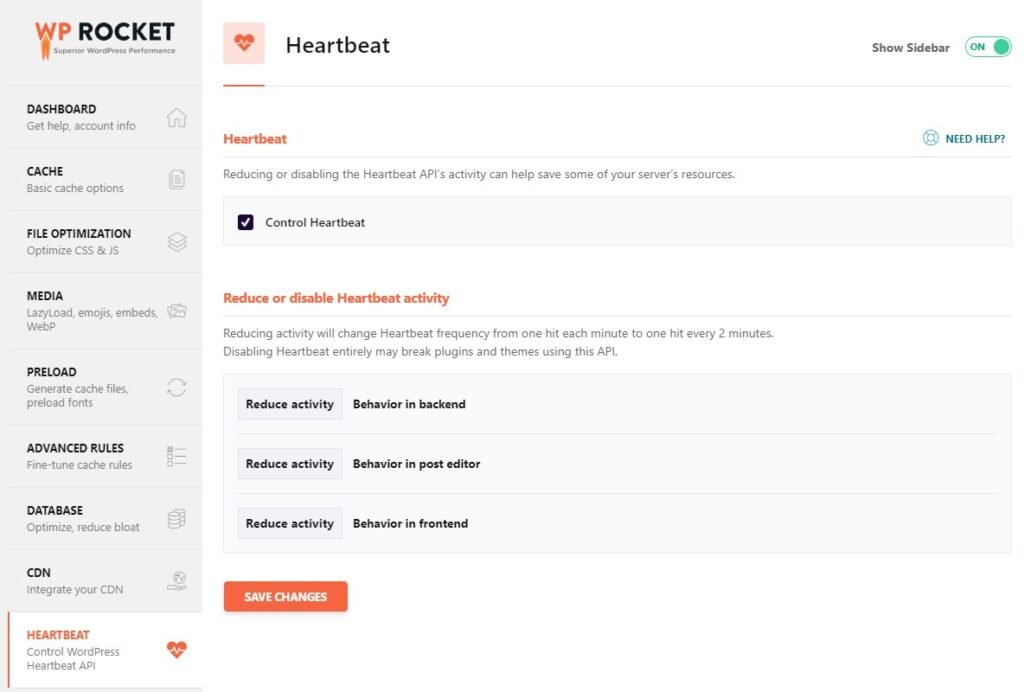
Heartbeat is especially important to control if you are using shared hosting because it can help save server resources.
Add-ons
In Add-ons, you can add even more features to WP Rocket. There are two types of add-ons available:
- One-click Rocket Add-ons that do not require any configuration and can be enabled with one click:
- Google Tracking that will improve browser caching for Google Analytics
- Facebook Pixel that will improve browser caching for Facebook Pixel
- Varnish that will purge Varnish cache every time WP Rocket clears its cache.
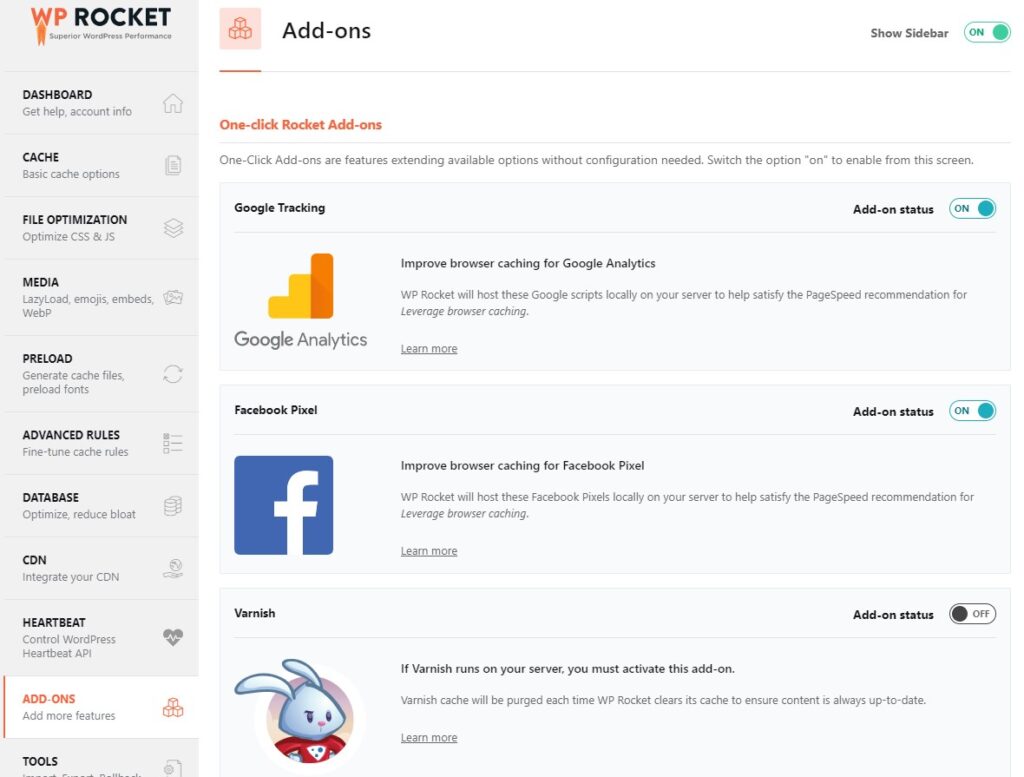
- Rocket Add-ons that require authentication:
- Cloudflare that lets you integrate your Cloudflare account with the Cloudflare add-on.
- Sucuri which lets you synchronize Sucuri cache with the Sucuri add-on.
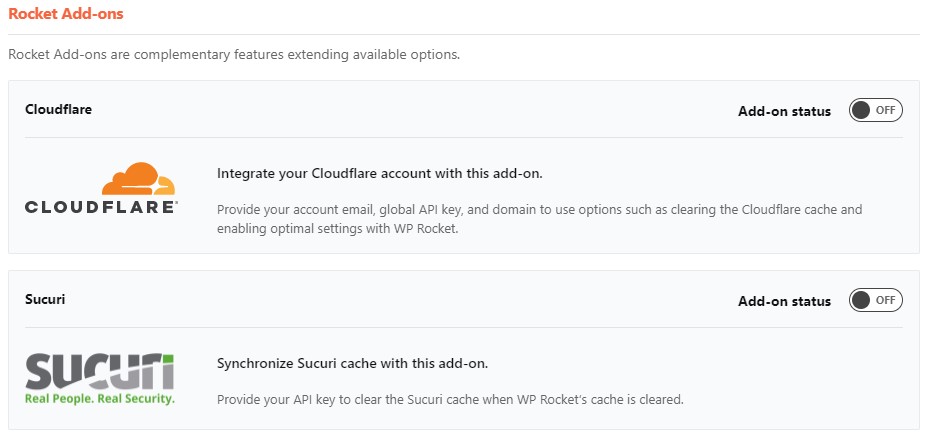
Tools
In Tools, you have the 3 following options:
- Export settings that let you download a copy of your settings. Just click on the button on the right to download the file.
- Import settings that lets you upload the file with WP Rocket settings.
- Rollback that lets you roll back to the previous major WP Rocket version.
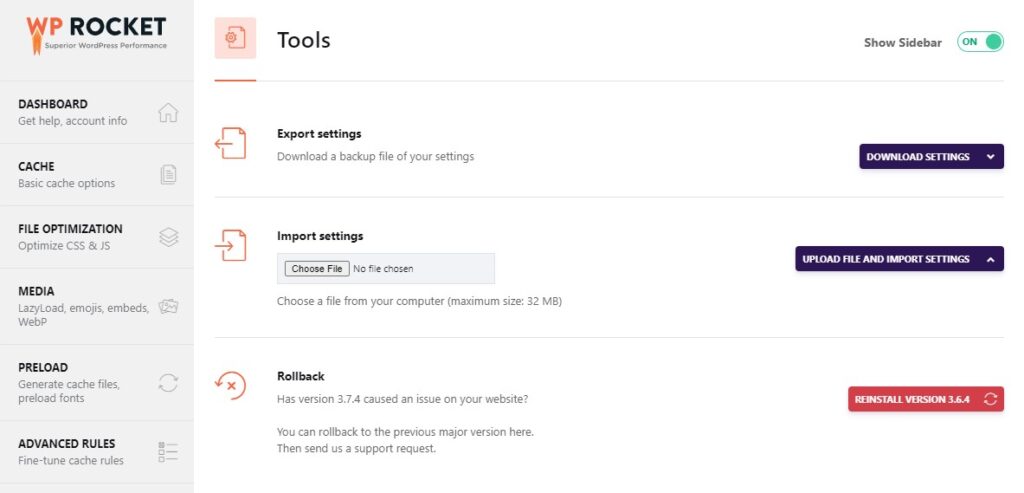
WP Rocket Tutorials
If you don’t think you know everything you should know about WP Rocket, there is also an extensive section Tutorials with videos on:
- How to get started (4 videos)
- File optimization (3 videos)
- Preload (1 video)
- Add-ons (1 video)
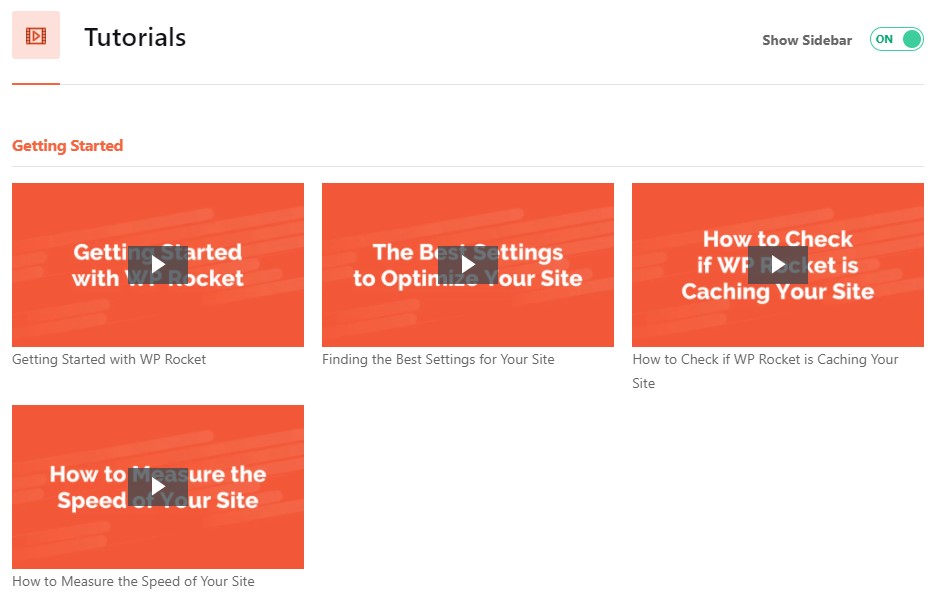
And there is also the link to the WP Rocket documentation on the right.
WP Rocket Review: pros & cons
Let’s now quickly analyze the pros and cons of the
WP Rocket Pros
👍 Speed and performance actually improved
WP Rocket is the caching plugin that finally delivers on the promise to make your website faster. It does its job excellently.
You can see the comparison of the speed and performance of my website with WP Rocket vs other speed plugins (in the next section of the review) or with no caching plugin at all (at the beginning).
👍 100% Money-Back Guarantee
If WP Rocket does not speed up your website (which is very unlikely), then you can ask for a full refund within 14 days of purchase. This way you are not risking anything!
👍 One-click setup
You don’t need to be a technical person or a developer to speed up your website big time. WP Rocket will make your website load faster the moment you activate the plugin.
👍 Easy to use
If you decide to adjust some settings, there are clear and easy-to-understand explanations next to each setting. This way you can really understand what each setting is going to do with your website.
👍 Support
WP Rocket offers awesome support that is available directly from the dashboard area. There is also the help button next to each setting so that you can directly reach support every time you are not sure about some setting or feature.
👍 Documentation
WP Rocket also offers extensive documentation that explains in detail just about every feature and setting you can find in WP Rocket.
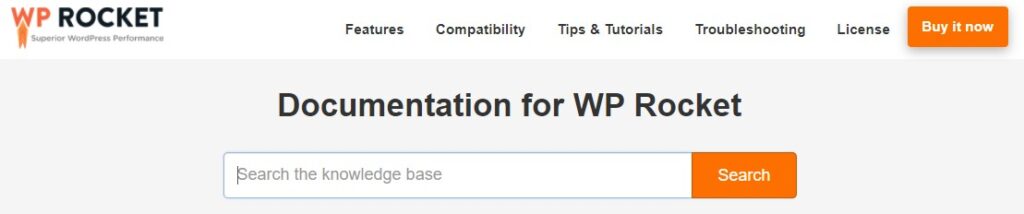
You will find extensive articles on topics such as:
- All the features of WP Rocket (Getting started, RocketCDN, Caching, File optimization, Preload, Media, LazyLoad, CDN, Add-ons, Advanced rules).
- Compatibility with different hosting providers, plugins, themes, WooCommerce.
- Tips & tutorials on improving the performance of the website, general WP tips, htaccess guides.
- Troubleshooting (website display, errors & notices, general issues).
- License
- Codex (functions of the WP Rocket plugin to use outside of the plugin)
👍 Tutorial videos
I also like it that basic video tutorials are available directly in the WP Rocket dashboard. You can watch these videos straight from your WP dashboard.
👍 Cache Settings for individual pages
I also like it very much that WP Rocket lets me adjust the cache settings for individual pages or posts. The settings are available in the edit mode for any page or post in the right sidebar at the bottom.
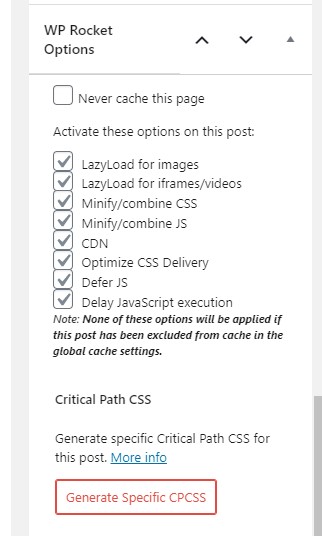
You can activate or deactivate options like:
- Lazy loading for images
- Lazy loading for iframes or videos
- CSS/JS minification or combination
- CDN
- CSS delivery optimization
- JS deferring
- JS execution delaying
WP Rocket Cons
👎 No live support
While WP Rocket offers extensive documentation and the option to submit a question directly from the WP Dashboard, there is no live support.
Live chat directly from the WP Rocket dashboard would really be awesome. Now you need to wait for about one day to receive a reply.
👎 No lifetime license
You can only buy a license for a year and renew it 30% off for another year or two. There is no lifetime license.
I would also like there to be an option to buy a lifetime license at a higher price so that I don’t have to worry about renewing it every year.
👎 Price
The price for WP Rocket is a bit higher compared to its competition. However, WP Rocket leaves its competition way behind so its higher price seems justified.
This can be a con for people with really small budgets. For me personally, the price is totally OK.
WP Rocket vs other caching plugins
Now the fun part begins! Let’s now compare WP Rocket with other popular caching plugins. Just like before, we will be testing the very site you are now visiting.
- Below are the comparisons of the results from Google PageSpeed Insights and GTmetrix.
- I am testing the homepage of my website and the SEO glossary web page.
WP Fastest Cache vs WP Rocket
On the left side, you can see the scores for my website with WP Fastest Cache and on the right with WP Rocket. Let’s see how they do.
WP Rocket Review: Google PageSpeed Insights
The results for the homepage:
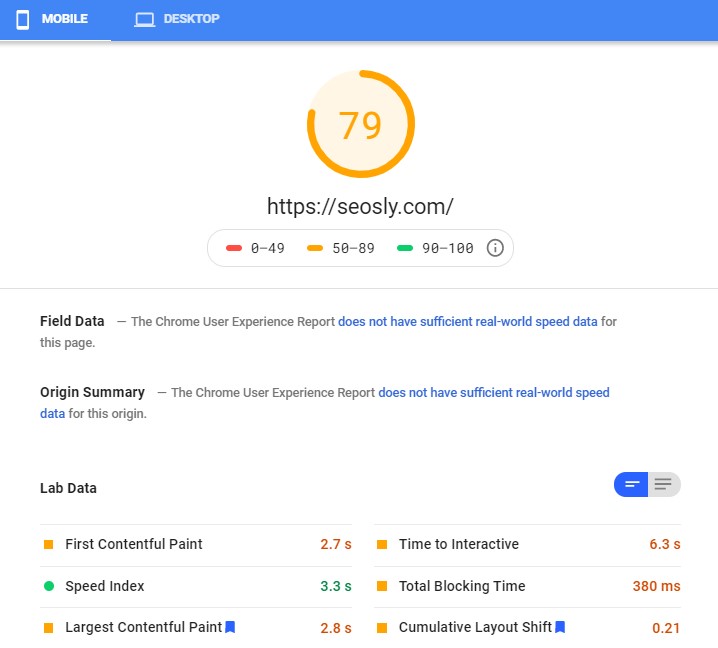
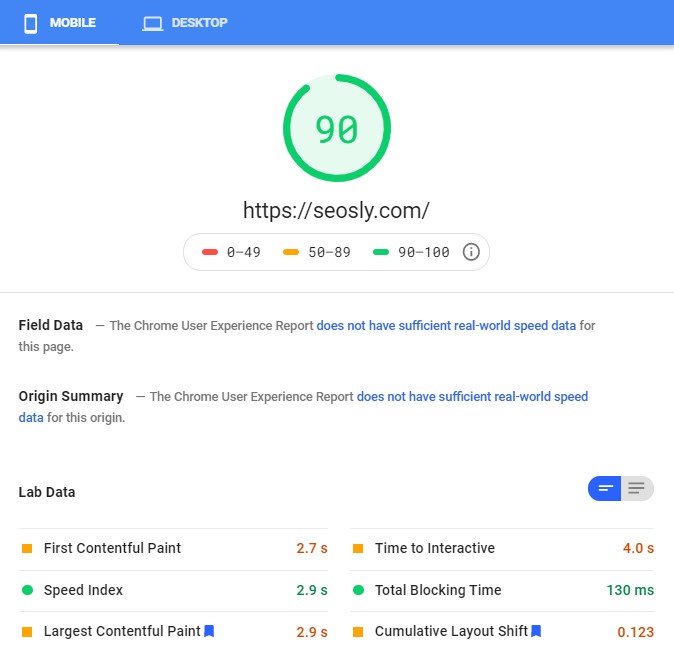
The results for the SEO glossary web page:
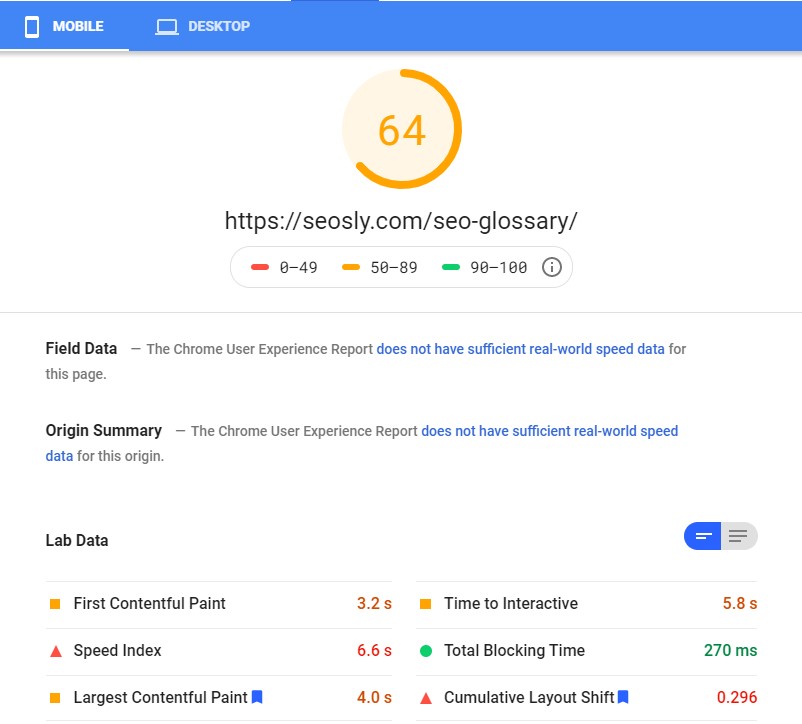
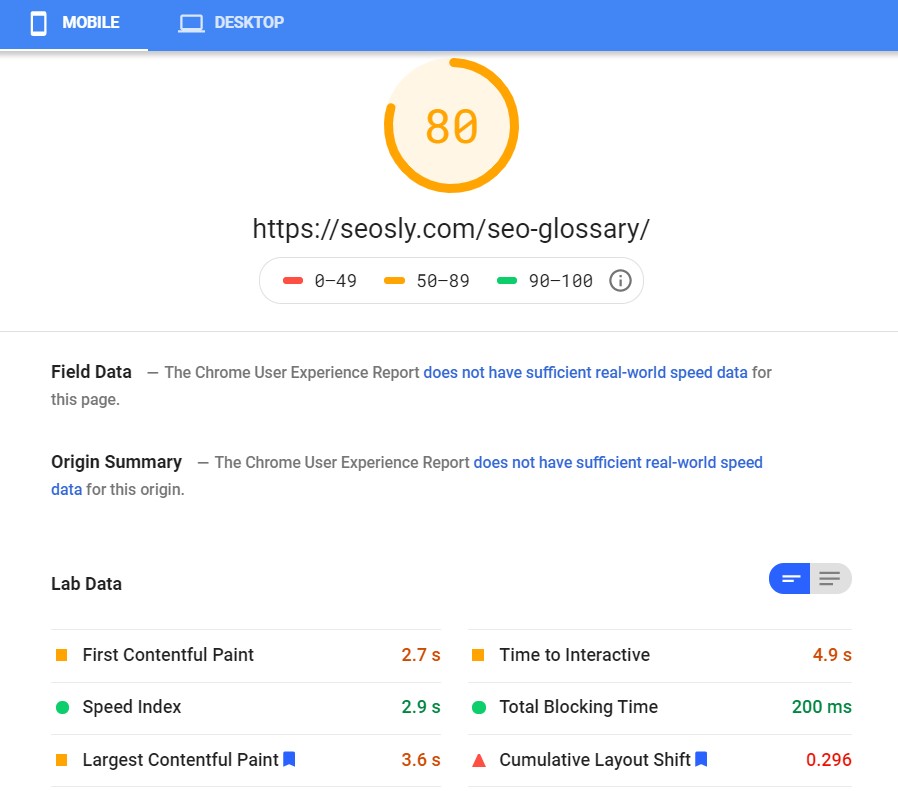
WP Rocket Review: GTmetrix
The results for the homepage:
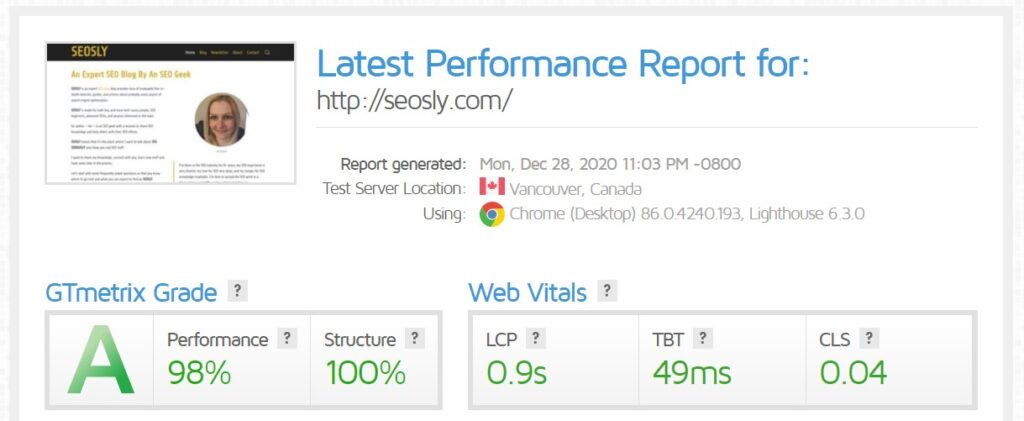
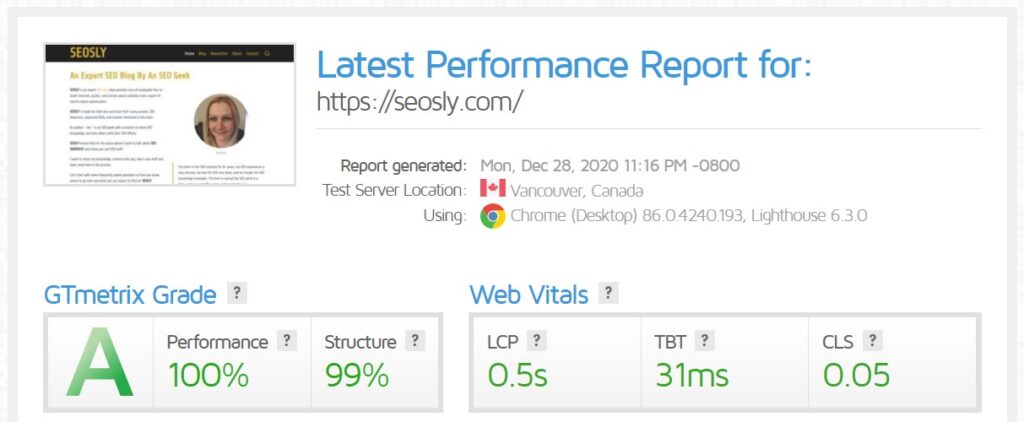
The results for the SEO glossary web page:
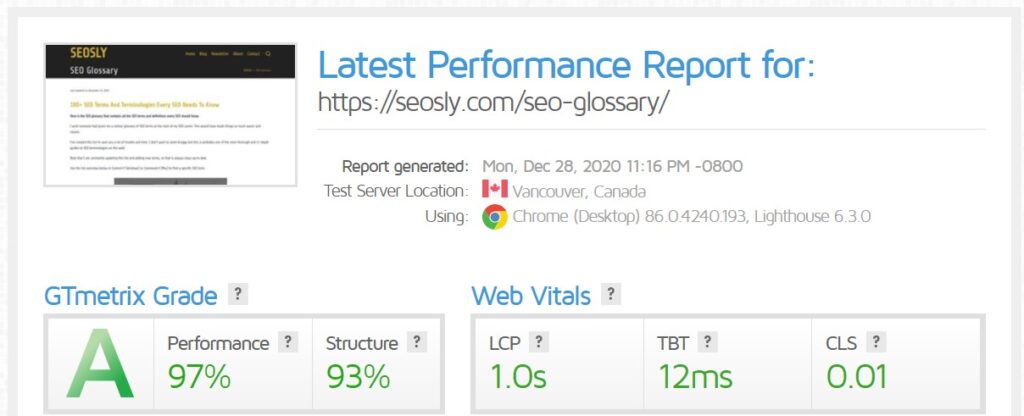

See the difference?
W3 Total Cache vs WP Rocket
On the left side, there are the scores for my website with W3 Total Cache and on the right with WP Rocket.
WP Rocket Review: Google PageSpeed Insights
The results for the homepage:
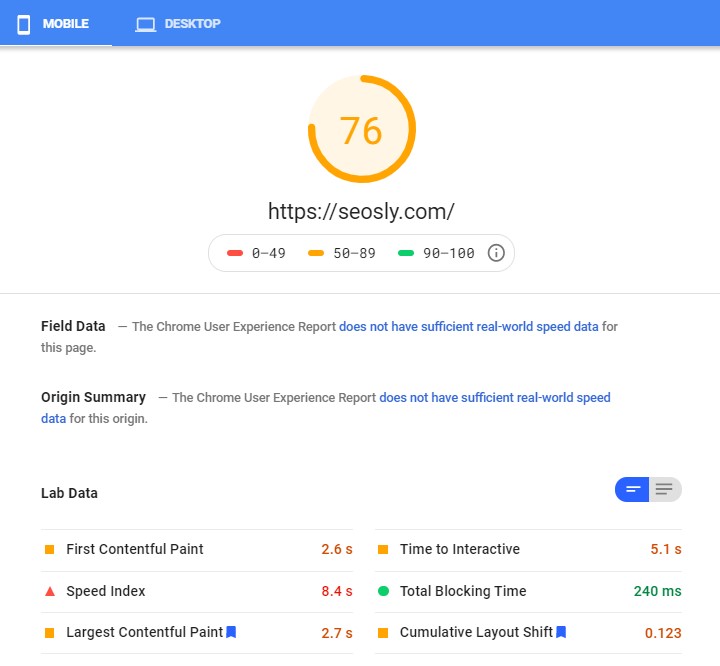
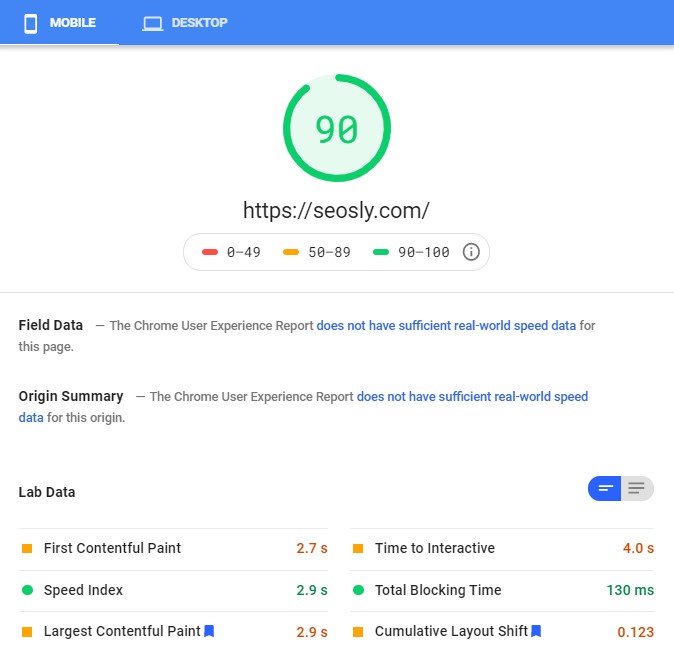
The results for the SEO glossary web page:
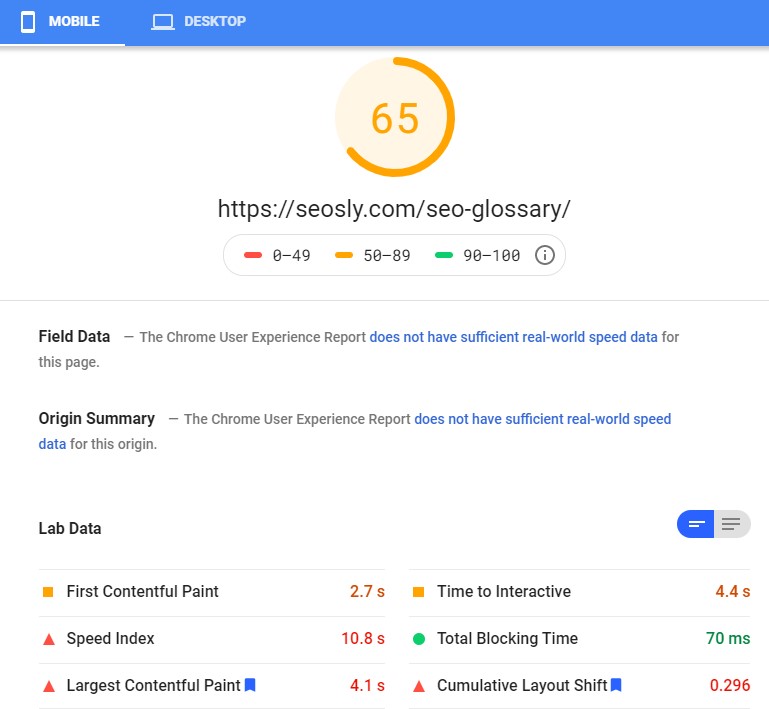
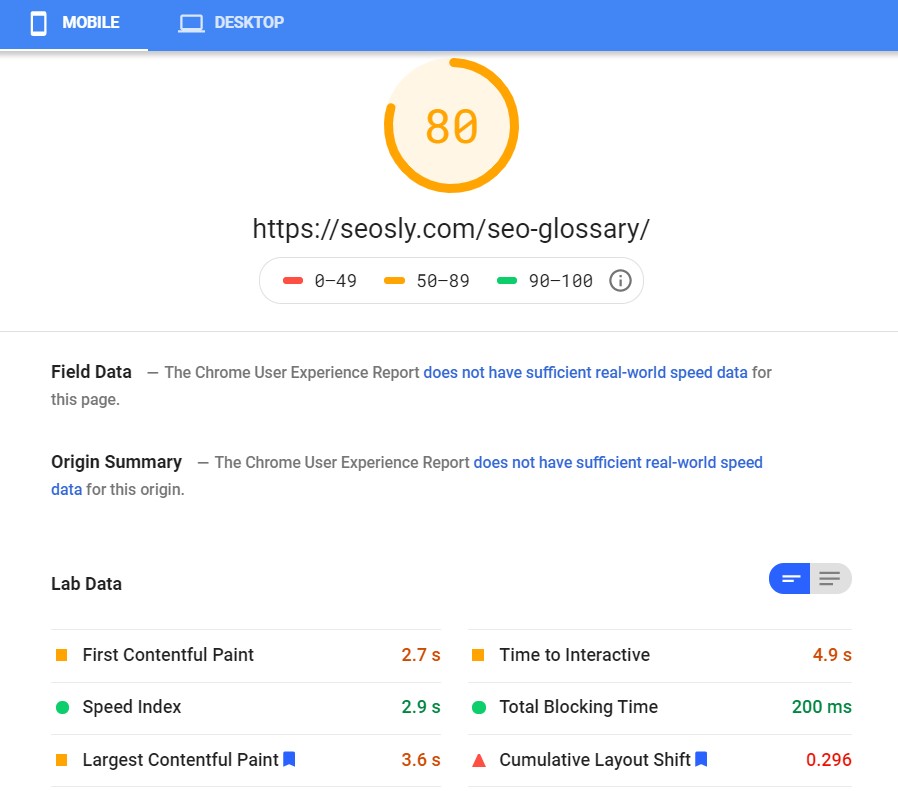
WP Rocket Review: GTmetrix
The results for the homepage:
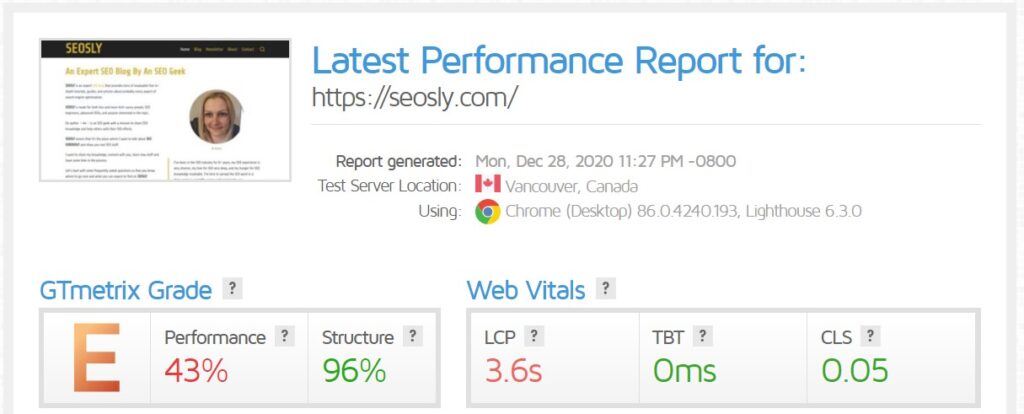
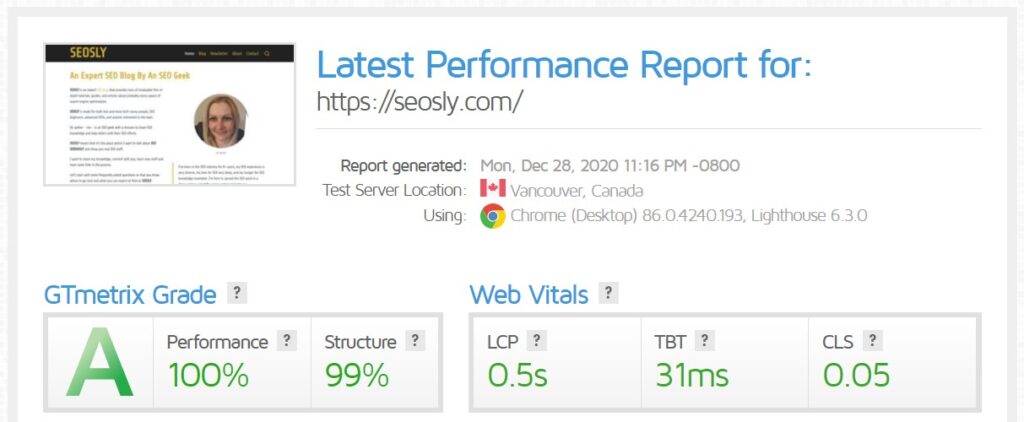
The results for the SEO glossary web page:
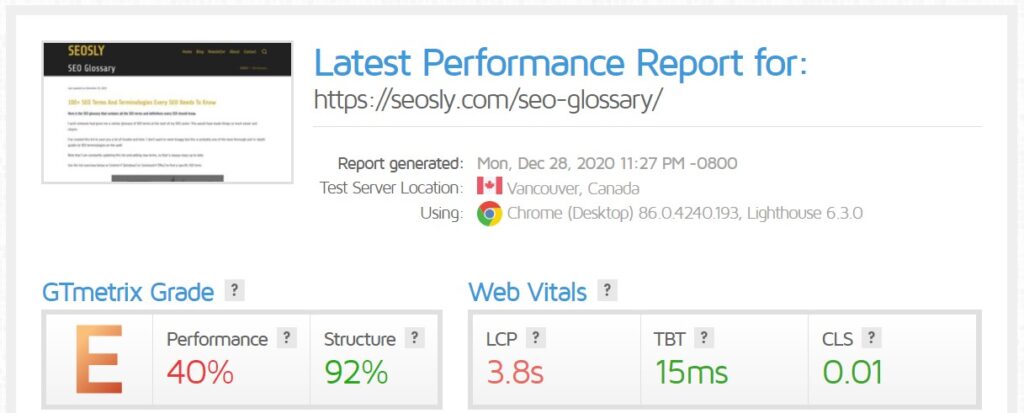

See the difference?
Autoptimize vs WP Rocket
On the left side, you can see the scores for my website with Autoptimize and on the right with WP Rocket.
WP Rocket Review: Google PageSpeed Insights
The results for the homepage:
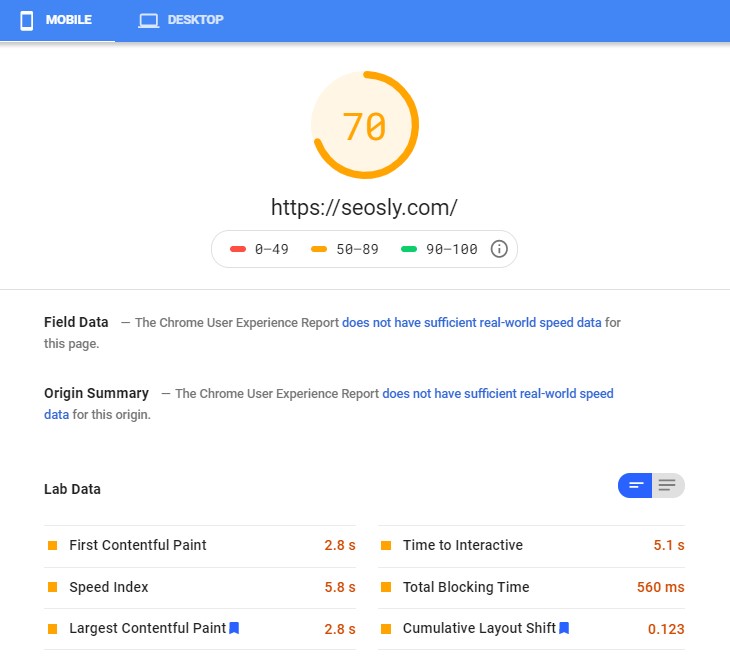
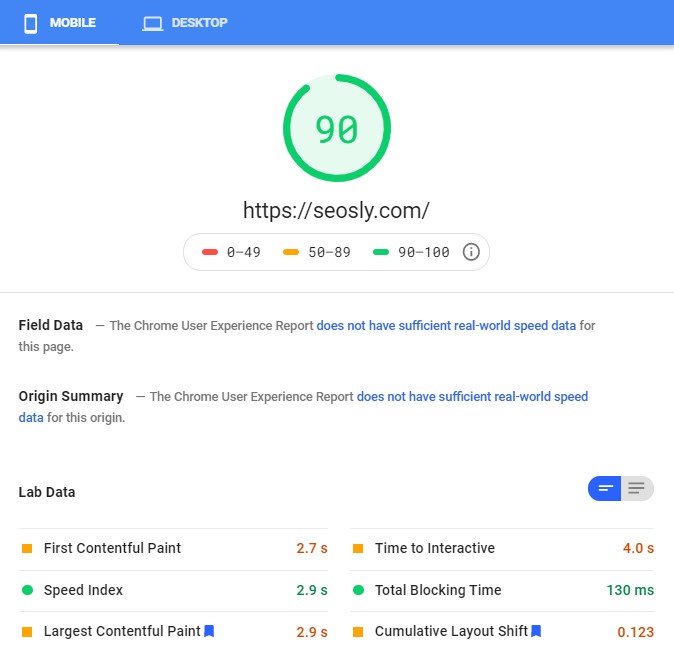
The results for the SEO glossary web page:
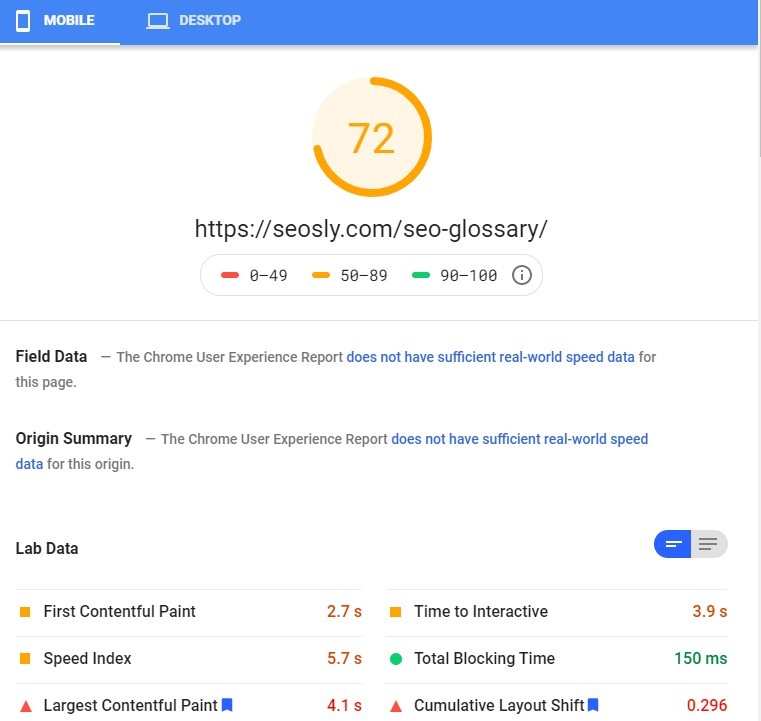
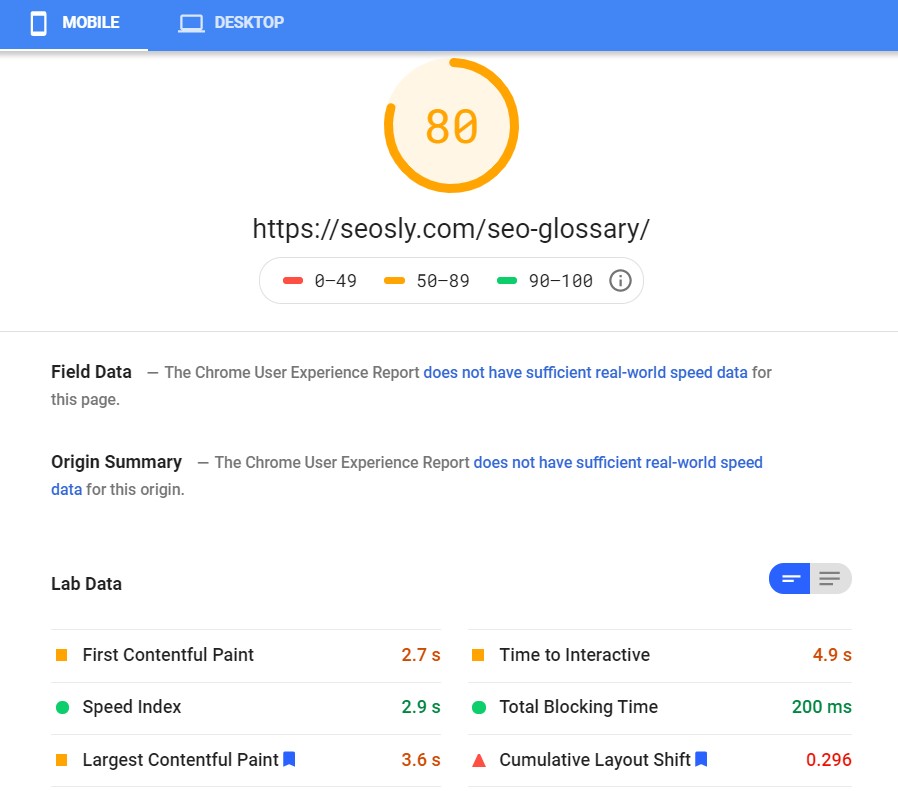
WP Rocket Review: GTmetrix
The results for the homepage:
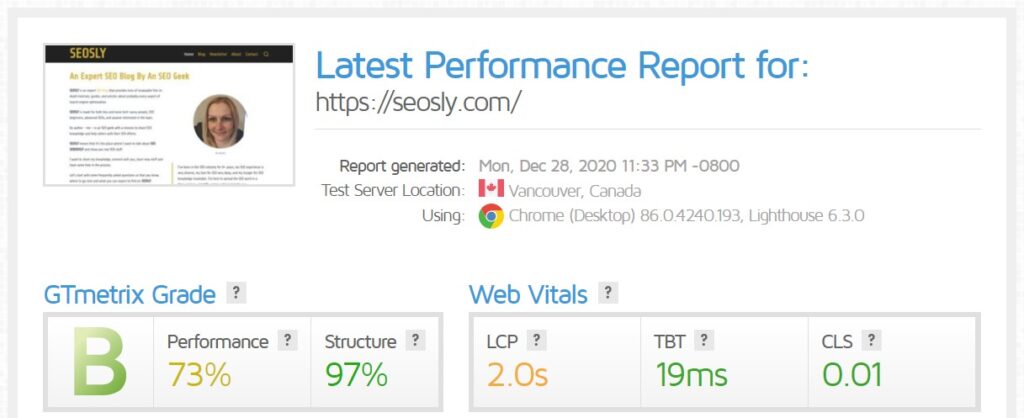
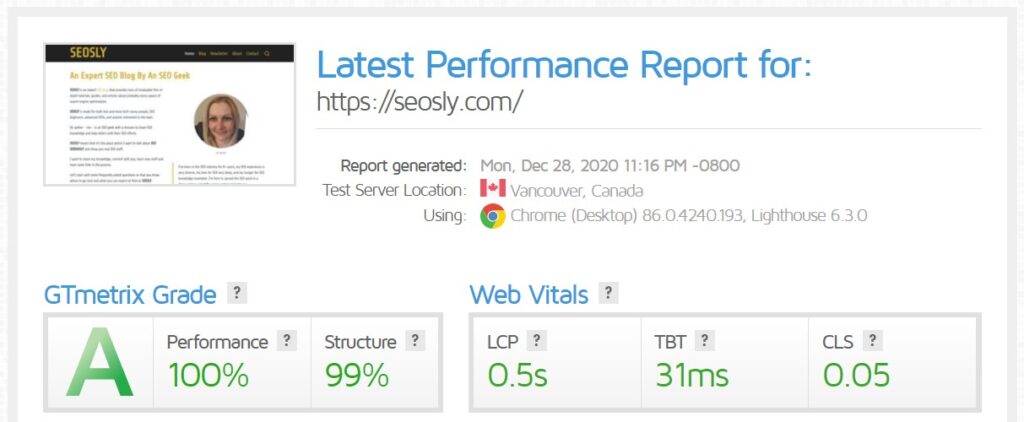
The results for the SEO glossary web page:
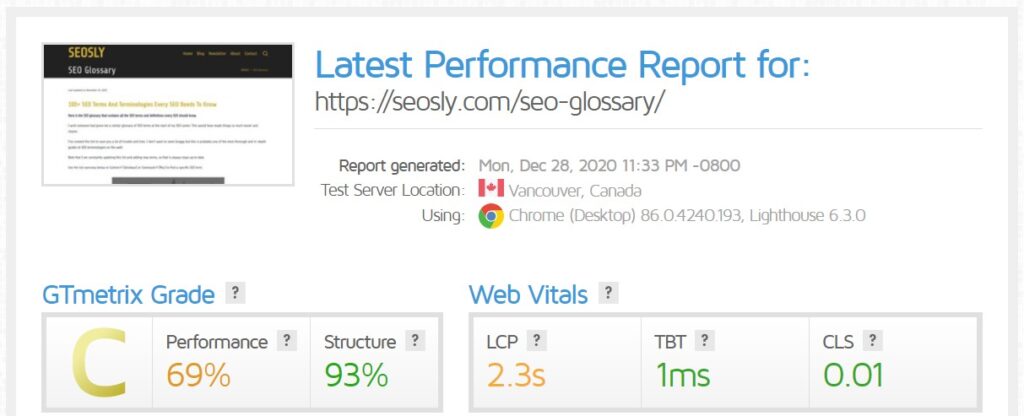

See the difference?
Hummingbird vs WP Rocket
On the left, you can see the scores for my website with Hummingbird and on the right with WP Rocket.
WP Rocket Review: Google PageSpeed Insights
The results for the homepage:

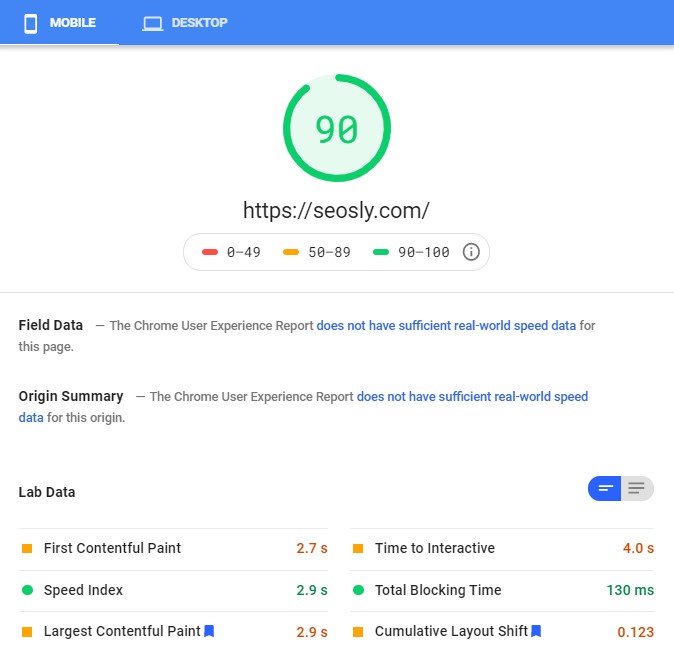
The results for the SEO glossary web page:
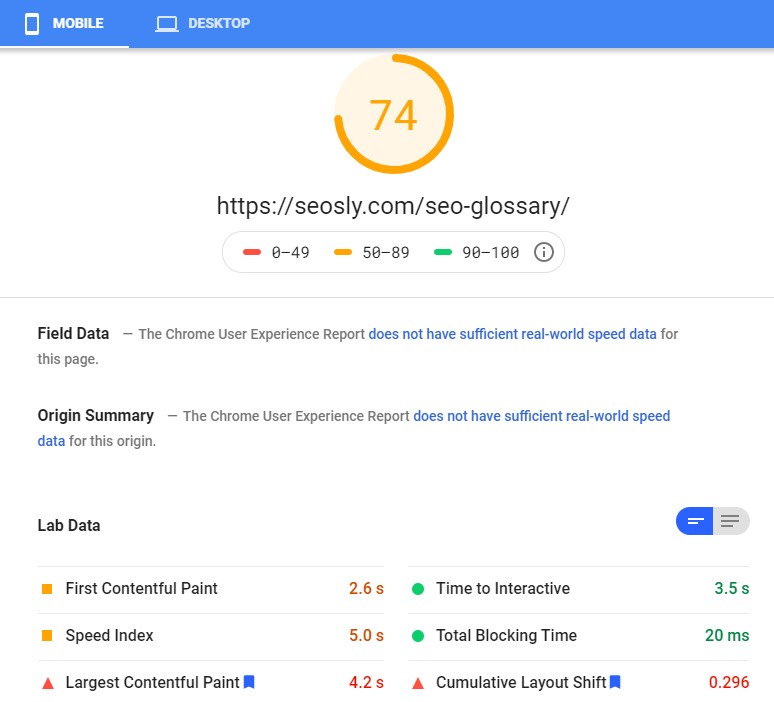
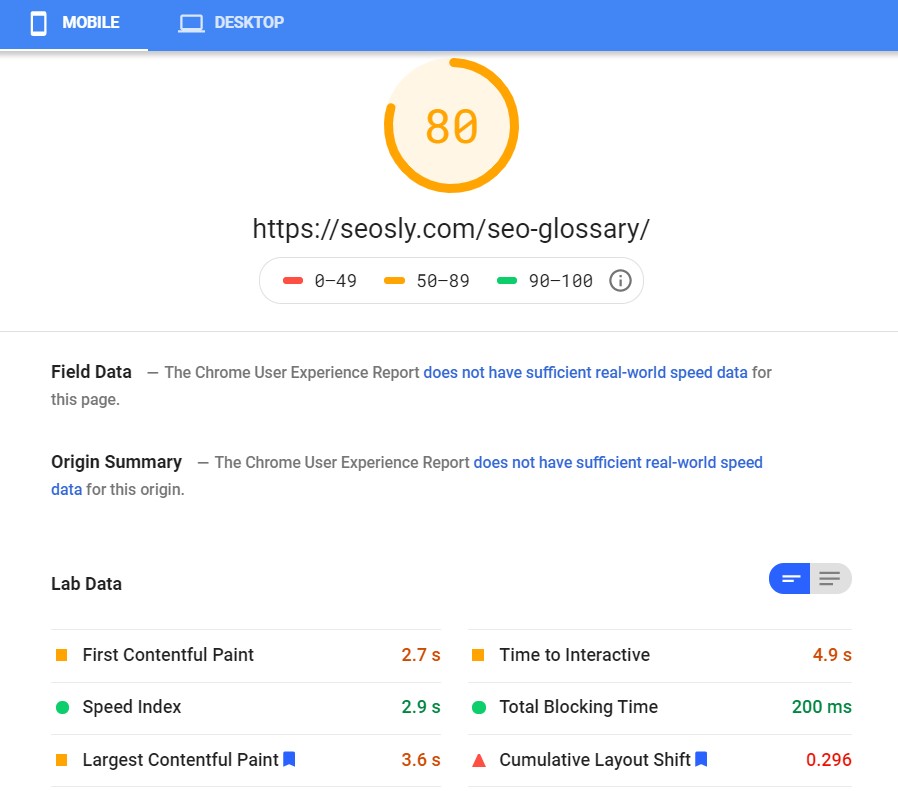
WP Rocket Review: GTmetrix
The results for the homepage:
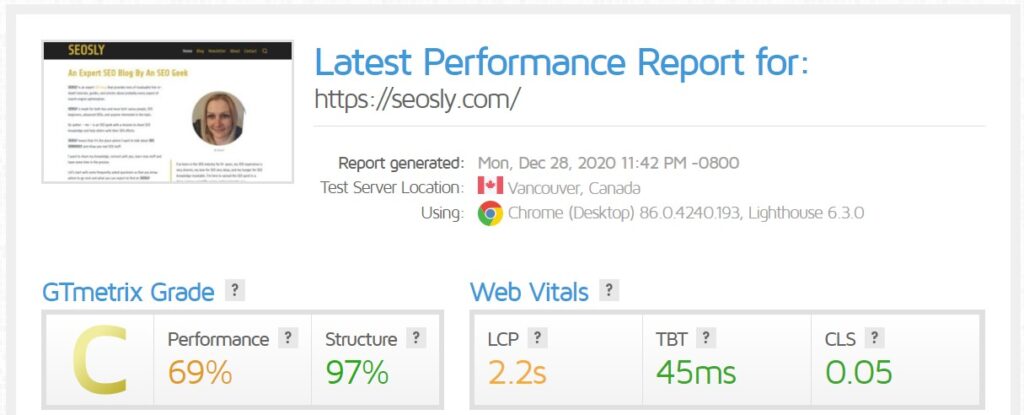
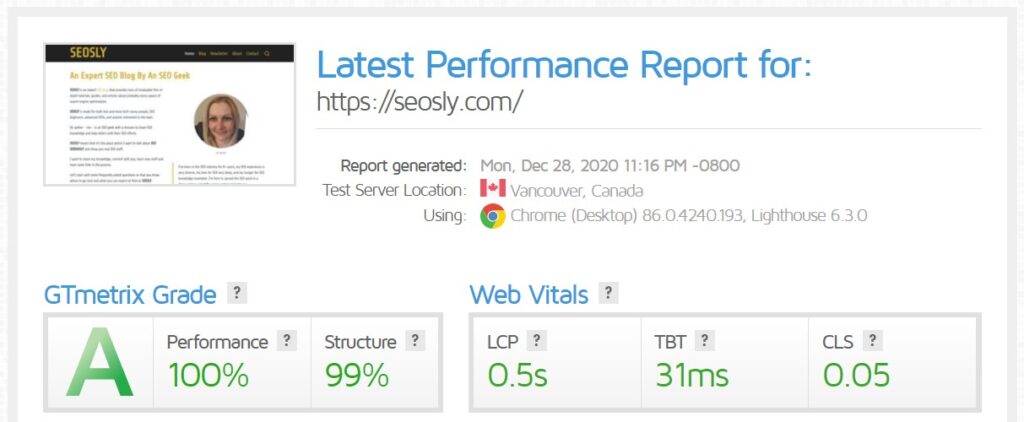
The results for the SEO glossary page:
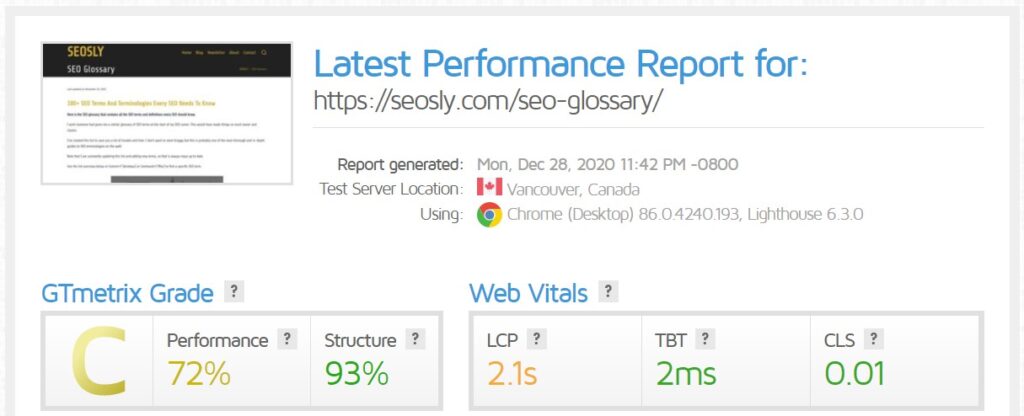

See the difference?
LiteSpeed Cache Vs WP Rocket
On the left, there are the scores for my website with LiteSpeed Cache and on the right with WP Rocket.
WP Rocket Review: Google PageSpeed Insights
The results for the homepage:
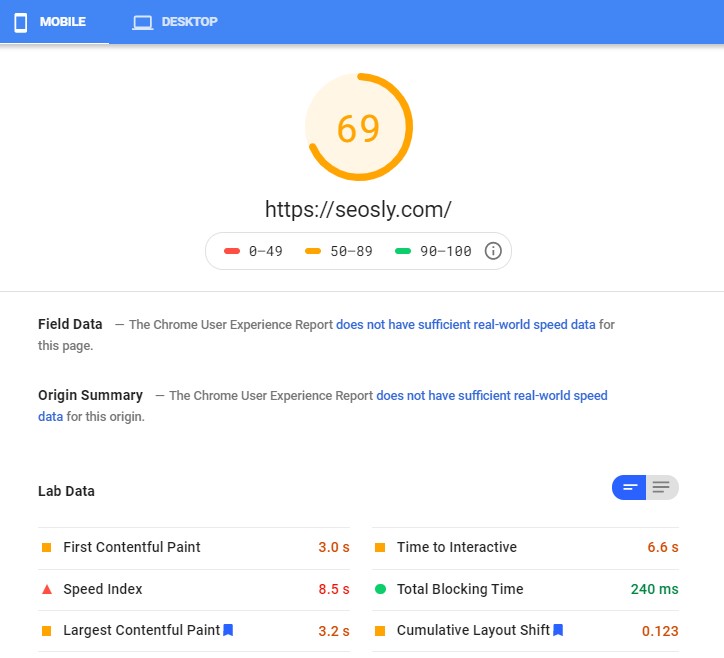
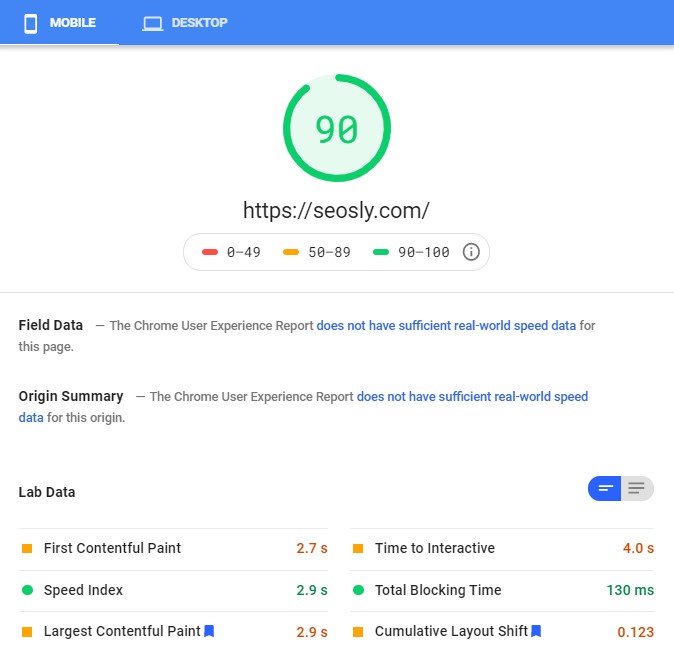
The results for the SEO glossary web page:
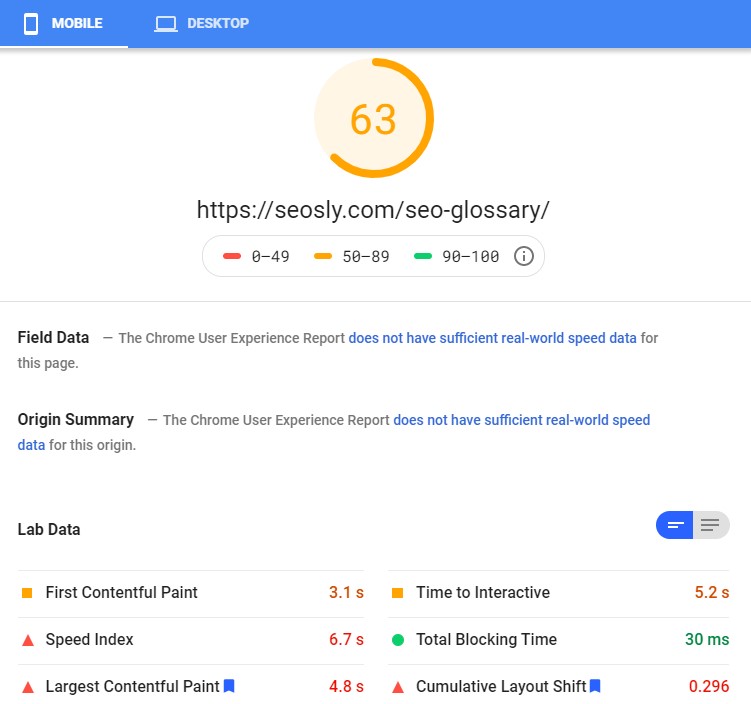
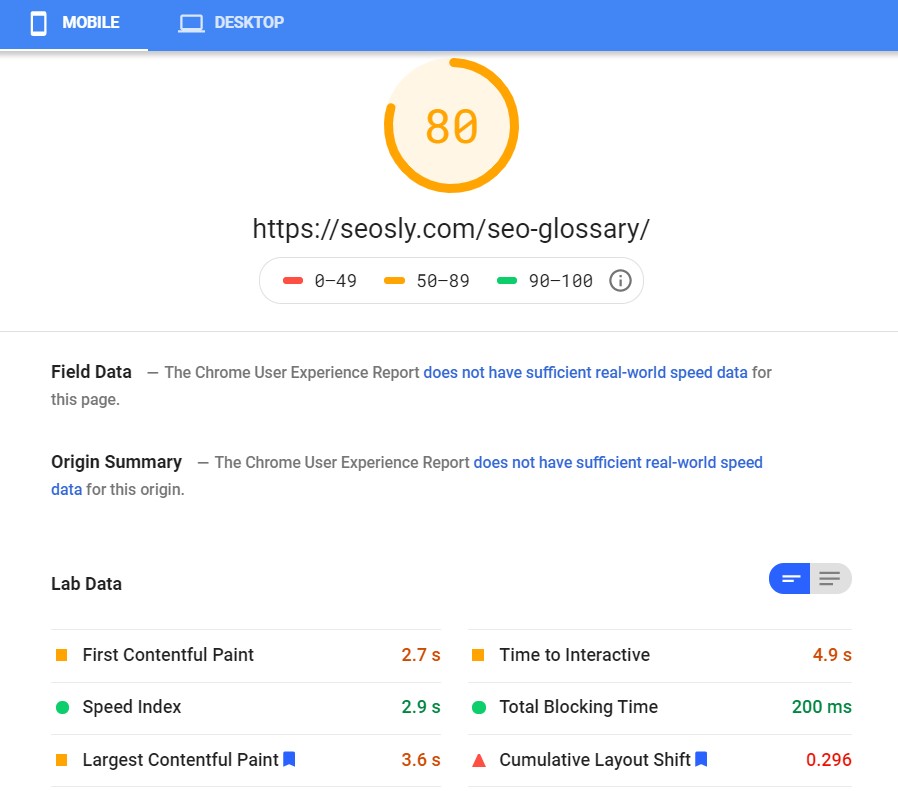
WP Rocket Review: GTmetrix
The results for the homepage:
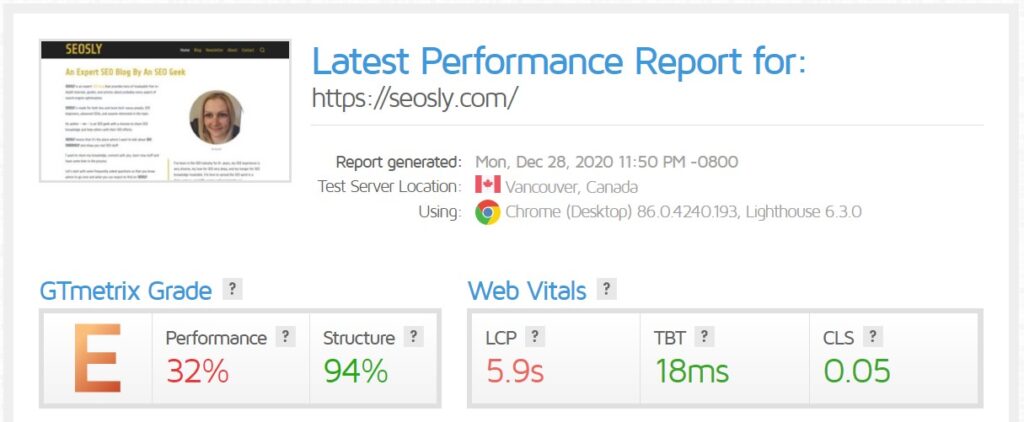
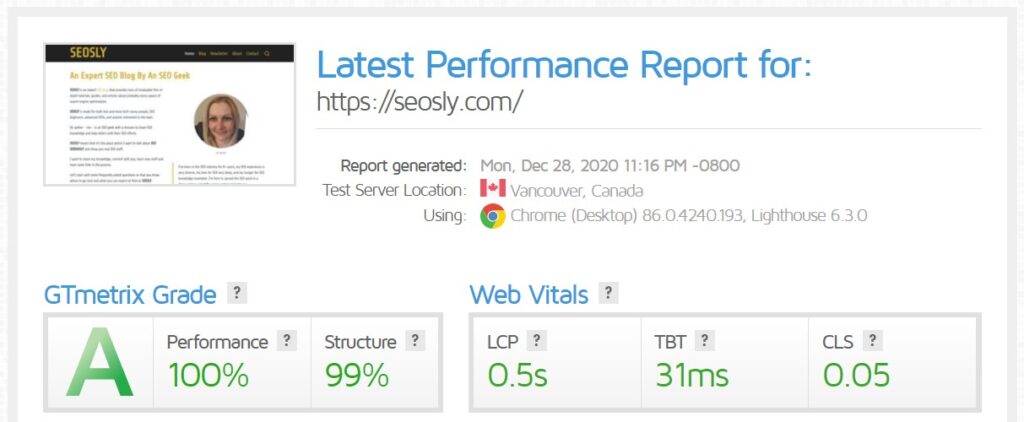
The results for the SEO glossary web page:


See the difference?
It’s sad that with some plugins the speed and performance scores were even worse than with no caching plugin installed.
WP Rocket Review: Final Thoughts
As a technical SEO specialist who works on improving the speed of websites every day, I can say that, yes, WP Rocket is going to be the right choice.
In the past, I really had a tough time trying to speed up some of my WordPress websites. WP Rocket fixed the speed problem almost instantly and let me focus on other things important to my business and my daily job as an SEO.
If you like this review, you might also like my other similar articles about different SEO tools:
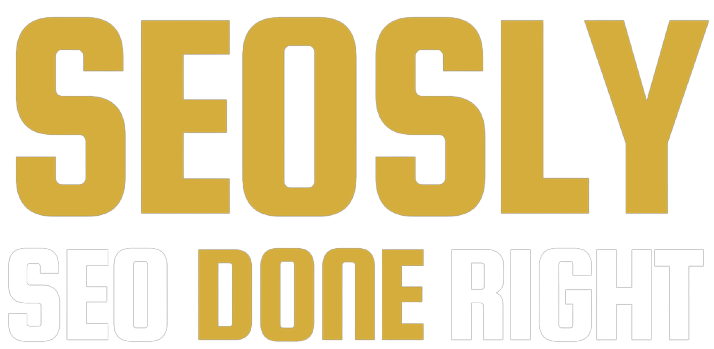
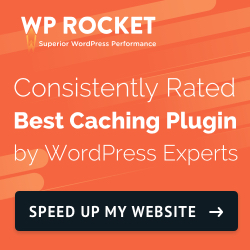
It is such an Exhaustive share..Kudos to you..
I have questions…Kindly help replies to them whenever convenient.
Does Hummingbird Plugin serve the same purpose as WP Rocket? I need to manage: Reduce initial server response time and eliminate render blocking resources.
Which would be a better plugin among these or can I download both for individual aspects? Also, Which is better w.r.t Core Web Vitals?
Kindest Regards, forever.
Hello Pranav! Thanks for stopping by and commenting 🙂 I have tested probably most if not all of caching plugins. I have been using Hummingbird for some time but it was constantly going back and forth. One step towards better speed, then two steps back. I am not saying it because I am an affiliate of WP Rocket but it wasn’t until I tried WP Rocket that all of those issues and constant need for speed optimizations disappeared completely. When it comes to server response and render-blocking JS, WP Rocket can take care of JS. For a better server-response time, I definitely recommend Cloudwaya (https://seosly.com/get/cloudways/). I have recently moved there from Bluehost and saw tremendous improvement. I am going to write a blog post about that soon. And, lastly, I recommend using only one cache/speed plugin.
Great review and covers all major caching plugins performance comparisons against WP Rocket.
I have a question, I am using Webinoly to optimize and manage WP server, its uses FastCGI cache which basically serve the cached pages without sending requests to WordPress. Can you update your post with FastCGI cache vs WP Rocket comparison?