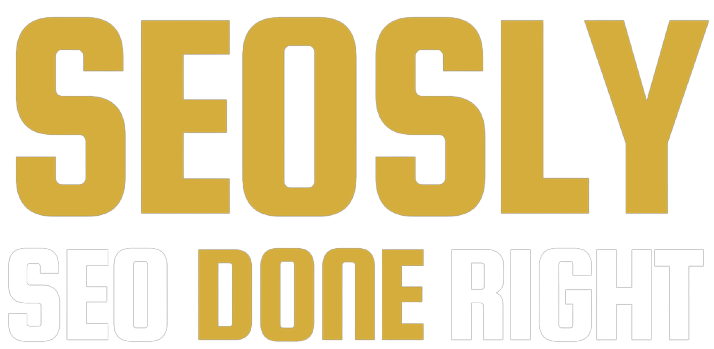Updated: April 3, 2023.
A to-the-point guide on how to perform a basic technical SEO audit with the help of Ahrefs Site Audit.
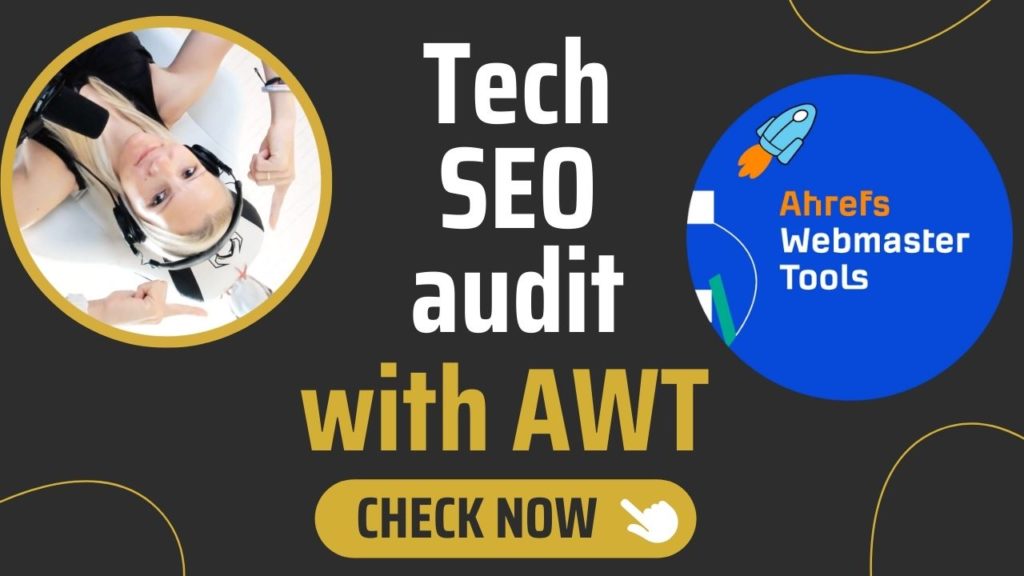
Ahrefs – as part of its toolset – offers a very nice SEO crawling tool – Site Audit – that lets you easily identify the most common technical, on-page, content, and indexability issues of your website.
You don’t even need to be a paid Ahrefs subscriber to be able to use that tool as Site Audit is part of
In this guide, you will learn how to conduct a basic technical SEO audit with the help of Ahrefs Site Audit.
All you need to be able to follow this tutorial is to have
A Basic Technical SEO Audit With Ahrefs Site Audit Step By Step
The purpose of this audit will be to check if your site has some common technical and on-page SEO issues.
It can be a great starting point if your site has never been audited before or you want to run a quick check of the most important SEO elements.
I divided this guide into five sections, each devoted to a different area of SEO (indexability, status codes, internal linking, on-page SEO, bonus insights& reports) and a section where I describe how I use Ahrefs Site Audit in my own SEO processes.
Ready? Let’s get started.
To access Ahrefs Site Audit, you need to:
- Log in to your
Ahrefs Webmaster Tools account.
If you haven’t created an Ahrefs Webmaster Tools account yet, please do it now. It will take you a few minutes to set everything up. - Navigate to Site Audit in the top menu.
- Select your project.
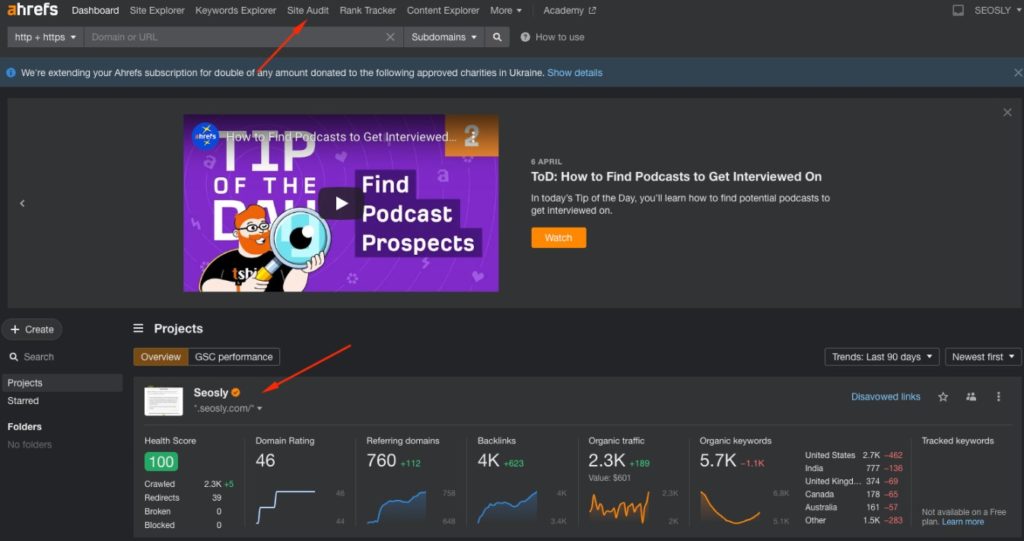
If you like this guide, you will also like my other guides with Ahrefs:
Check indexability
Indexability is the foundation of SEO. If your site is not indexable, it does not even stand a chance of ranking.
Ahrefs Site Audit lets you quickly check if your site has indexability issues.
Here is what you need to do:
- In the left sidebar, click on Indexability.
- Overview lets you see the total number of pages on your site and how many of them are indexable. You will also know the reasons why non-indexable pages cannot be indexed. Click on any to see the list of the affected pages.
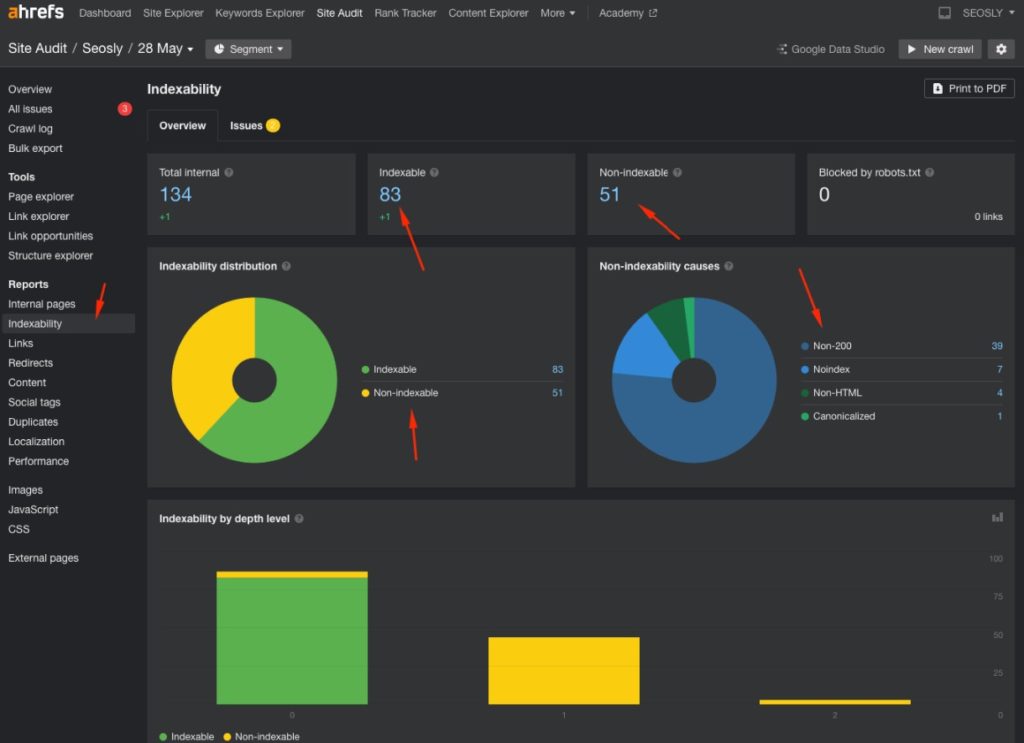
- Tab Issues lists specific issues related to indexability on your website.
Make sure to review them all and actually analyze the affected pages.
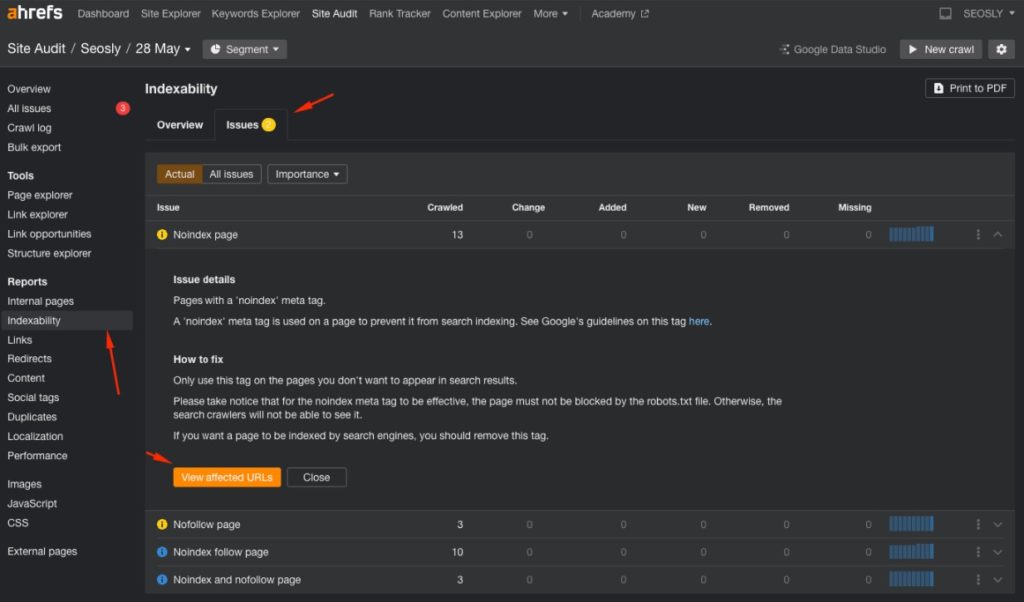
❗TIP 1: Keep in mind that – as great as Ahrefs Site Audit is – it is still only a tool that highlights specific information based on what its algorithm has found. The things you see under Issues are not necessarily real issues.
Your task as an SEO is to review them and decide whether these are real issues or not. This is simply Ahrefs informing you that specific pages on your site cannot be indexed and it’s your job to determine whether or not it has been done on purpose.
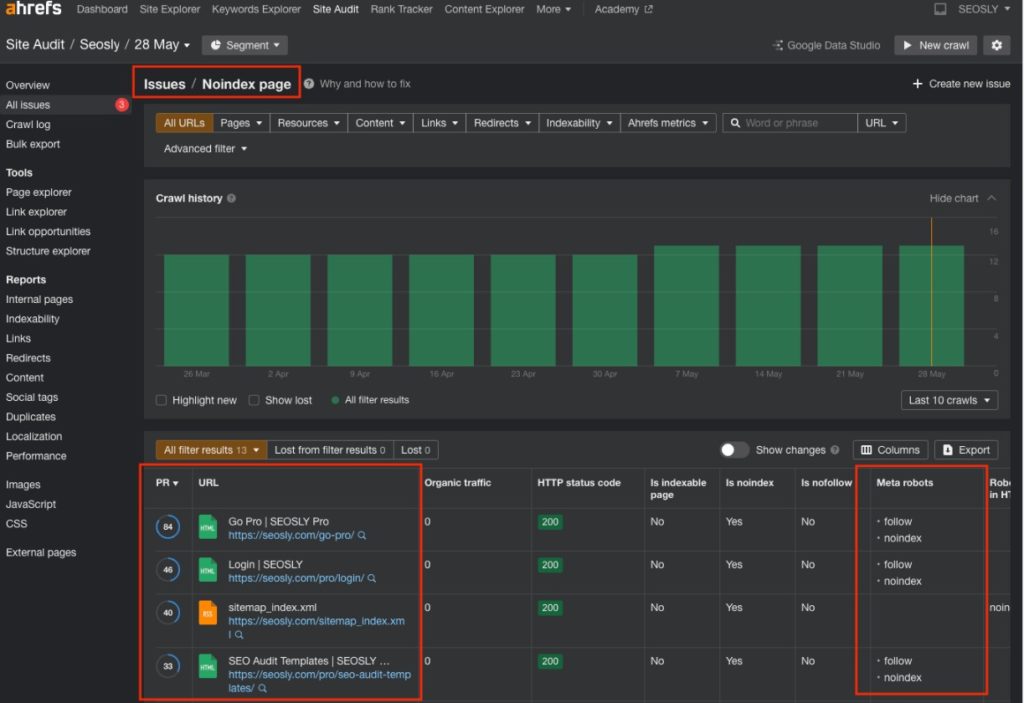
❗TIP 2: If you want to learn SEO, make sure to go to the tab All Issues and select All Issues to review all possible indexability issues that Ahrefs Site Audit can detect. Read their descriptions and compare the actual issues your site has with other possible indexability issues. This is really an awesome learning exercise.
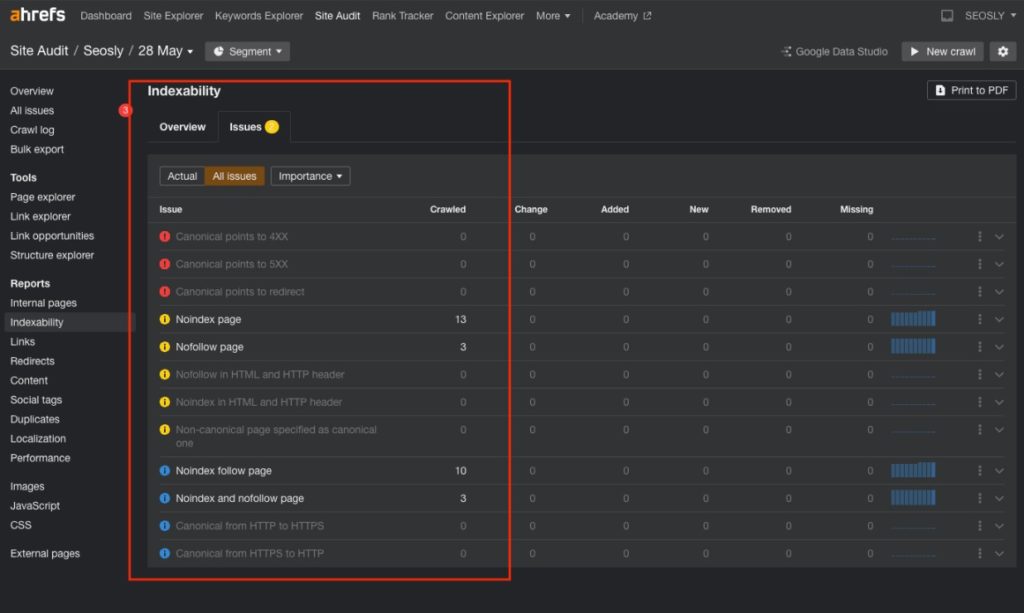
Check status codes
Status codes – as the name suggests – inform search engine robots about the status of a specific page or resource. Depending on the type of status code, search engine robots may or may not be able to index or crawl a specific page.
Ahrefs Site Audit lets you quickly take a look at the status codes of your pages.
To check the status codes of the pages of your website:
- Navigate to Reports > Internal pages. In the Overview, analyze the HTTP status codes distribution and HTTP status codes by depth level.
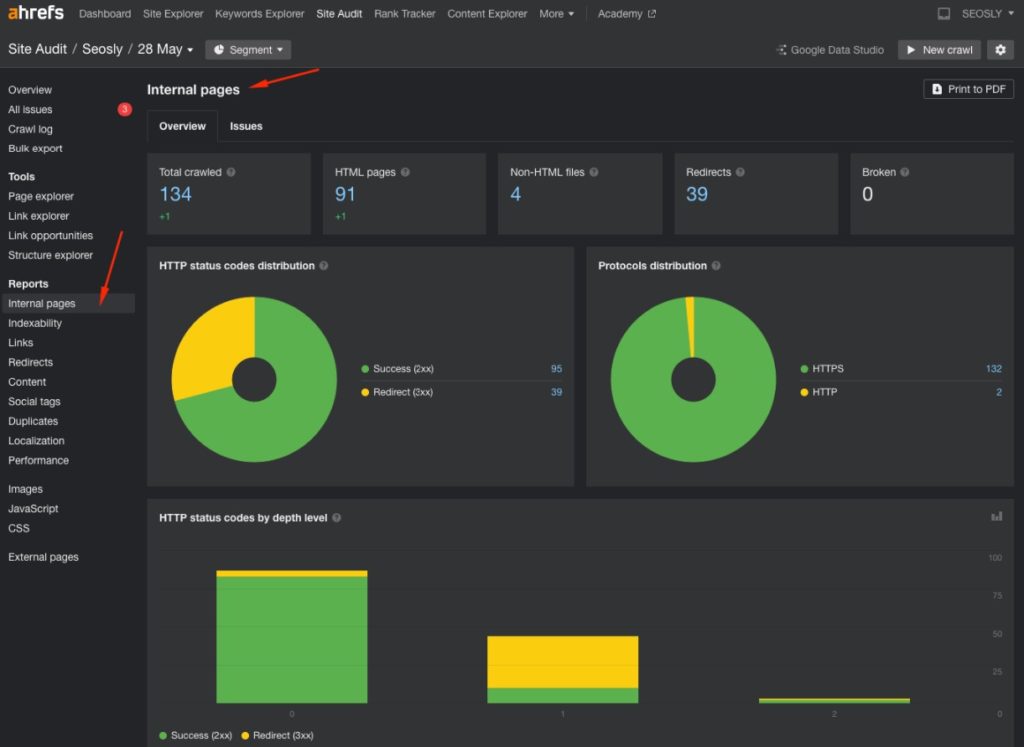
Review the issues in the tab Issues.
- Navigate to Tools > Page explorer > All pages. Click on the HTTP status code to sort the URLs of your site by their status codes. This way you can quickly review redirects or broken pages.
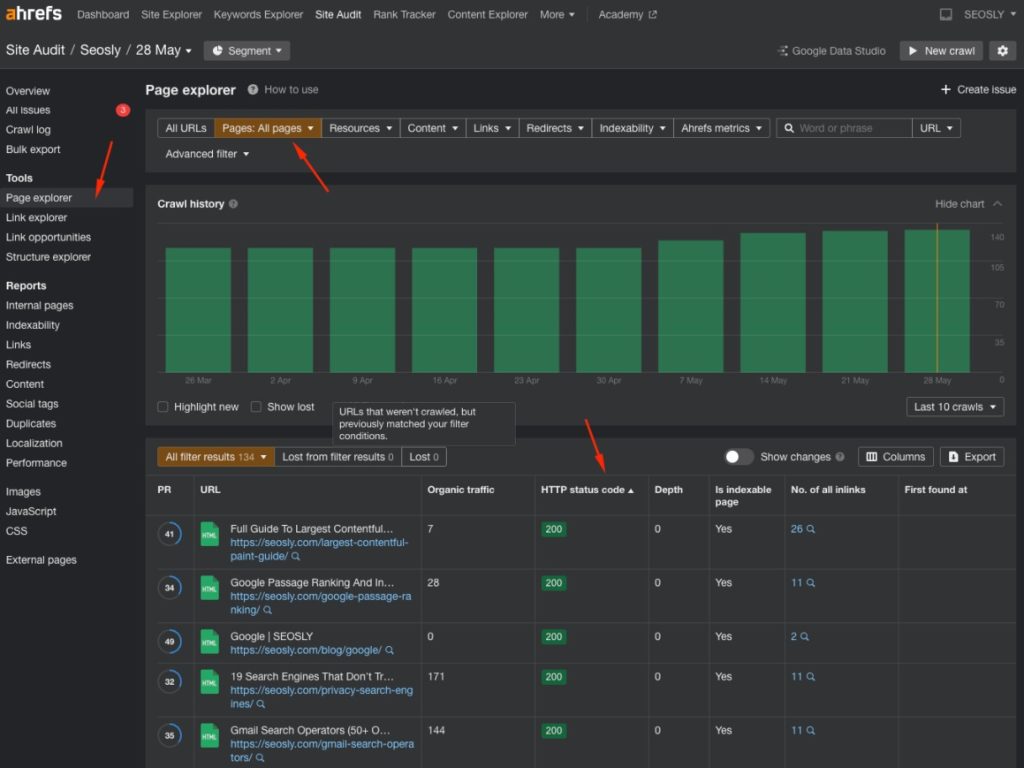
- You can also click on Pages > Internal and select one specific type of status code to apply as a filter.
❗TIP 1: If you want to get the list of 404 pages on your site, simply navigate to Tools > Page explorer > Pages and select Not found. Click on Export to export the entire list to Excel or a Google Sheet. Of course, you can do that with any type of status code.
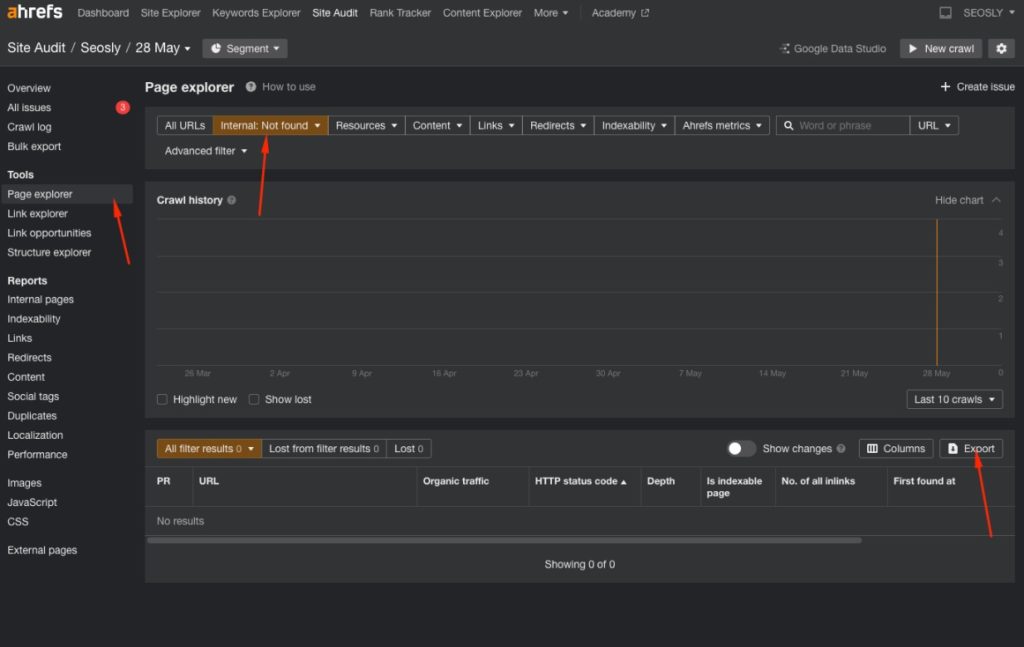
Check internal linking
Internal linking is so powerful and yet so underrated.
I am very happy to see that Ahrefs Site Audit lets you analyze internal links easily and even gives you useful insights on how to optimize internal links on your website.
Here is how you can learn about your internal links with the help of Ahrefs Site Audit:
- Navigate to Tools > Link Explorer > Internal > All internal href links. This setting will display all internal links together with useful data, such as whether the link is nofollowed, source URL, target URL, anchor, etc.
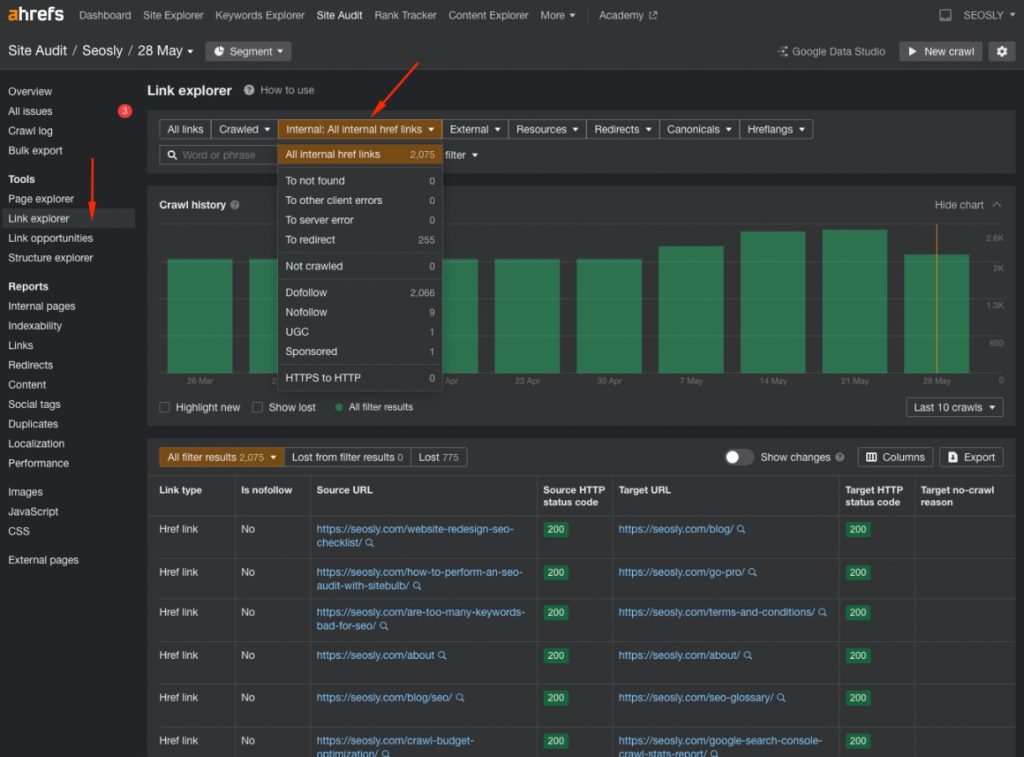
You can sort internal links in many different ways like by nofollowed links, by source URLs, etc.
- To review specific internal link issues that Ahrefs Site Audit has detected for your website, go to All issues > All issues or Actual and review what’s under Links. You will see specific internal linking issues there.
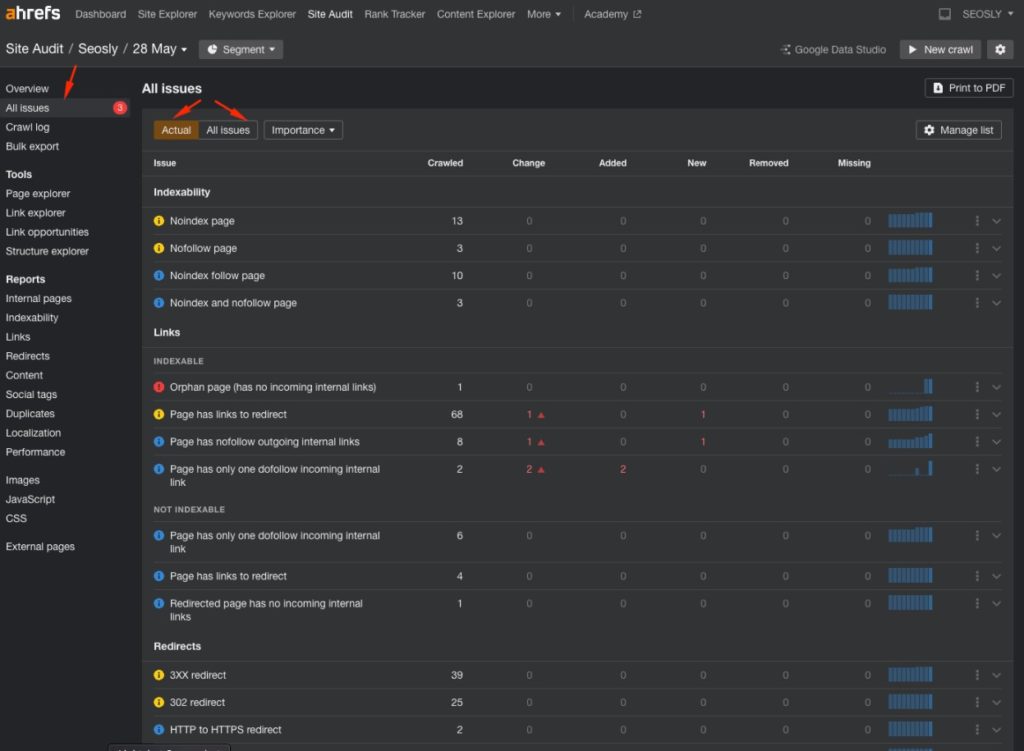
❗TIP 1: When in Tools > Link Explorer > Internal > All internal href links, select To redirect to review all internal links that are redirected. Unless you have no other choice, you should always avoid having internal links redirected. Redirected links always lose some “link juice”, so you should not make Google go through redirect hops.
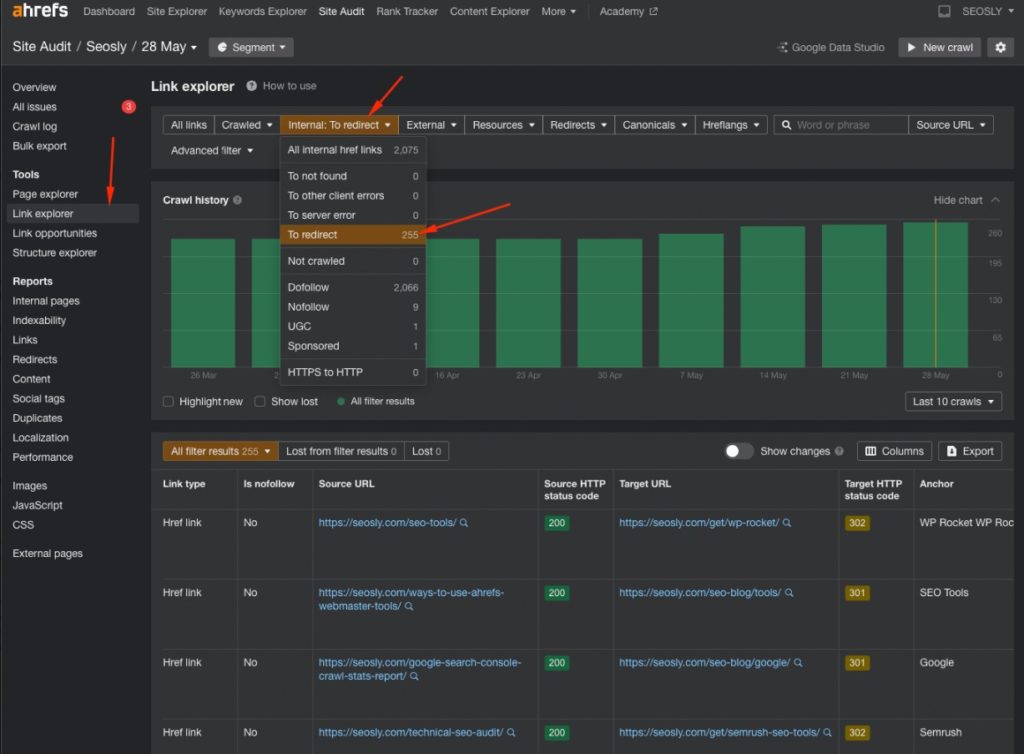
In the case of my site, these are mostly affiliate links that are redirected, so that is not really an issue. This has been done on purpose to make affiliate links look more friendly and to keep them in my own domain. Your task – again – is to judge whether this is an issue in the case of your site.
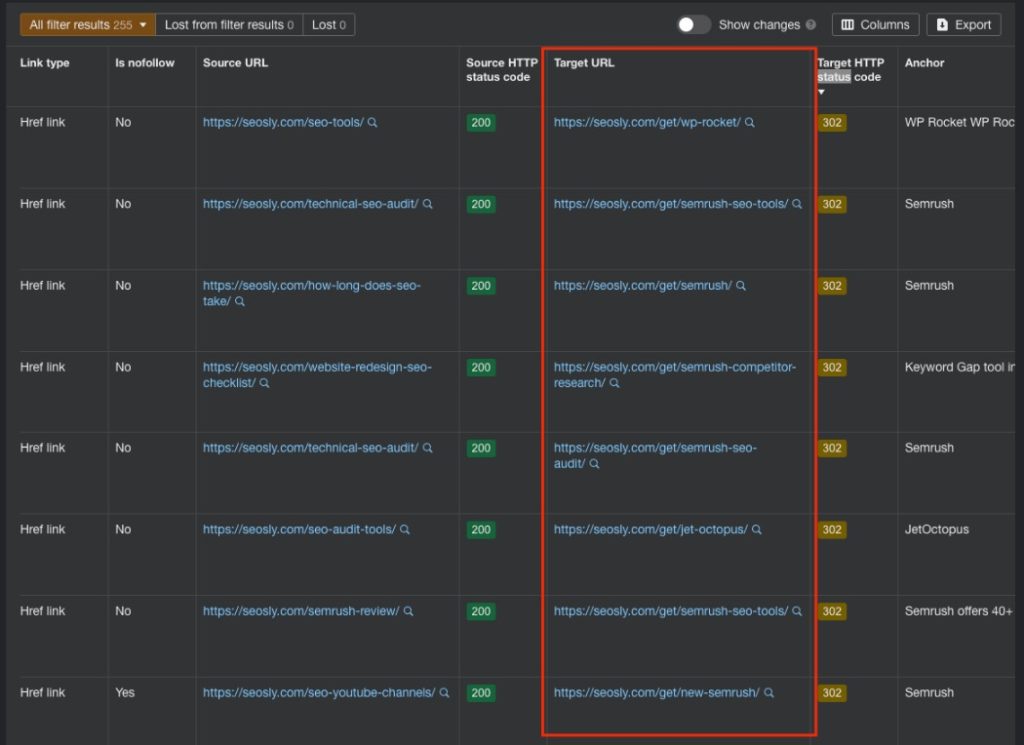
❗TIP 2: Navigate to Link opportunities to check if Ahrefs has detected some internal link opportunities for your website. This report can be extremely useful because the link suggestions are made based on the keywords for which your pages already rank. Adding internal links with anchor text containing specific keywords for which you rank or want to rank can actually help you rank for these terms big time!
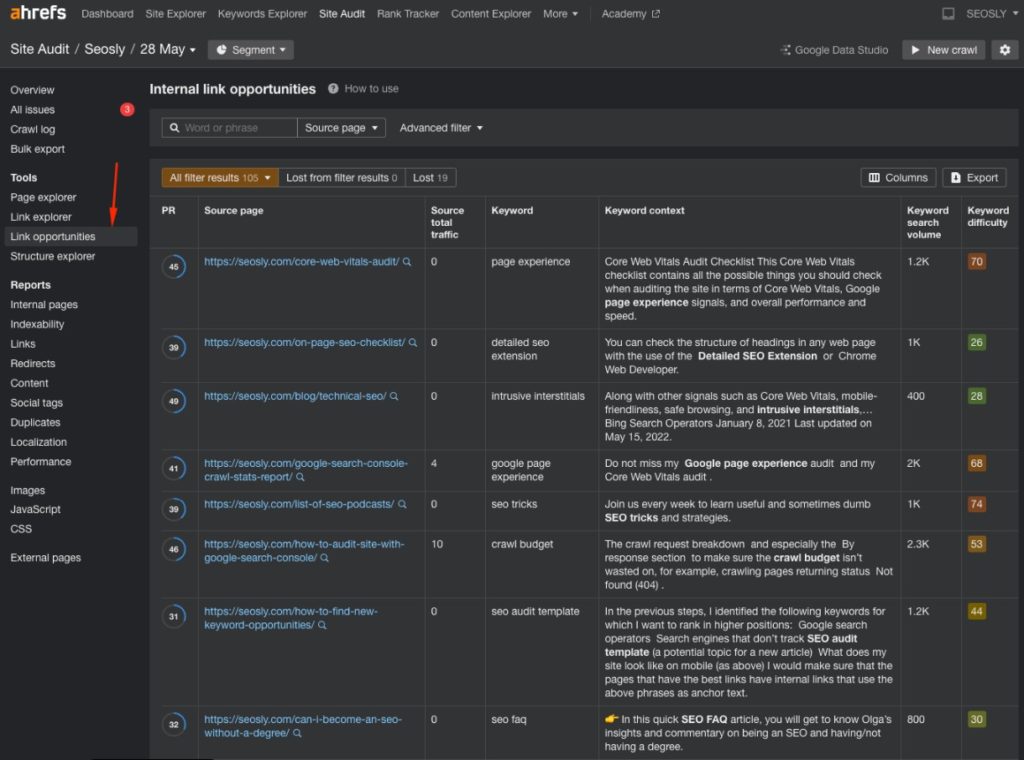
Check on-page SEO
Keeping on-page SEO in check may be overwhelming and complicated. Fortunately, you can get a quick glance at your site’s on-page using many available reports in Ahrefs Site Audit.
Here is what you need to do:
- Navigate to Reports > Content and analyze the Overview.
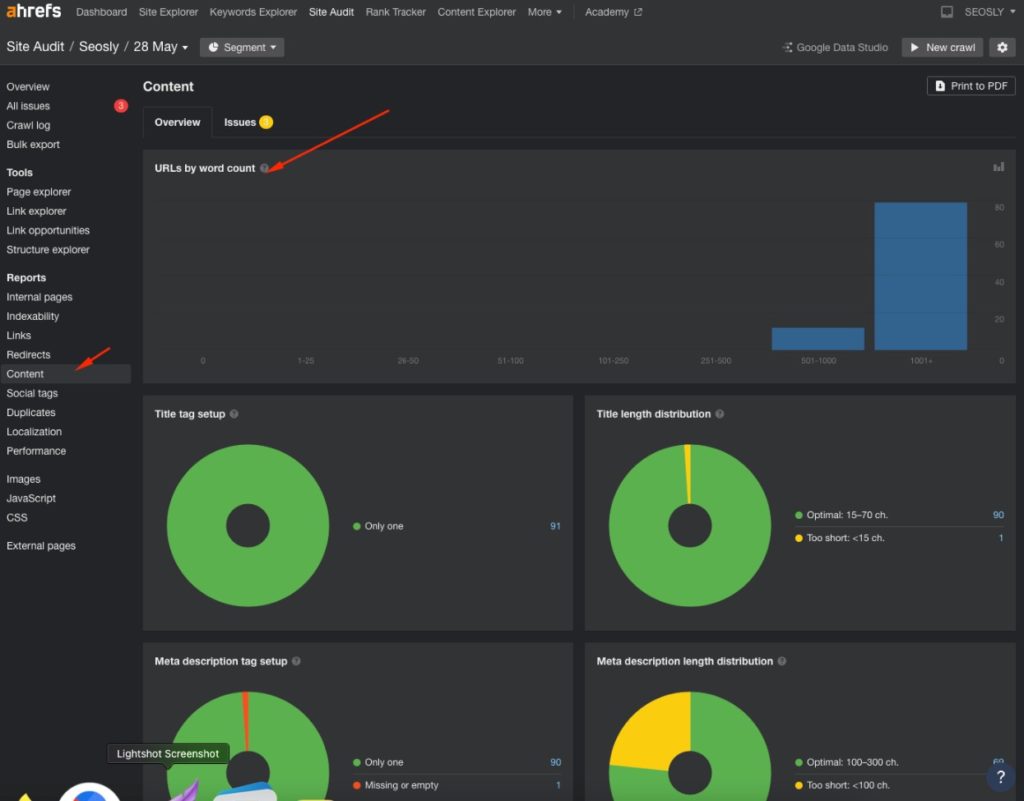
You will find a lot of useful information there like URLs by word count, Title tag setup, Title length distribution, meta description information, and info about H1 tags.
I really like the report that shows me the word count of the pages. It lets me quickly determine if the site creates in-depth longer content or mostly has short and thin pages of content.
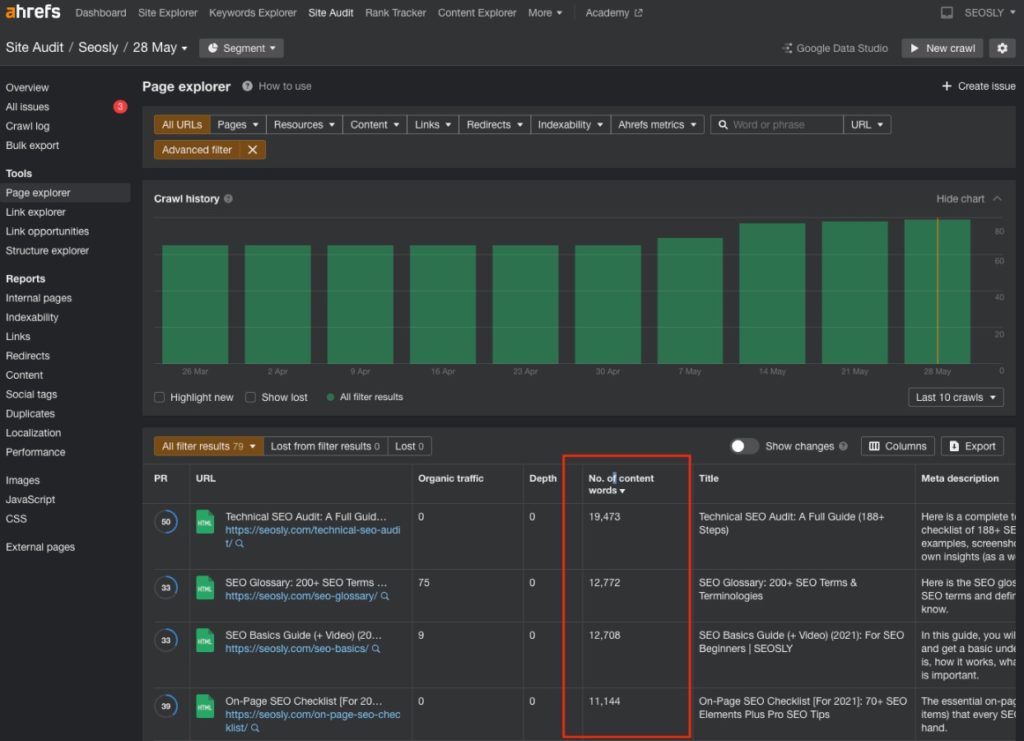
- Go to tab Issues to review specific issues that Ahrefs Site Audit has identified. Make sure to check whether these indeed are issues that need fixing.
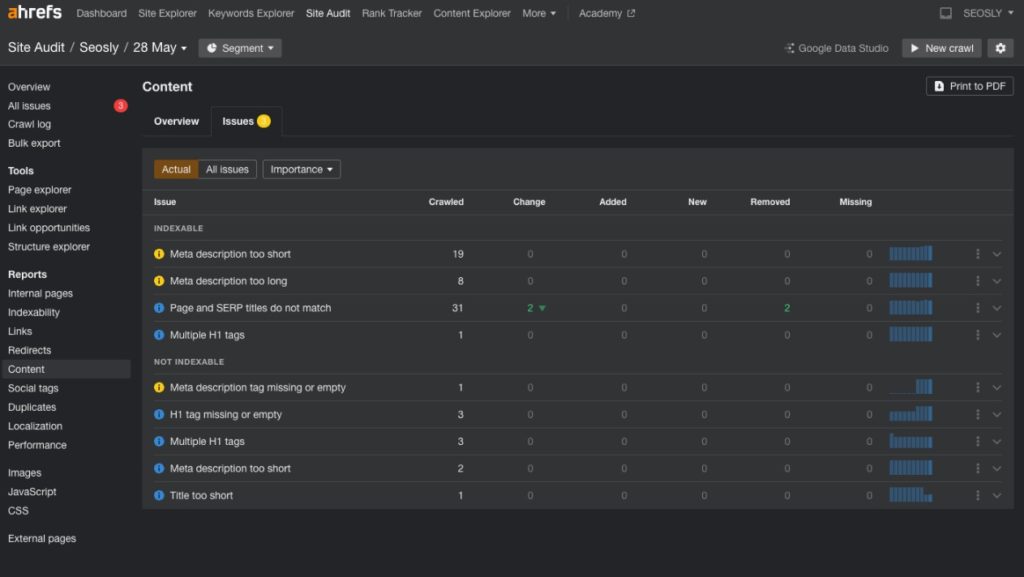
- Go to Images to check the SEO optimization of the images on your website.
This report will give you insight into, among others, elements like HTTP status codes distribution, ALT attribute distribution, internal pages by the number of image resources, and more.
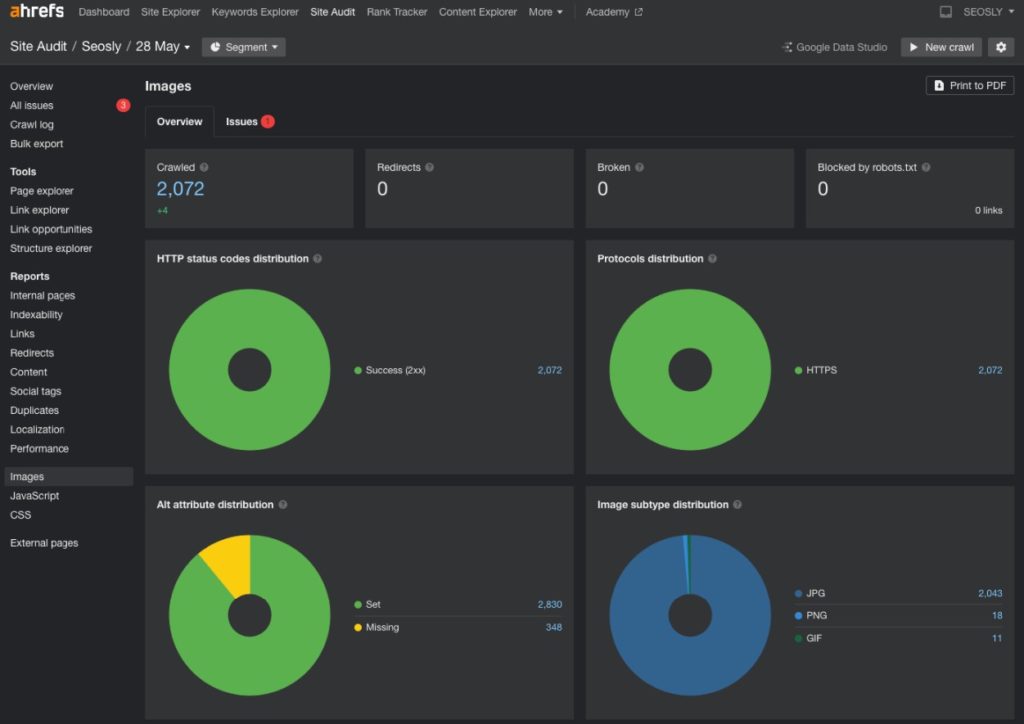
I especially like the report that groups the pages by the number of images they have. In most cases, these will be the slowest pages that require some image compression and optimization.
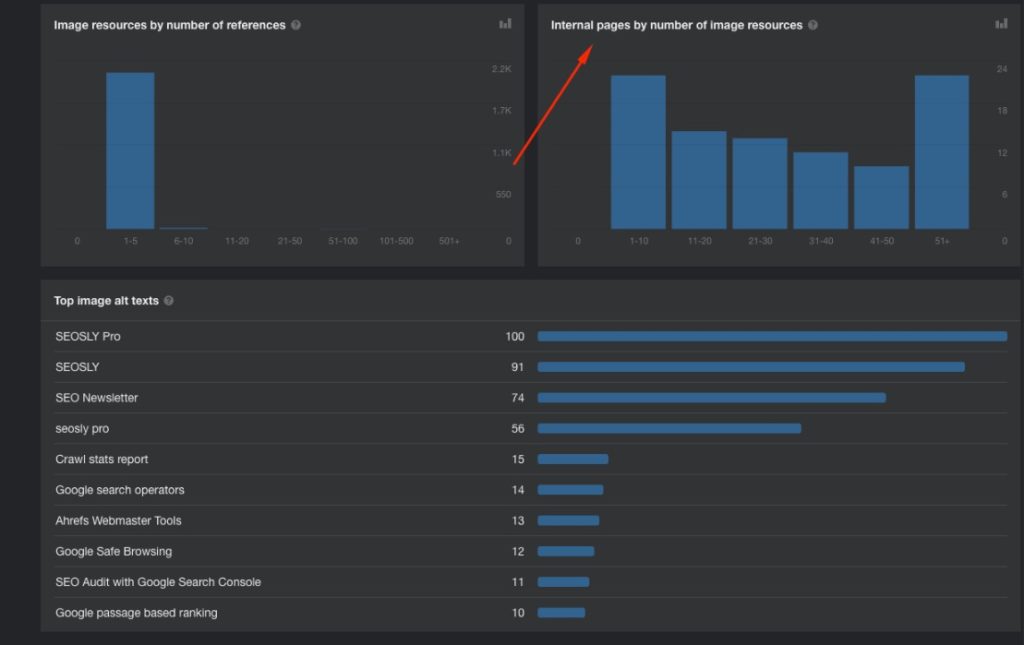
- Go to tab Issues to review the issues detected by Ahrefs. Check All Issues to view all possible image issues.
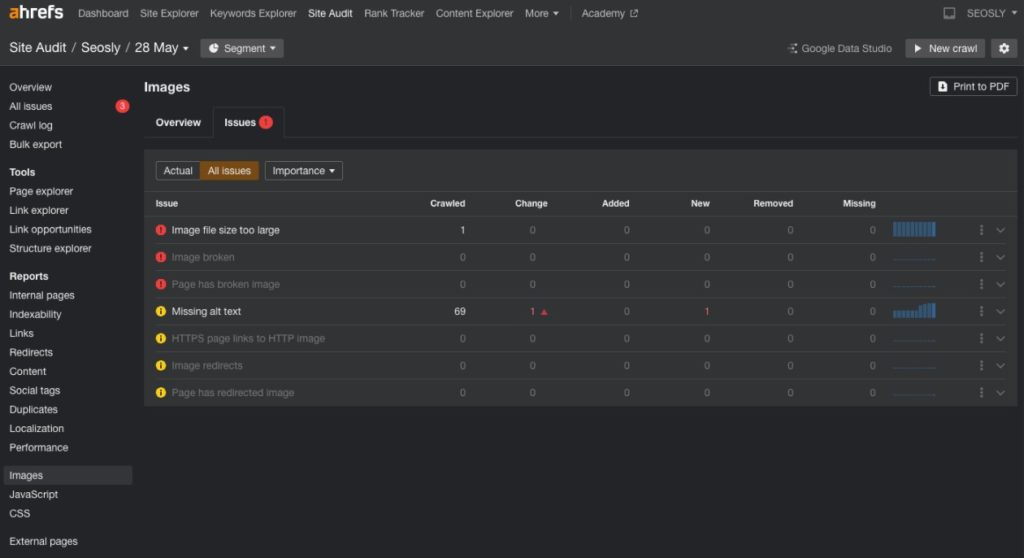
REMINDER: Make sure to use your common SEO sense when analyzing these issues. Ahrefs is surfacing various elements and you need to decide whether they are actually important and impactful for your website.
Check performance
Page Speed Insights is a great tool but you can only check one page at a time. Ahrefs Site Audit checks the performance of your pages in bulk and lets you easily spot the slowest pages. You can also connect it to the PSI API and check Core Web Vitals scores in bulk!
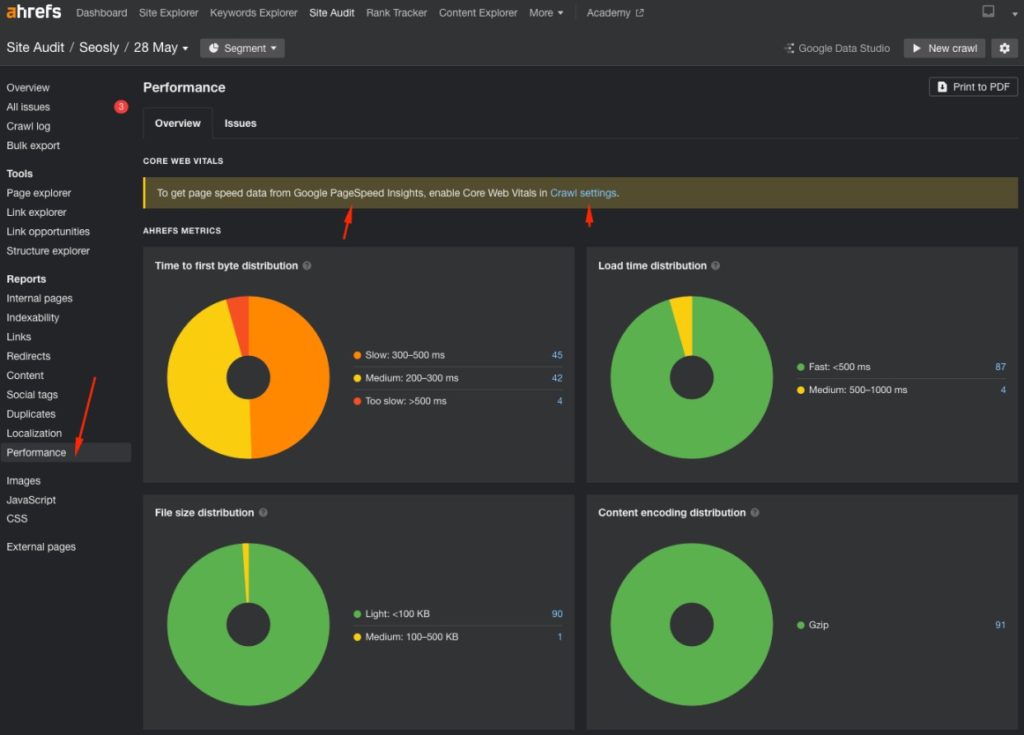
- Go to Reports > Performance > Overview to see the overview of the performance of your website.
- Check the two Ahrefs metrics, such as Time to first byte distribution and Load time distribution. Check the pages affected and their time for these two metrics.
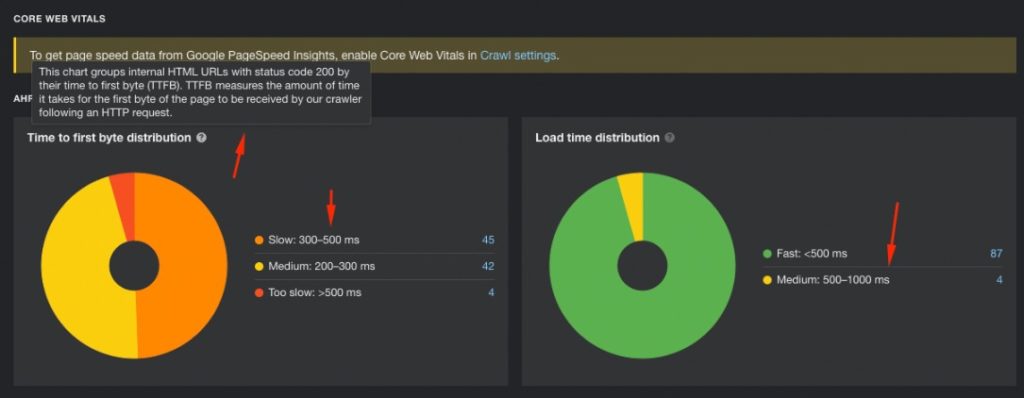
- Go to tab Issues, to view the performance issues reported by Ahrefs.
❗TIP 1: Do not get obsessed with speed & performance. They are a tiny ranking factor. Remember that regarding speed, you just need to be a bit better than your competitors.
❗TIP 2: If you are unsure how to interpret the data in this report, go to Google Search Console and check the Core Web Vitals report. If your site passes Core Web Vitals in GSC (in the field), then in most cases you don’t need to worry about improving performance.
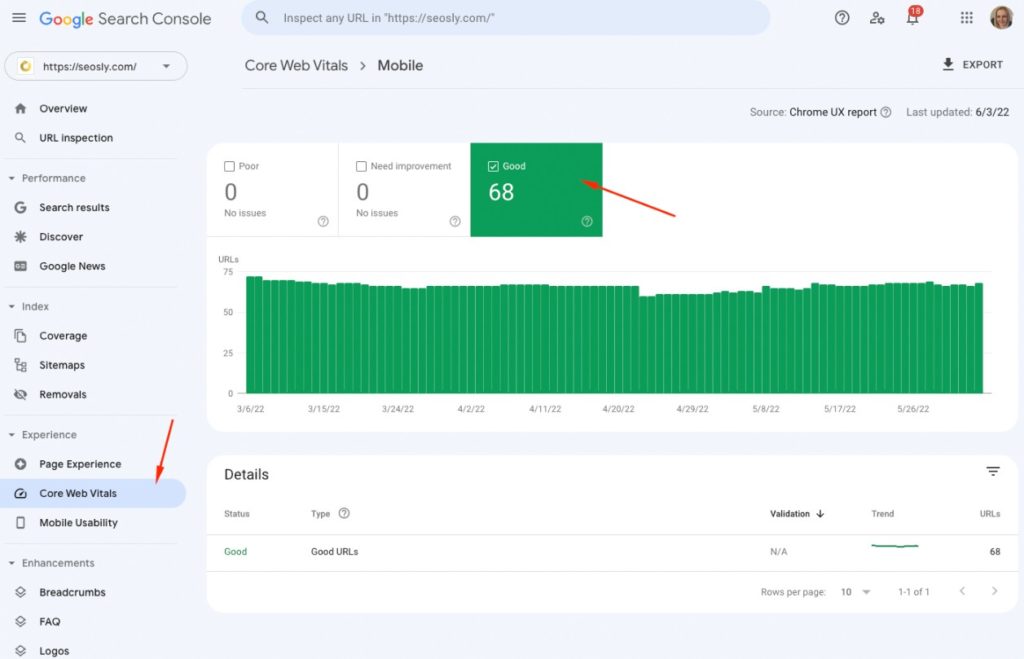
Check these bonus SEO insights & reports from Ahrefs Site Audit
Site Audit provides you with a few super cool features and reports I strongly recommend you also check:
- Crawl log. This is a simplified version of a log file analysis. View this to see what files Ahrefs crawler has crawled and whether it encountered any problems.
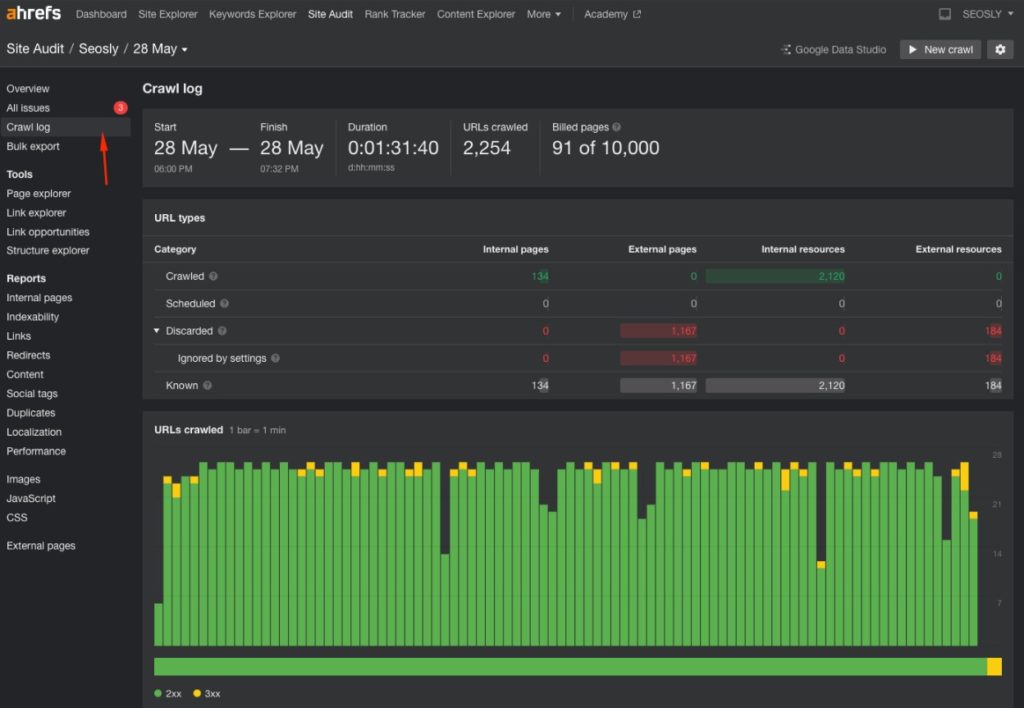
❗TIP: You can also view the Crawl Stats report in GSC to see how Google has been crawling your website.
- All issues. Use this report to get a quick look at the issues Ahfres has detected.
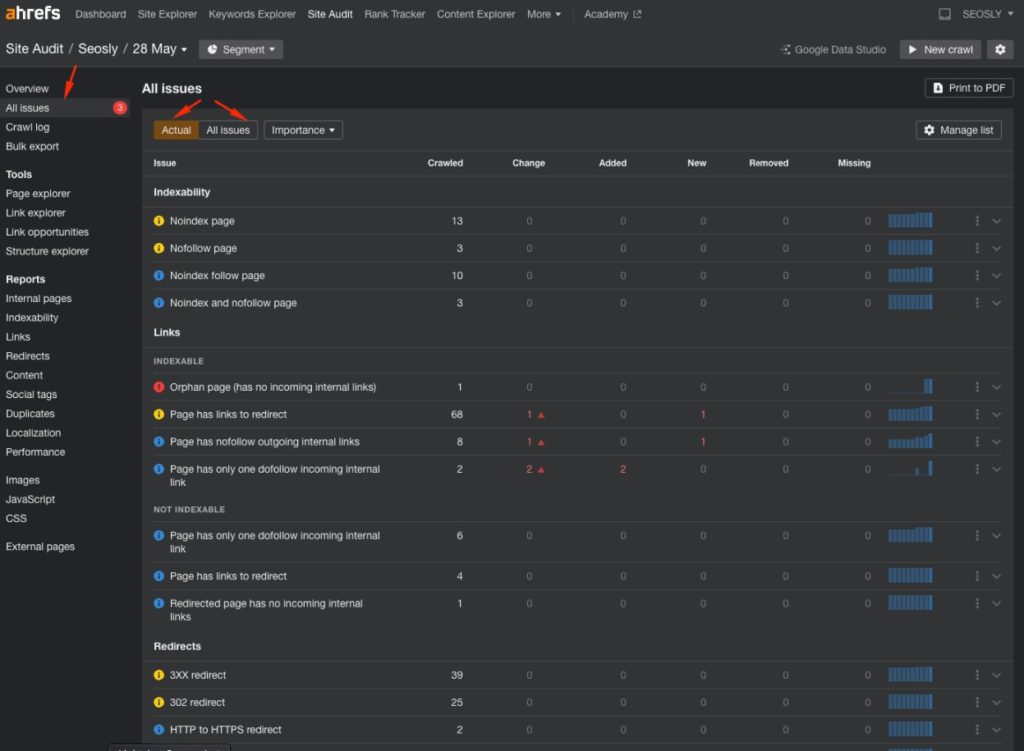
Go to All issues to learn about all possible issues Ahrefs Site Audit can detect. Read the descriptions of specific issues to learn more about these issues. I recommend this especially if you are learning SEO and SEO auditing.
- Bulk Export. This lets you quickly export pages that contain specific issues. This is super useful if you want to, for example, quickly provide your client with some useful data like the list of all internal URLs, orphan pages, anchor text, pages with specific response codes, or mixed content.
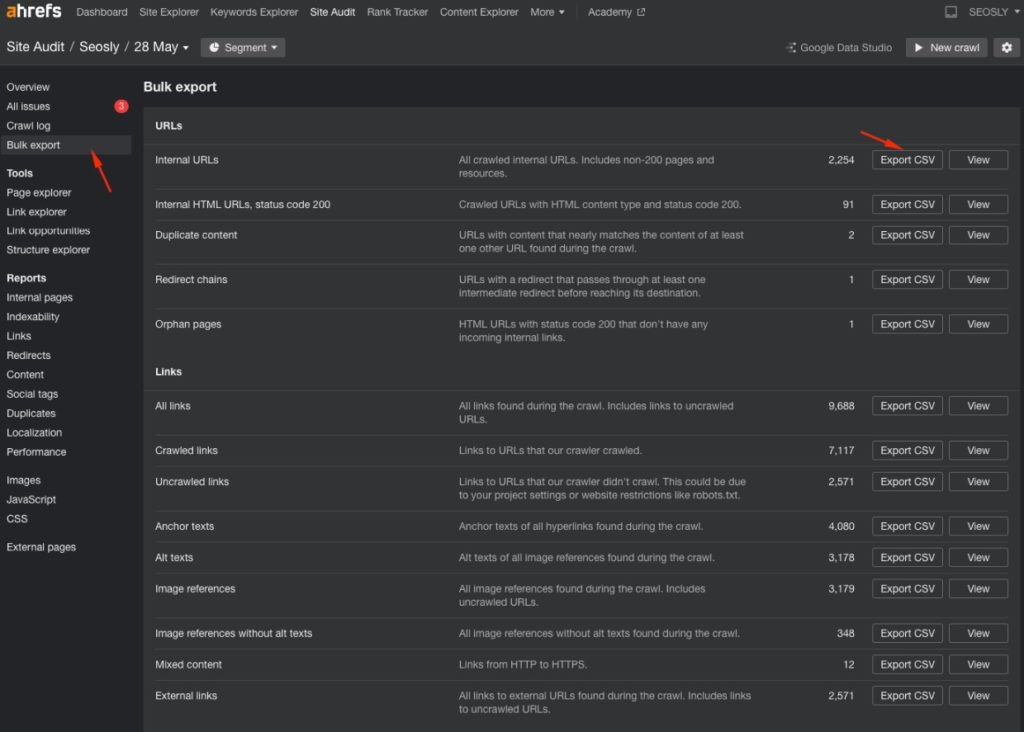
How I use Ahrefs Site Audit in my SEO processes
I have the
I use this tool in the following ways:
- To monitor my websites on a daily basis and see whether my sites got new backlinks, lost backlinks, got new keywords, etc.
- To crawl my sites on a weekly basis to be able to spot any technical issues and fix them in a timely manner.
- When doing a technical SEO audit, I always crawl the site with multiple crawlers. My favorite setup is Ahrefs Site Audit, Screaming Frog, and Sitebulb. Each tool has its own algorithms and shows slightly different results. Comparing the results from these three tools for the needs of one SEO audit can really give you a TON of insight into the website.
- Link opportunities. I absolutely love this report and I always find some great internal linking opportunities with its help. I usually sort the keywords by position and check the keywords for which my site ranks on positions 10-15. If I find some great keywords there, I insert internal links, and often these keywords actually move up in rankings. Of course, this is another task that requires your SEO wisdom to decide whether you actually should and can rank for a specific keyword and if it makes sense to add an internal link with this keyword as anchor text.
The Recap
As you can see, you don’t need to invest a lot of money into expensive SEO crawling tools to get an idea of how your site is doing in terms of SEO.
What’s more, if you are new to SEO and want to learn about important SEO elements, you can do that with Ahrefs Site Audit which offers explanations for each SEO issue it checks.
I hope you liked this tutorial and you now know how to use Ahrefs Webmaster Tools to audit your site and find quick SEO wins.
If you like this guide, make sure to check my other SEO audit tutorials: