Updated: June 9, 2023.
A full list of 50+ advanced YouTube search operators and YouTube search tips & tricks to help you find what you are looking for.
YouTube search operators are special commands that you can use to refine and narrow down your searches on YouTube.
Thanks to these operators (or parameters), you will be able to find exactly the video you are looking for and become a more efficient YouTube searcher.
This list includes every YouTube search operator I could find. I personally tested each operator in multiple ways, took screenshots, and added extra tips.
Let’s dive deep into the YouTube advanced search.
P.S. Speaking of YouTube, I invite you to subscribe to my SEO YouTube channel. Thanks!
How To Use YouTube Search Operators (YouTube Advanced Search)
YouTube is the second-largest search engine in the world, so it’s good to know how to use it efficiently. Here is how you do it:
- type the search operator/operators into the YouTube search bar,
- add the term/terms you want to search for,
- hit ENTER,
- and enjoy highly relevant YouTube search results.
You can also use search operators with other popular search engines. Check my lists of search operators for Google and Bing to become a smart Google and Bing searcher as well.
2 Main Ways Of Doing Advanced YouTube Search: Search Operators & Search Filters
There are two main ways you can search YouTube for content:
- You can use advanced YouTube search parameters to modify and refine your searches directly in the YouTube search bar.
- You can use built-in search filters to filter results by upload date, type, duration, features, or sort by relevance, upload date, view count, and rating.
In this guide, I will show you both ways.
Part I talks about YouTube search operators and Part II shows you how to use YouTube search filters both manually and as search commands.
You will come across the following symbols:
✅ explains exactly what a specific YouTube search operator from the example does.
💡 is a special hint on how to use a specific search operator.
☝️ appears when I have a special insight into a given command.
Part I: YouTube Search Operators
Many of the below YouTube operators work exactly the same in Google.
“” [Quotation Marks]
"" will force an exact-match search.
""
Example: "why seo is important"
The YouTube search results for: “why seo is important”
✅ This search command will return videos that contain the phrase “why seo is important”.
💡 Use this search operator if you want the results to include the exact word matches.
☝️ This YouTube search operator returns relevant results but I noticed that some of the results are not necessarily exact word matches. For example, the command "what is seo and how it works" also returns results with the phrase “what is seo and how does it work”. This indicates that the synonym search is still used even though the phrase is put in quotes.
+ [Plus]
+ lets you add certain terms to your search query to make sure it’s included in the results as well.
+
Example: seo +mueller
The results for the YouTube search command: seo +mueller
✅ This search command will return videos that are related to “seo” and contain the phrase “mueller”. As expected, the results are dominated by the videos with John Mueller.
💡 This search operator is useful if you want to make sure that some name or term appears in the video results.
– [Minus]
- lets you exclude certain terms from your search.
-
Example: seo -mueller
The YouTube search results for: seo -mueller
✅ This YouTube search command will return the video results relating to SEO but will exclude the videos which mention the phrase “mueller”. In this case, I won’t see the SEO videos with John Mueller.
💡 The - search operator is very useful if you want to stop a certain video from appearing in YouTube search results. Just exclude one or more of its specific phrases and the video won’t be returned anymore.
| [Pipe]
| works like the Boolean OR operator and lets you find videos relating to either one or the other term, or both.
|
Example: john mueller | marie haynes
Check the YouTube search results returned for this query: john mueller | marie haynes
✅ The YouTube search operator from the example above will look for the videos relating to John Mueller or Marie Haynes, or both.
💡 Use this search operator to look for multiple topics in one query without narrowing it down to just one.
☝️ You can combine as many pipes in one query as you like to do the any-of type of searches for multiple terms at one time.
OR
OR will do exactly what | (pipe) does. This is a Boolean operator.
OR
Example: john mueller OR marie haynes OR barry schwartz
Check the YouTube search results for this command: john mueller OR marie haynes OR barry schwartz
✅ This YouTube search operator will return videos that are about any or all of the people mentioned in the query (John Mueller, Marie Haynes, or Barry Schartz).
💡 Just like the pipe, you can use this search operator to look for multiple topics within just one query.
() [Parentheses]
() is used for grouping other operators and controlling their order of execution.
()
Example: seo (john mueller OR marie haynes)
See the YouTube search results for this query: seo (john mueller OR marie haynes)
💡 This YouTube search operator will find the videos about SEO which are either John Mueller or Marie Haynes or both.
💡 Parentheses are extremely useful in more complex searches.
☝️ This operator returns relevant results except that the first video showing is the interview of John Mueller by Marie Haynes. I suppose the results aren’t as highly relevant as the results returned by the Google search engine because YouTube has fewer results overall.
$ [Dollar Sign]
$ will let you look for the videos which contain the price specified in dollars.
$
Example: seo $1000
Check the YouTube search results for: seo $1000
✅ The YouTube search operator from the example will return the videos that relate to SEO and mention “seo $1000”.
💡 This operator can also be very useful if you are looking for reviews of certain products or services at a certain price.
#..# [Number Range]
#..# will look for numbers in the range specified.
#..#
Example: seo $100..$1000
The YouTube search results for: seo $100..$1000
✅ This YouTube search operator will return the videos that are about SEO and which mention prices within the range of $100-$1000.
💡 You can use the price range for finding the reviews of products or services that are within the price range specified.
☝️ In many cases, the results aren’t very relevant (e.g. with years). The number range operator works best with price ranges.
intitle:
intitle: will find the videos which contain the phrase specified in the title.
intitle:
Example: intitle: marie haynes
Check the YouTube search results: intitle: marie haynes
✅ This YouTube search operator will find the videos that contain “Marie Haynes” in their title.
💡 This search operator is really great for finding highly specific videos.
☝️ Note that this one will not necessarily return videos that have all of the terms specified. To do this, use the allintitle: described below.
allintitle:
allintitle: will find the videos which contain all of the phrases specified in the title.
allintitle:
Example: allintitle: marie haynes eat
Check the YouTube results: allintitle: marie haynes eat
✅ This YouTube search operator will look for the videos which contain both “marie haynes” and “eat” in their title.
💡This is an awesome feature if you want to find a specific video.
☝️ Make sure not to put too many terms in your query, or YouTube will not return any results. Remember that it’s not a Google search and there are fewer relevant results.
description:
description: will find the videos which contain the specified phrase in the description.
description:
Example: description:"john mueller"
Check the YouTube results: description:”john mueller”
✅ This YouTube search operator will look for the videos which contain the exact phrase “john mueller” in their description.
💡 This is very useful if you want to find videos about a specific topic.
☝️ To make sure the entire phrase appears in the videos returned, put the phrase in “” like in the example above.
before:[date]
before:[date] will find the videos uploaded before the date specified.
before:[date]
Example: seo before:2012-01-15
Check the YouTube results: seo before:2012-01-15
✅ This YouTube search operator will find the videos relating to SEO updated before January 15, 2012.
💡 The before: operator gives you a bit more flexibility than the manual upload date filter.
after:[date]
after:[date] will find the videos uploaded after the date specified.
after:[date]
Example: seo after:2020-01-15
Check the YouTube results: seo after:2020-01-15
✅ This YouTube search operator will display the videos about SEO uploaded after January 15, 2020.
💡 The after: YouTube operator gives you a bit more flexibility than the manual upload date filter.
* [Wildcard]
* works as a wildcard and will fill in the missing word with any word.
*
Example: *, live, rating
The YouTube search results for: *, live, rating
✅ The YouTube search command from the example will return live videos sorted by rating.
💡 This search operator returns the best results with YouTube search filters (more about them in Part II). It’s good for doing broader searches.
☝️ The wildcard search operator does not return very relevant results when combined with regular queries like "the best seo * in the world". This one works great in Google Search.
#tag
#[tag] will let you find the videos with the hashtag specified.
#[tag]
Example: #[seo]
The search results for YouTube tag search for: #seo
✅ This YouTube search operator will return the videos which contain the #seo hashtag.
☝️ And once you type your #[tag] query, you need to confirm that you want the results for the tags only, not for the whole query.
And if you type multiple tags one after another like in #seo #google, YouTube will do a regular search as if you typed just seo google.
Other YouTube Search Operators (Parameters)
I have also found the following other YouTube search operators:
is:which is supposed to find videos that are either private (is:private), public (is:public), or uploaded as drafts (is:draft). This one works only in your YouTube video manager.##"[tag]"andtag:that are supposed to find videos with the tag specified. In my tests, these operators do not always return relevant results.lengththat lets you specify the length of the videos like length>[time in seconds], length<[time], length=[time], length>=[time], or length<=[time]. In my tests, this operator did not return relevant results.
If you managed to make any of these operators work, let me know!
Part II: YouTube Search Filters
The FILTER button available under the search bar on YouTube lets you apply various filters to your searches.
There are 5 types of filters you can use:
- Upload Date
- Type
- Duration
- Features
- Sort by
You can either apply these filters manually or with the use of search operators.
Applying YouTube filters via search operators is easier, quicker, and more efficient. This also allows for doing more complex searches.
My tests showed, however, that some filter search commands provide mixed results. Check the below examples to see what works and what does not.
YouTube Search Operators To Filter By Upload Date
All you need to do to apply any of the Upload Date filters is to type your search query, add a comma (and space), and type the name of the filter.
[search query], last hour
last hour will let you look for the videos uploaded within the last hour.
[search term], last hour
Example: seo, last hour
The YouTube search results for: seo (with the Last hour filter applied manually)
💡 My intent with this query is to find videos relating to SEO and uploaded within the last hour.
☝️ This command didn’t return relevant results. I got relevant results only by manually applying the filter Last hour from the FILTER options.
My theory is that the results are too fresh for this command to catch up.
Today
today will return the videos uploaded today.
[search term], today
Example: seo, today
Check the YouTube results for: seo, today
💡 This YouTube search command will display videos relating to SEO and updated today.
☝️ This search command returns identical results to what you get if you just type seo and manually apply the Today FILTER.
This week
this week will return the videos that were uploaded this week.
[search term], this week
Example: seo, this week
Check the YouTube results for: seo, this week
💡 This YouTube search command returns the videos about SEO from this week.
???? It’s very useful for finding news and fresh content about a given topic.
This month
this month will, analogically to the above filter operators, return videos from this month.
[search term], this month
Example: marie haynes, this month
Check the YouTube results for: marie haynes, this month
💡 This YouTube search command returns videos relating to Marie Haynes from this month.
💡 It’s extremely useful for catching up with what’s going on about a specific topic.
This year
this year will find the videos that were uploaded this year.
[search term], this year
Example: google algorithm updates, this year
Check the YouTube results for: google algorithm updates, this year
💡 With the above search command, I want to find the videos about Google algorithm changes from this year. Again, it’s a very useful search command for SEOs.
Search Operators To Filter By Type
Video
video will return only the videos in search results. Any other types of results like channels or playlists will be excluded.
[search term], video
Example: marie haynes, video
Check the YouTube results for: marie haynes, video
💡 This search command will return only the videos relating to Marie Haynes. Her YouTube channel will be excluded from the search results.
💡 It’s extremely useful if you want to do a specific video search.
Channel
channel will only look for YouTube channels relating to the query specified.
[search term], channel
Example: google, channel
Check the YouTube results for: google, channel
💡 This YouTube search command will display all the Google YouTube channels. I wasn’t aware there are so many of them! And all seem so interesting.
💡 This is invaluable if you are looking for channels on a topic of your interest or channels of specific people.
Playlist
playlist will only look for playlists relating to the topic specified.
[search term], playlistExample: seo tips, playlist
Check the YouTube results for: seo tips, playlist
💡 This YouTube search command will return only the playlists with SEO tips.
Movie
movie will narrow down the results to movies only.
[search term], movie
Example: the internship, movie
Check the YouTube results for: the internship, movie
💡 This YouTube search command returns The Internship movie as the first result where I have the option to either buy it or rent.
Show
show will only return the shows in search results.
[search term], show
Example: seo, show
Check the YouTube results for: seo, show
💡 My intent with the query from the example is to find some shows about SEO.
☝️ I tried this YouTube search filter operator with lots of different search phrases. The results are weird and highly irrelevant both with manually applying this filter and with the use of a search operator. Some unknown and small channels show pop up only.
Search Operators To Filter By Duration
Short
short will return the videos that are below 4 minutes.
[search term], short
Example: marie haynes, short
Check the YouTube results for: marie haynes, short
💡 This YouTube search command will return short videos relating to Marie Haynes.
☝️ I find this search operator very useful when I have just a couple of minutes to spare and want to quickly digest some SEO content.
Long
long will look for the videos which are longer than 20 minutes.
[search term], long
Example: marie haynes, long
Check the YouTube results for: marie haynes, long
💡 With this YouTube search command, I want to find at least 20-minute videos relating to Marie Haynes.
Search Commands To Filter By Features
Live
live will find any live video on a given topic.
[search term], live
Example: seo, live
Check the YouTube results for: seo, live
💡 With this YouTube search filter, I want to find live videos about SEO.
Subtitles/CC
subtitles or CC will look for videos that contain subtitles.
[search term], subtitles[search term], cc
Example: seo tutorial, subtitles
Example: seo tutorial, cc
Check the YouTube results for: seo tutorial, cc
💡 My search intent with this YouTube command is to find only the SEO video tutorials with subtitles.
Purchased
purchased will return only the videos which are available within YouTube Premium.
[search term], purchased
Example: seo, purchased
Check the search results for: seo, purchased
💡 With this search command, I want to find the videos about SEO that are available only within my YouTube Premium subscription.
Other YouTube Filters For Features
There are a few other filters that let you search for videos with certain features:
- Creative Commons (for finding the videos which have a Creative Commons license). This one works only if you apply it manually.
- Location (for finding videos with geotagging enabled). This one does not seem to provide relevant results either way.
- 4K will return videos that are recorded in 4K.
- HD will search for videos that are HD.
- 360° will find the videos which are 360°.
- VR180 will search for videos that are for VR180.
- 3D will find videos in 3D.
- HDR will find videos in HDR.
Search Operators To Sort By Specific Criteria
In the YouTube filter section, there is also the option to sort videos by relevance, upload date, view count, and rating.
I tried to apply these filters with the use of search operators. For example, I typed seo, upload date.
Unfortunately, the results returned are not sorted with these filters applied. These filter words are treated as part of the search query.
If you want to sort the video results using one or more of these filters, you need to manually apply them.
☝️ Note that all regular YouTube searches return the results with the relevance filter applied by default.
How To Combine Multiple YouTube Search Operators
You can combine the advanced YouTube search operators I showed you in Part I in many different ways. You can also combine these operators with filter commands to refine your video search even more.
Here are a few practical examples where I combine multiple YouTube search operators to perform more complex video searches.
Example 1: seo -mueller, this month, -channel, long
Check the YouTube search results for: seo -mueller, this month, -channel, long
💡 My search intent with this YouTube command is to find at least 20-minute videos relating to SEO but not Mueller (John or anyone with this surname) from this month. I don’t want to search for channels, just videos.
Example 2: "marie haynes", -channel, this year
The search results for: “marie haynes”, -channel, this year
💡 With this command, I want to find videos that contain “marie haynes” and that were uploaded this year. I want to exclude channels in the results.
Example 3: seo +mueller, playlist
The results returned for this query: seo +mueller, playlist
💡 With this search command, I want to find the playlists about SEO and with John Mueller.
Example 4: seo intitle:marie haynes, long, -channel
The search results for: seo intitle:marie haynes, long, -channel
???? My intent here is to find videos that are at least 20 minutes long and mention Marie Haynes in their title. I want to exclude channels from my search.
Example 5: john mueller, long, after:2020-05-01, -haynes
The search results for: john mueller, long, after:2020-05-01, -haynes
💡 My search intent here is to find videos with John Mueller but not Marie Haynes. The videos must be at least 20 minutes long and uploaded after May 1, 2020.
Don’t miss these tutorials:
- Google search operators (a list of 50+ operators with multiple examples)
- Bing search operators (a list of 30+ operators with examples)
- Google Drive search operators (a list of 25+ operators plus examples)
- Gmail search operators (a list of 50+ search operators with examples)
- SEO YouTube channels (the list of 40+ best SEO YouTube channels)
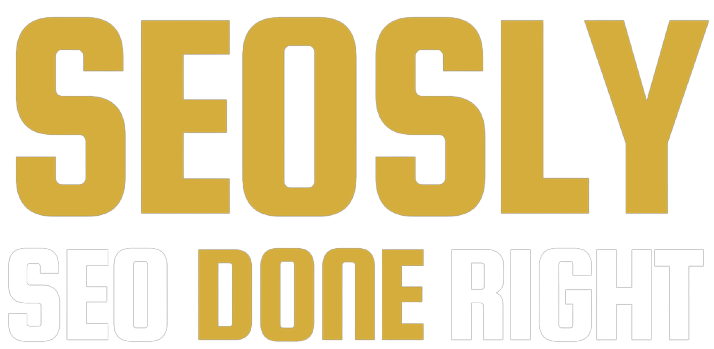
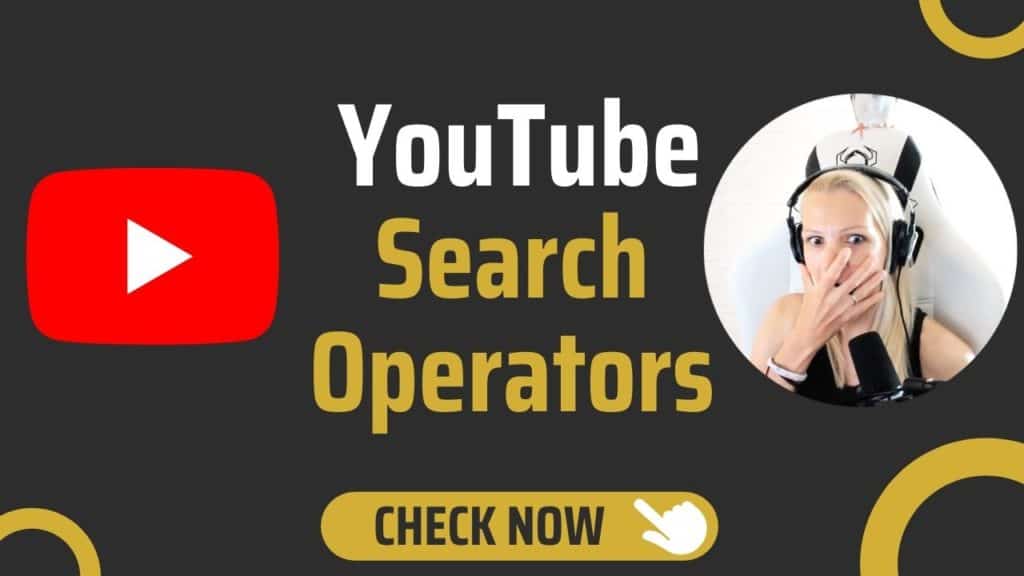
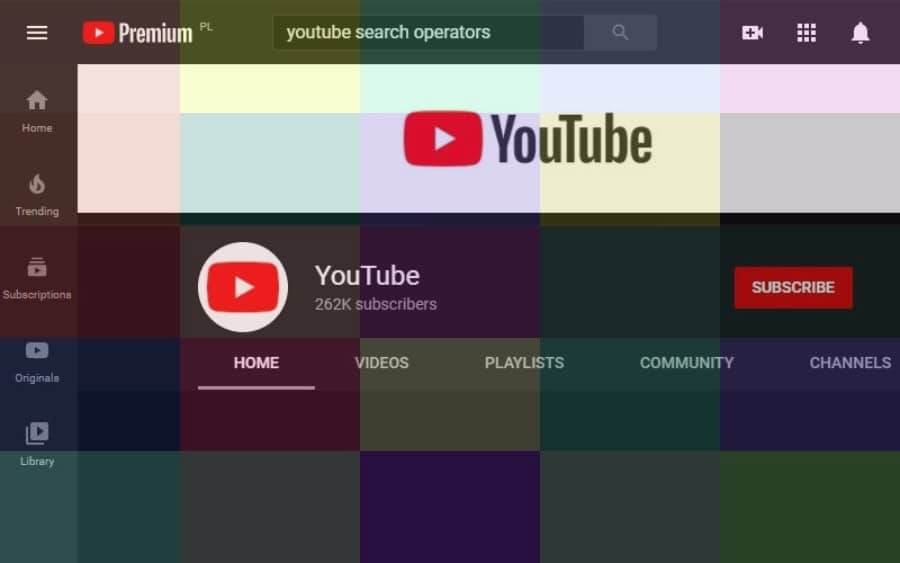















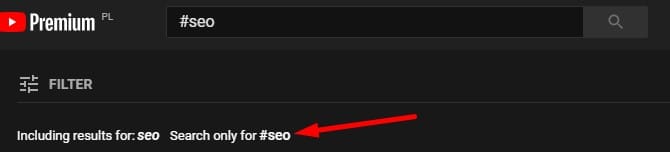
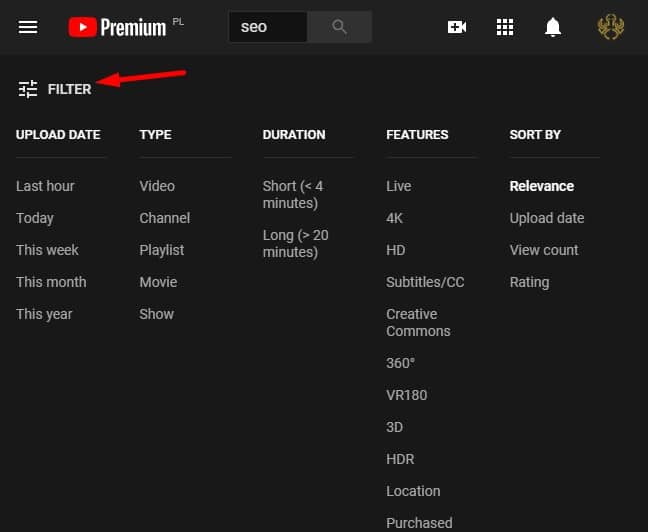

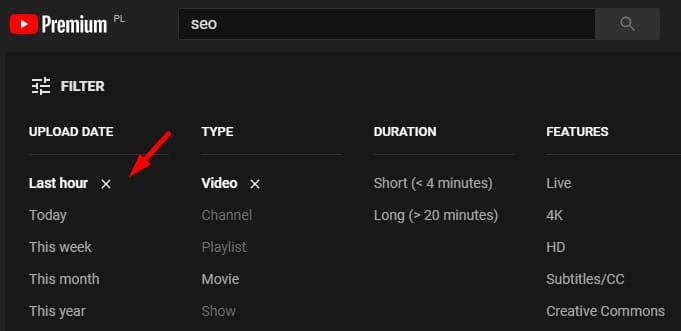














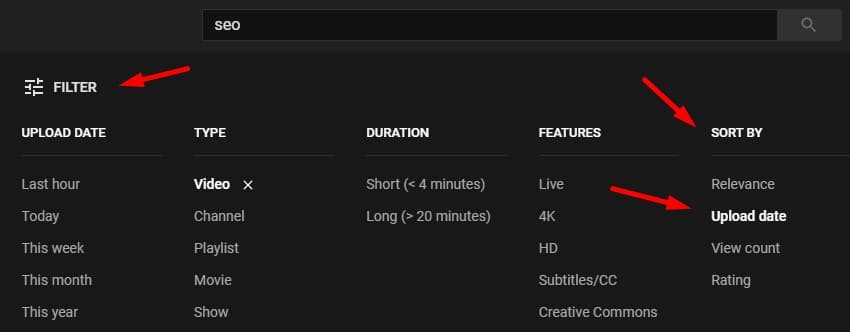





sadly I found that adding operators like “long” and “today” had no effect 🙁
I am sorry to hear that. They worked when I was writing this article. In that case, I need to update it 🙂 Thanks!
Hi can you please give us a downloadable “cheat sheet” please? Thanks!
Hello, could please provide us with a downloadable “cheat sheet”? Thanks!
Hi! It will be available soon 🙂
Hi, sorry for this request but I want to search for “age restricted content” only on Youtube. Do you or anyone else know a way to do this? Thanks in advance!