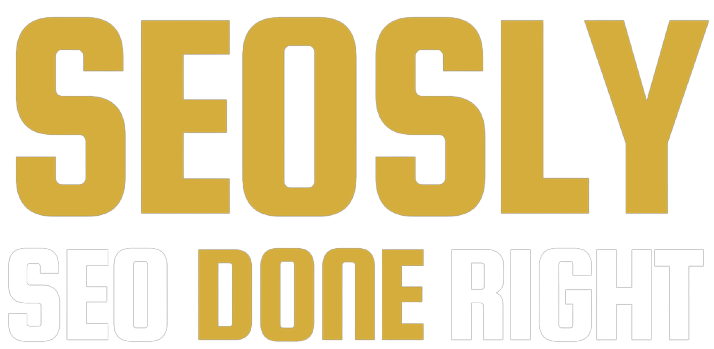Updated: June 9, 2023.
In this super quick beginner SEO tutorial I’m showing you how to find organic traffic in Google Analytics & Google Analytics 4 and make sure that spam bot traffic is not skewing your data.
Google Analytics (GA), a free web analytics tool provided by Google, gives you a ton of useful information about your website’s users, such as their demographics, language, behavior, or how they found your site.
The single most important metric for SEO is obviously organic traffic (i.e. the traffic coming from search engines). Fortunately, thanks to GA, you can measure and monitor the organic traffic coming to your site.
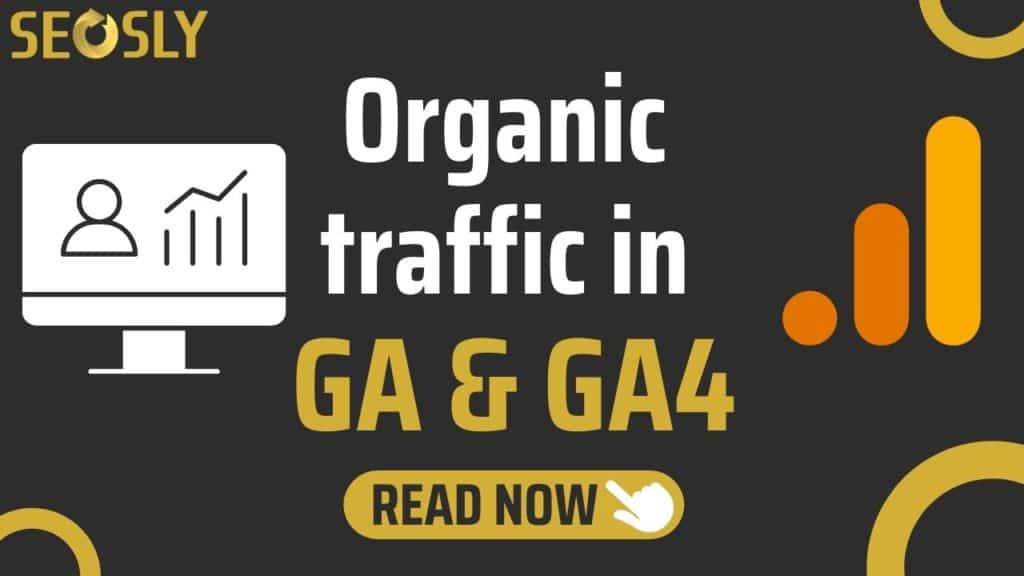
What is organic traffic in Google Analytics?
Organic traffic refers to the users that come to a website from organic search results in search engines, such as Google or Bing. Organic traffic is free.
The main purpose of SEO is to bring organic traffic to the website.
The opposite of organic traffic is obviously paid traffic (ads). On the screenshot below you can see the organic search results with the three paid results on top.
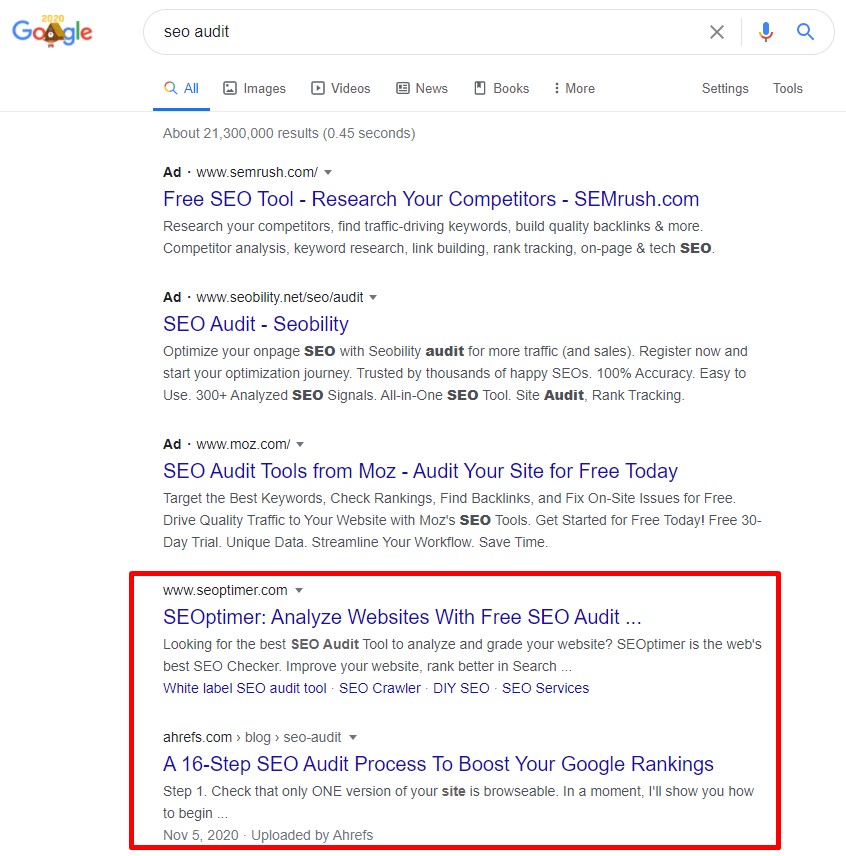
How to find organic traffic in Google Analytics
Here is all you need to do to analyze the organic traffic of your website.
1. Log in to your Google Analytics account.
2. If your website is not already selected after logging in, select it. Click on All accounts.
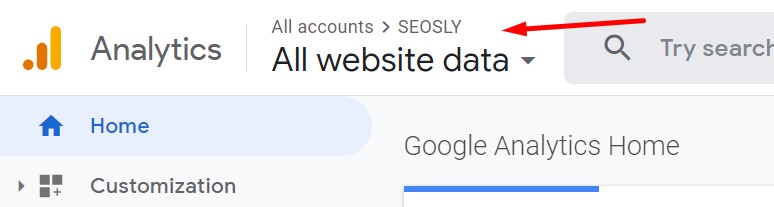
3. Click on your website property and choose the view that shows all website data.
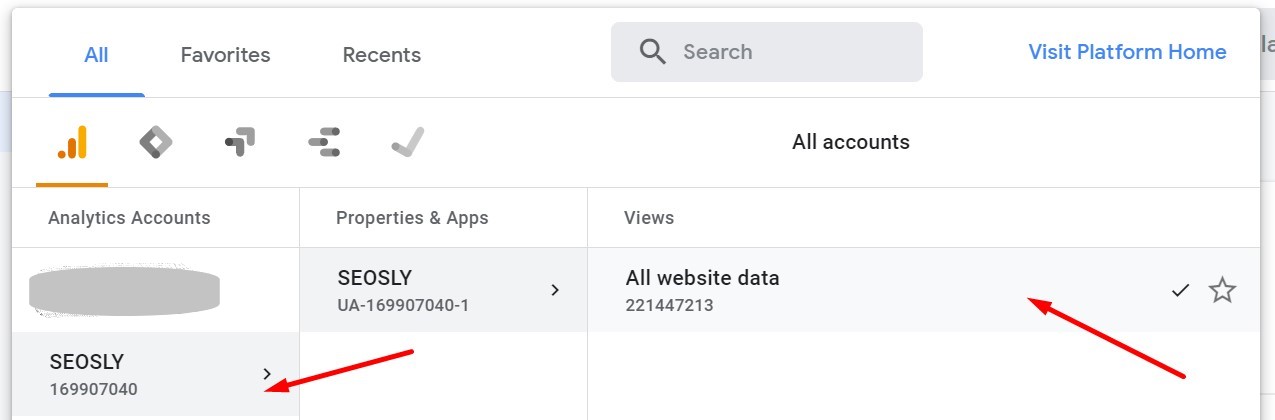
4. On the left panel click on Acquisition > Overview.
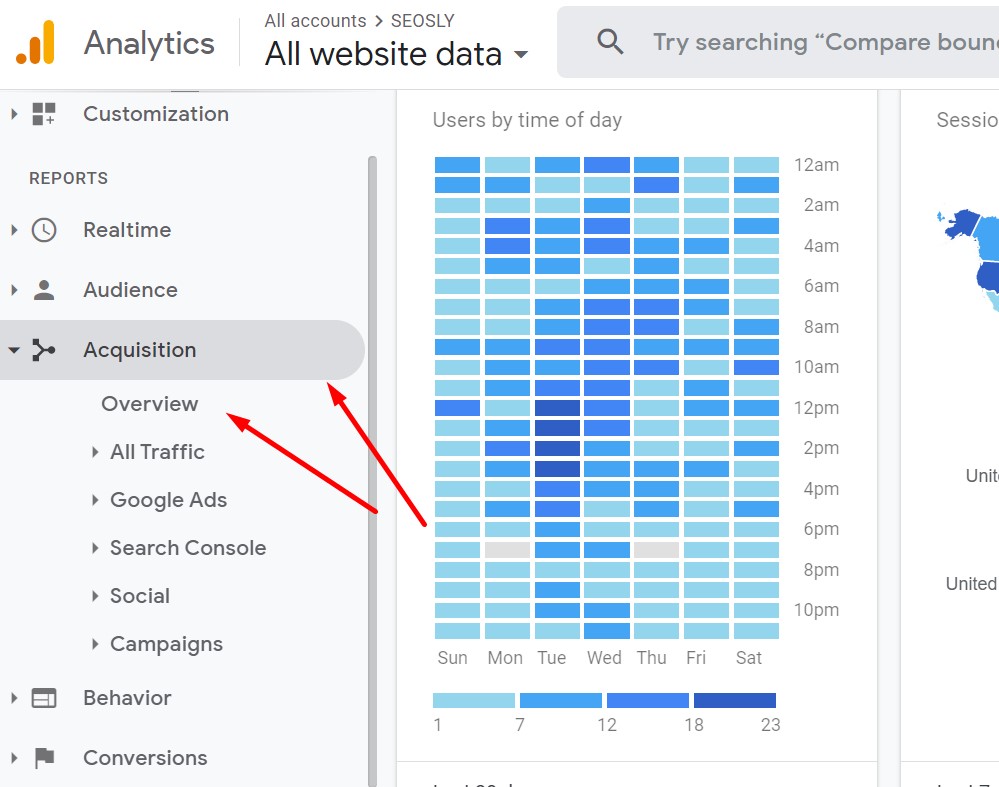
5. You will now see the breakdown of traffic under Top Channels. Organic search is marked as blue. You can see the percentage of organic traffic on your website.

6. Scroll down and click on Organic Search to see the details of organic search. You can see some basic organic traffic data like the number of users, new users, sessions, or bounce rate.

7. You can now see the details on organic search coming to your website. Click on the date to select the date range.
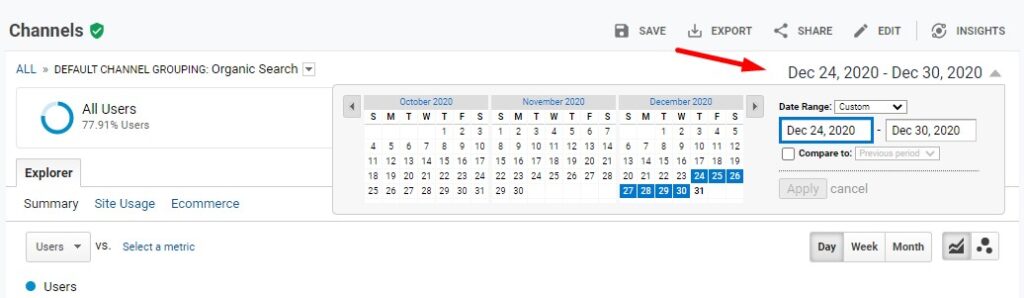
8. I selected a one-week range.
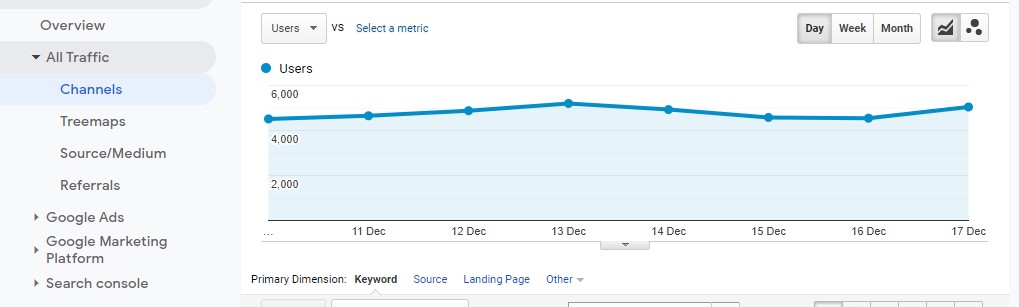
So here it is. Organic traffic, the most important Google Analytics metric!
Speaking of Google Analytics, check my Google Analytics 4 basic SEO guide to learn more about the new default version of GA.
Beware of spam bots in Google Analytics
❗ UPDATE: There have been many cases of spam bots skewing the organic traffic in GA. Make sure to check what is exactly under Acquisition > Overview > Organic Search.
If under Keyword there are any weird domains with “actual” visits and users, these are most likely spambots trying to make you visit the URL (and buy spam traffic to your site).
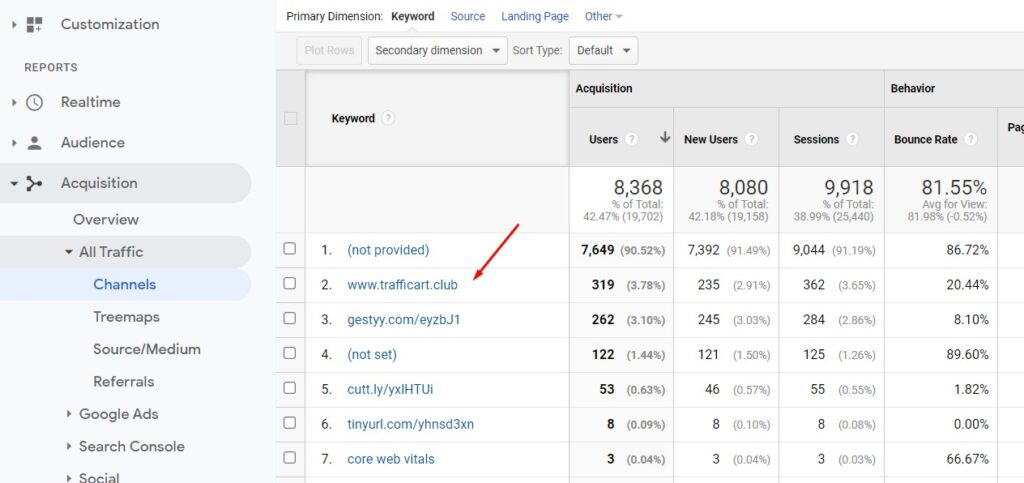
To make sure that you are only viewing the traffic coming from search engines, choose Source next to Primary Dimension.
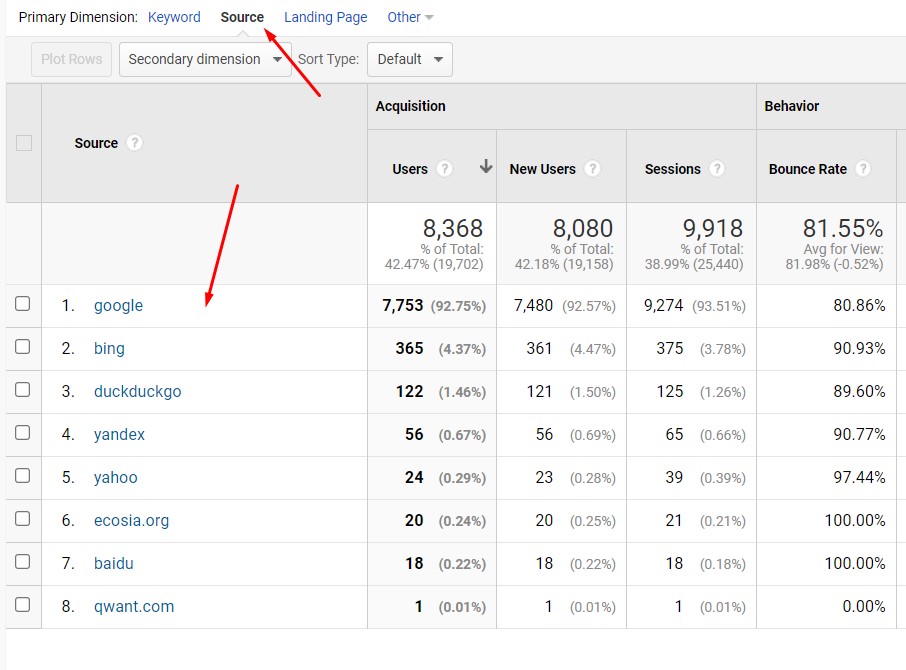
If you are interested only in traffic coming from Google, then only look at Source “google”.
How to find organic traffic in Google Analytics 4
Google will be sunsetting Universal Google Analytics in July 2023 and replacing it with Google Analytics 4.
Here is how to find organic traffic in Google Analytics 4:
1. Log in to your Google Analytics 4 account. If you’ve set up a GA account recently, you may only have a GA4 property as this is the property that is created by default.
2. Navigate to Reports in the left sidebar.
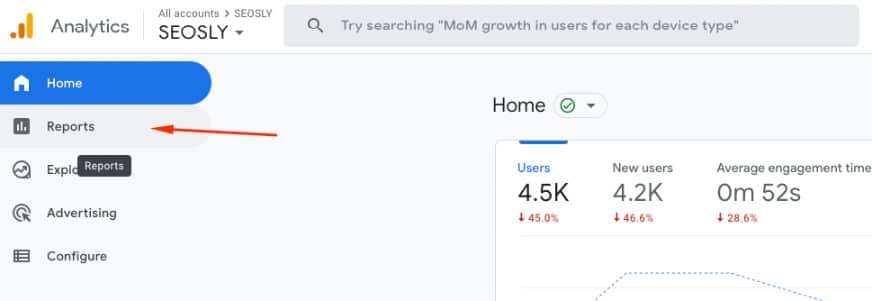
3. Under Life cycle open Traffic acquisition.
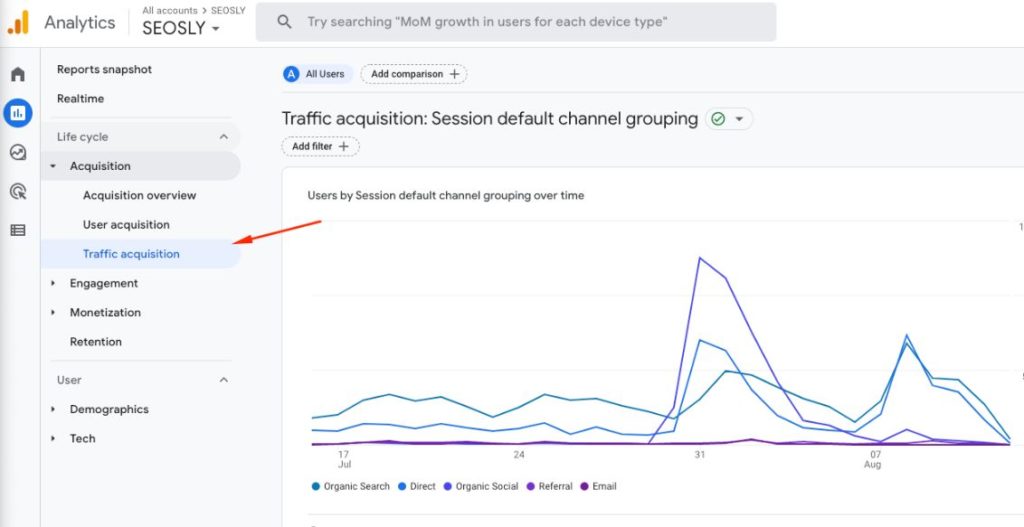
4. You will now see the breakdown of different traffic channels, including organic traffic and different types of organic traffic, such as organic social or organic video.
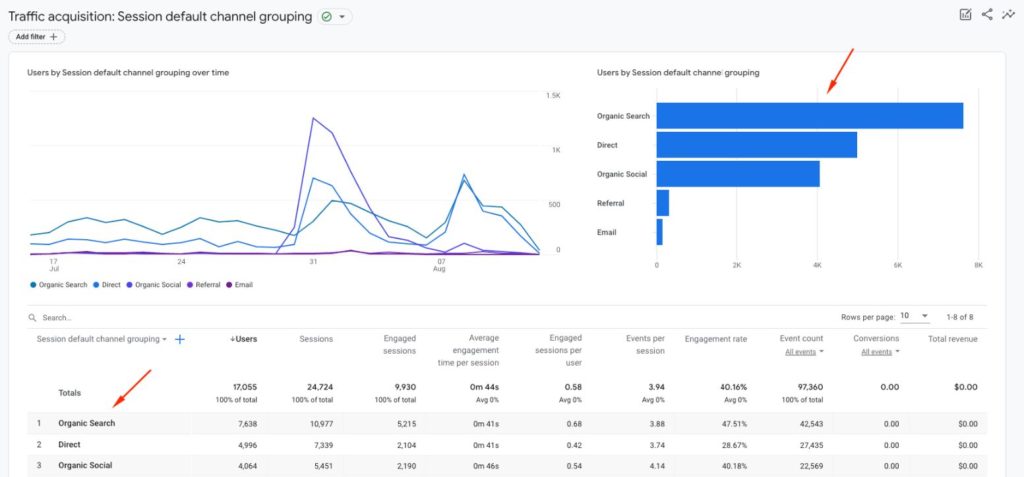
Organic traffic and Google Search Console
There is also another free and essential Google tool – Google Search Console (GSC) – which you are hopefully using.
Google Search Console is used for monitoring and troubleshooting indexing and crawling issues. However, you can also use it to analyze organic clicks from Google to your site in the Performance report.
To check the information about organic Google traffic to your website, navigate to Performance. Total clicks are organic visits to your website from Google search results.
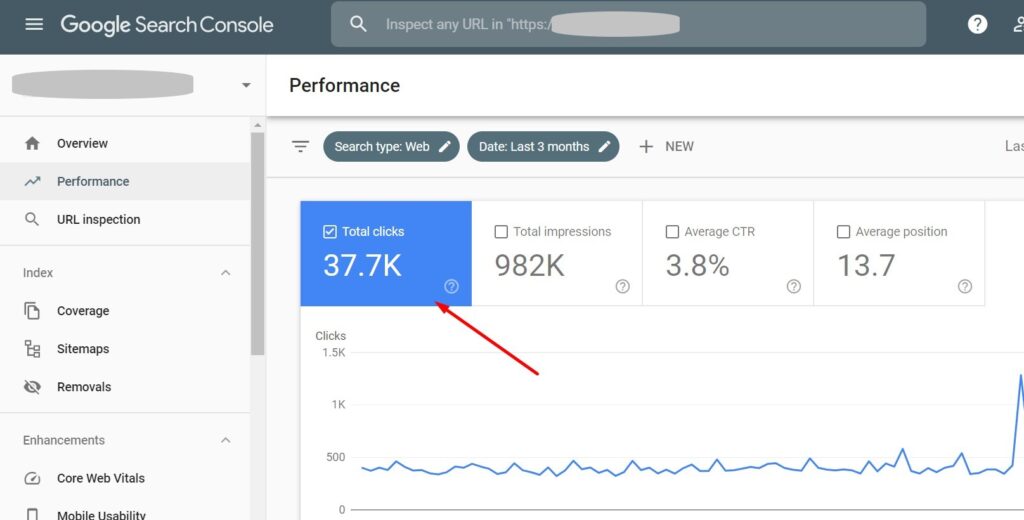
In addition to getting the information about the number of visits from Google, you are also getting valuable information on the number of impressions, average CTR, average position, and more.
Check my quick guides on Google Search Console:
- How to verify Google Search Console in WordPress if you have a new website and you are yet to set up a GSC account.
- How to add a new user to Google Search Console if you want to give access to your GSC data to someone else.
- The GSC crawl stats report if you want to dig deeper into how Google is crawling your website.