Updated: April 7, 2023.
A full guide on how to do a Google page experience audit to get your site ready for the upcoming page experience and Core Web Vitals update.
Google page experience signals measure how website users perceive their interaction with a web page. Currently, page experience signals include Core Web Vitals (Cumulative Layout Shift, First Input Delay, and Largest Contentful Paint), mobile-friendliness, HTTPS, and intrusive interstitials guidelines.
All Google page experience signals are taken into account when ranking websites in Google. In this guide, you will learn how to check how your site is doing in terms of Google page experience signals, why it may have issues in any of these areas, and how to optimize for page experience signals.
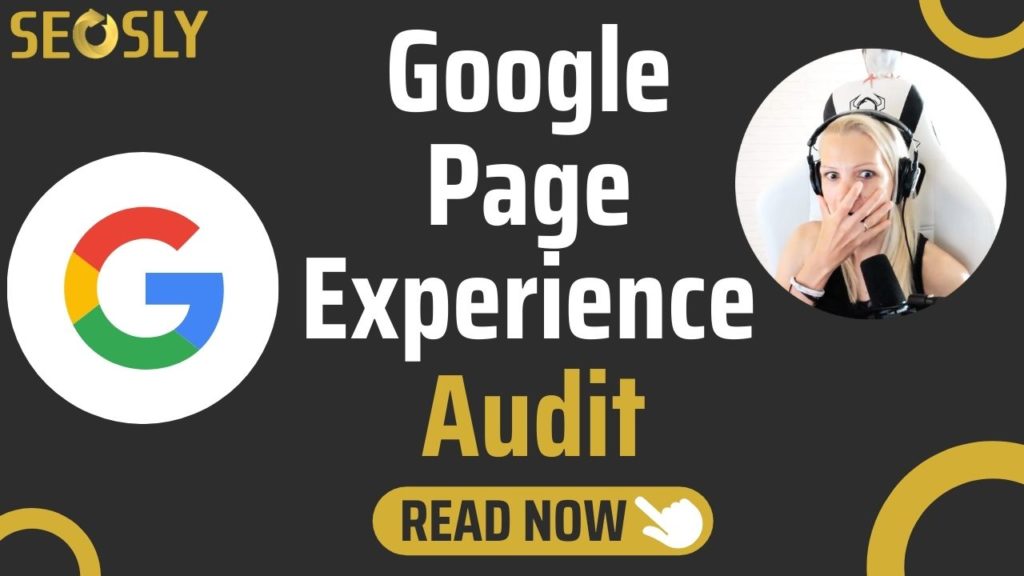
Google Page Experience Audit Tools
Here are the tools you will need to do a Google page experience audit:
- Google Search Console (in particular the GSC reports for Core Web Vitals, Mobile Usability, and Security)
- Google PageSpeed Insights (this is an essential tool for measuring the speed and performance of websites)
- Chrome DevTools (this is a bit more advanced SEO tool that you should always have at hand if you are auditing a site)
- Lighthouse (this is a lab tool that every SEO should have in their SEO toolset)
- WebPageTest (this is a speed and performance test tool that is ideal for geeks and advanced users)
- Mobile-Friendly Test (this tool lets you check the mobile-friendliness of any website within a few seconds)
- Sitebulb (you can test it for free for 60 days)
- Screaming Frog SEO Spider (an essential website crawler)
- Semrush (this is an all-in-one advanced SEO toolset that also contains a brilliant crawler)
Except for Semrush and Screaming Frog SEO Spider, all of the above tools are free.
⚡ Make sure to check my Core Web Vitals audit that checks 35+ items that influence Core Web Vitals. Don’t miss my Google page experience guide as well.
Google Page Experience Audit: Core Web Vitals
Here are the things to check regarding Core Web Vitals metrics and actionable tips on how to fix specific issues or what recommendations to provide if you are doing a Google page experience audit for your client.
And here is a quick reminder about Core Web Vitals:
- Web Vitals is a Google initiative aimed at providing help and guidance on essential quality signals that determine a user experience on the internet.
- Core Web Vitals, which are basically the subset of Web Vitals, include three metrics, such as Largest Contentful Paint (LCP), First Input Delay (FID), and Cumulative Layout Shift (CLS).
- Each of the three Core Web Vitals measures a different aspect of a user experience, such as loading (LCP), interactivity (FID), and visual stability (CLS).
- Core Web Vitals are measured and assessed on a per-page basis.
So how do you audit a website in terms of Core Web Vitals? Let’s find out.
❗ Note that many if not most of the issues I am describing here can be solved with the use of WP Rocket (an optimization plugin for WordPress). Check my review of WP Rocket to learn more.
Largest Contentful Paint (LCP)
⚡ Check my guide to Largest Contentful Paint to learn more about the metric.
1. Does the web page pass the Largest Contentful Paint assessment?
The Largest Contentful Paint metric is about the loading performance of a website. LCP measures the render time of the largest element (text block or image) in the viewport.
A website will pass the LCP assessment if LCP occurs within 2.5 seconds after the web page starts loading.
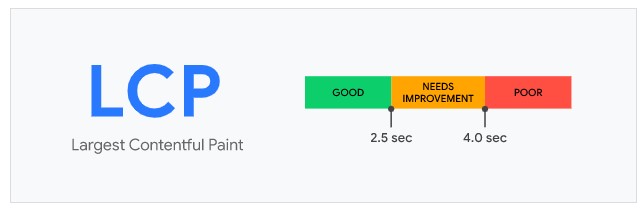
Here is how to check LCP using both field and lab tools:
- Run the test for the homepage and several web pages using Google PageSpeed Insights.
This will give you a good idea of how the website is doing in terms of LCP provided that the Chrome User Experience Report has sufficient real-world speed data for the page you are testing.
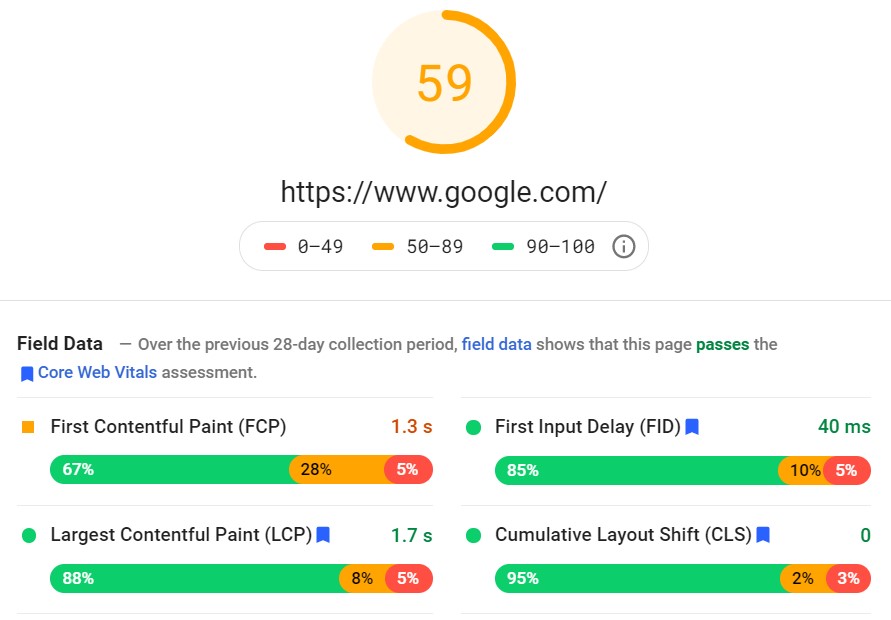
If there is not enough real-world speed data, be aware that this is more of a lab estimate, so it is better to use the data from Google Search Console.
- Check the Core Web Vitals report in Google Search Console (recommended).
When in GSC, navigate to Enhancements > Core Web Vitals > Mobile.
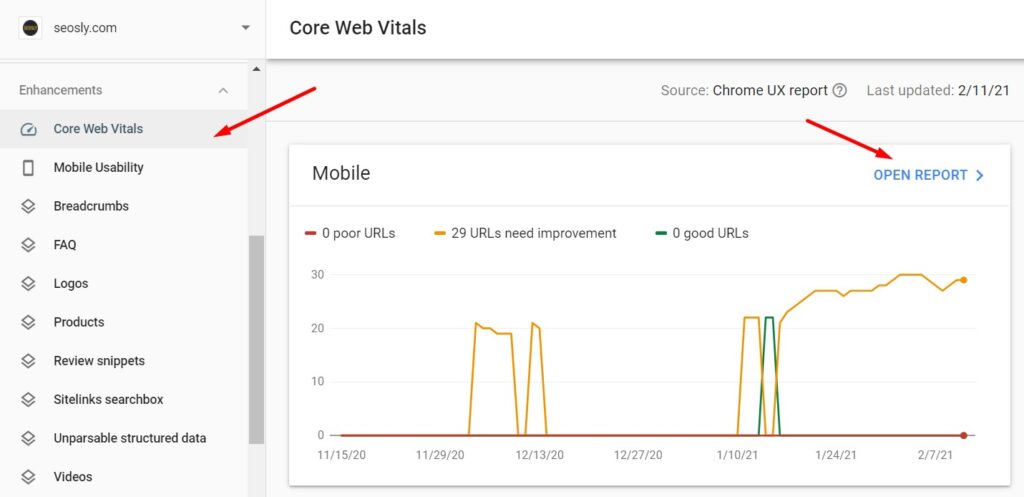
Open the report to see the details for all the URLs of the site.
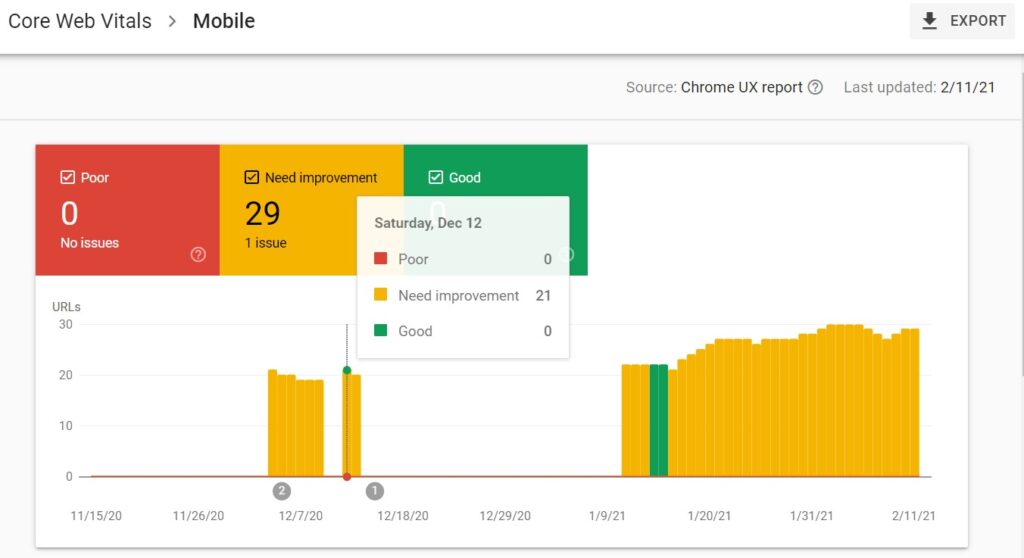
This is definitely the best way to audit LCP because the Core Web Vitals report in GSC provides real-world field data from actual users of the site based on the Chrome UX report.
- Generate the Lighthouse report for the web page.
Open the website in Chrome, click on the Lighthouse icon and choose Generate report.
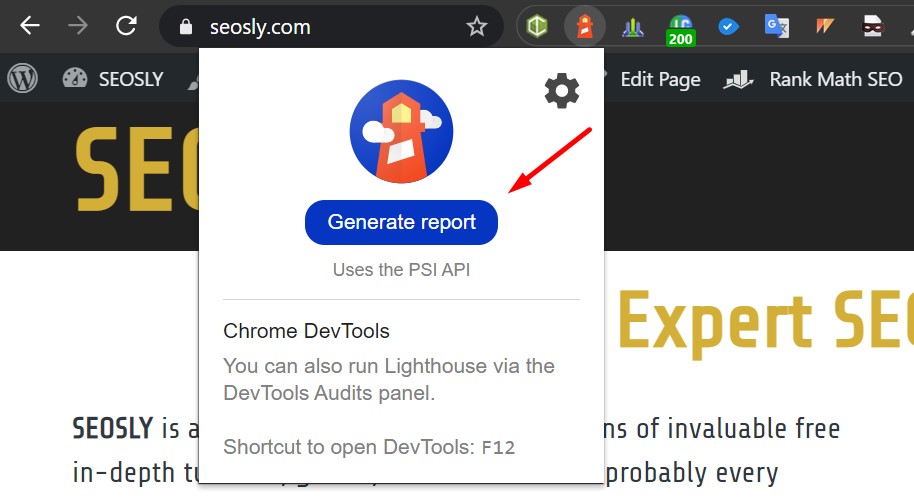
Note that this is a lab tool but this will also give you an idea. Here is how it looks for my site.
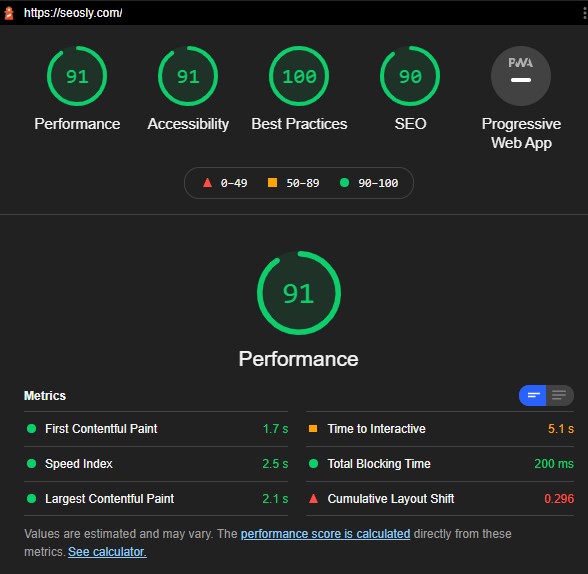
- Check the website with the WebPageTest tool.
Choose a slower connection like 3G and a mobile phone like Moto G6.
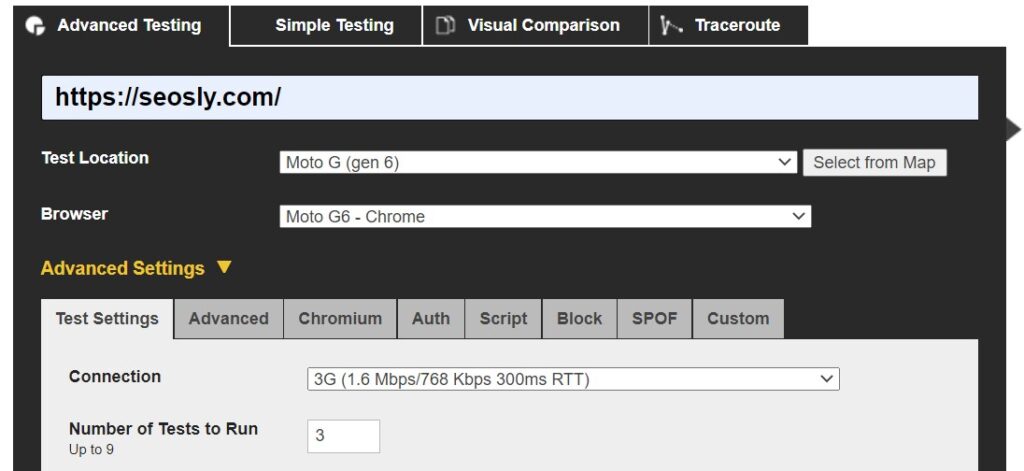
This is an awesome tool that can also give you a pretty good idea of how the site is doing even though it provides lab data.
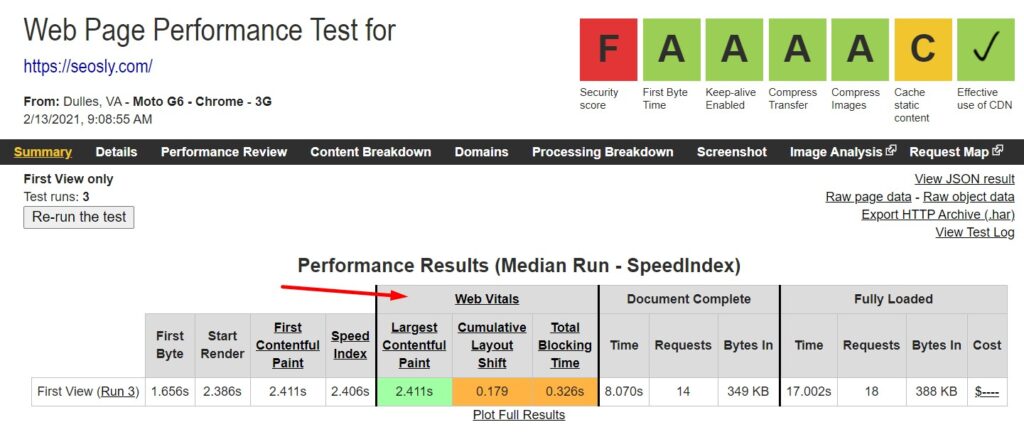
The types of elements that are considered for LCP include <img>, <image> inside <svg>, <video>, elements with a background loaded via url(), and inline-level text elements.
If the site does not pass the LCP assessment, take into account the following factors which usually influence LCP:
- Slow server response times
- Resource load times
- Render-blocking JavaScript and CSS
- Client-side rendering
Here is what you can do or recommend doing if the site does not pass the Largest Contentful Paint assessment:
- Optimize slow server response times (you can use Time to First Byte to measure server response times)
- Use a Content Delivery Network (CDN) like Cloudflare
- Apply server caching, serve full or partial HTML pages cache-first, use a service worker
- Use
rel=”preconnect”to establish third-party connections early - Reduce JS blocking time and minimize critical JavaScript
- Minify CSS, defer non-critical CSS, and inline critical CSS
- Minify JavaScript, defer unused JavaScript, minimize unused polyfills
- Optimize and compress images
- Preload important resources
- Compress text files
- Use server-side rendering or pre-rendering
The LCP assessment passed? Awesome! Move to the next point.
First Input Delay (FID)
⚡ Check my First Input Delay guide to learn more about the metric.
2. Does the web page pass the First Input Delay assessment?
The First Input Delay metric is about the interactivity of a website. FID measures the wait time between the first user interaction with a page and the web page actually responding to that interaction.
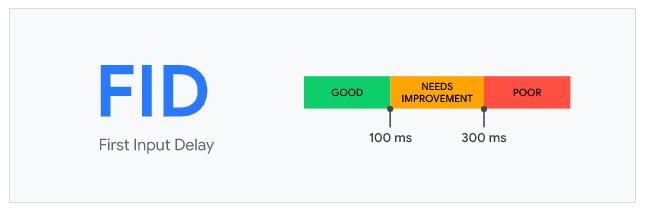
A website will pass the FID assessment if its FID is less than 100 milliseconds.
UPDATE: Google has recently introduced an experimental metric – Interaction to Next Paint (INP) – which may replace FID in the future.
Here is how to check FID:
- Run the test for the homepage and the most important web pages using Google PageSpeed Insights.
This will give you a good idea of how the site is doing in terms of interactivity if the Chrome Use Experience Report has sufficient real-world speed data for the URL you are auditing.
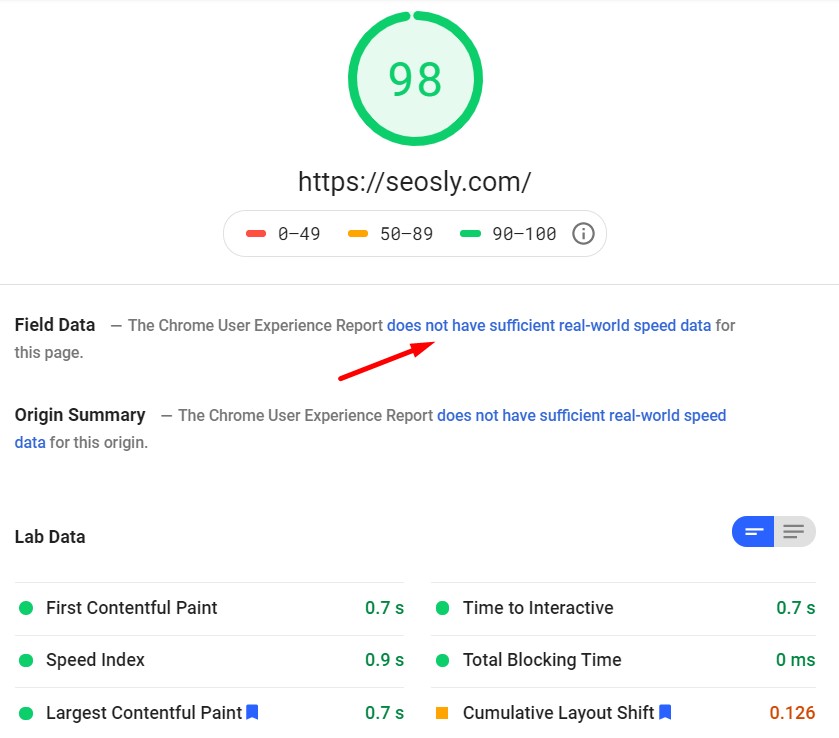
If there are not enough real-world data in the CrUX report, then the best way to examine FID is through Google Search Console.
- Check the Core Web Vitals report in Google Search Console (recommended).
When in GSC, navigate to Enhancements > Core Web Vitals > Mobile.
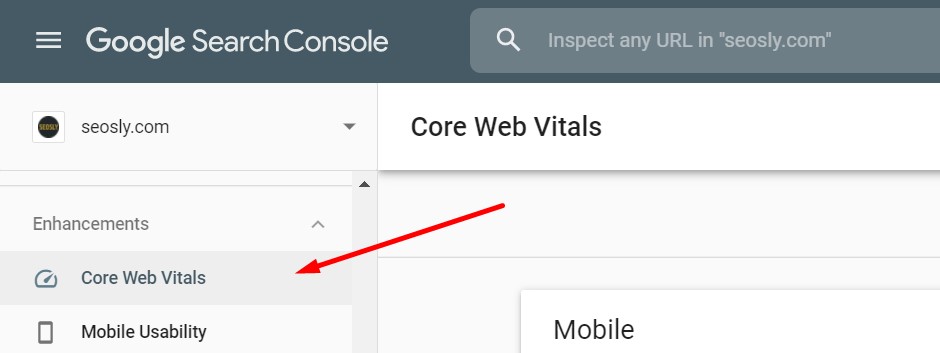
Next, open the Mobile report to see the details.
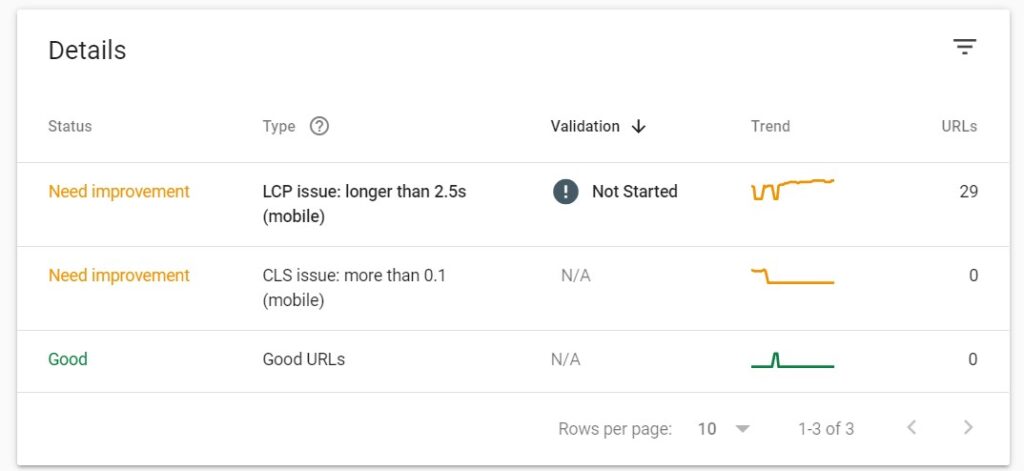
This is absolutely the best way to audit FID because the Core Web Vitals report in GSC provides field data that comes from actual users and how they are experiencing the site.
Moreover, you are getting the data for all web pages of the site instead of just the one you are manually checking (like with Google PageSpeed Insights).
If the site does not pass the FID assessment, this is usually due to heavy JavaScript execution. Here are the main factors influencing the First Input Delay:
- First-party script execution (JavaScript size bloat, inefficient chunking, large script execution times)
- Dafa-fetching
- Third-party script execution (like third-party tags and analytics)
Here is what you can do or recommend doing if the site does not pass the First Input Delay assessment:
- Break up long tasks into smaller, asynchronous tasks.
- Optimize for interaction readiness (like progressive loading of code)
- Investigate third-party code and prioritize loading
- Use a web worker (Comlink, Workway, Workerize)
- Reduce JS execution time (defer unused JS, minimize unused polyfills)
The FID assessment passed? Awesome! Move to the next point.
Cumulative Layout Shift (CLS)
⚡ Check my guide to Cumulative Layout Shift to learn more about the metric.
3. Does the web page pass the Cumulative Layout Shift assessment?
The Cumulative Layout Shift metric is about the visual stability of a website. CLS measures how visible content shifts in the viewport and how the distance between the elements impacted by those shifts changes.
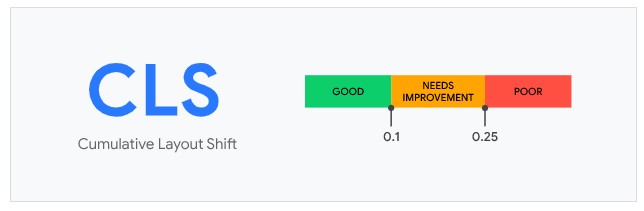
A website will pass the CLS assessment if the CLS is of less than 0.1.
Here is how to measure CLS:
- Run the test for the homepage and several web pages using Google PageSpeed Insights.
This will give you an idea of how the website is doing in terms of visual stability as long as the Chrome User Experience Report has enough real-world data for the URL you are testing.
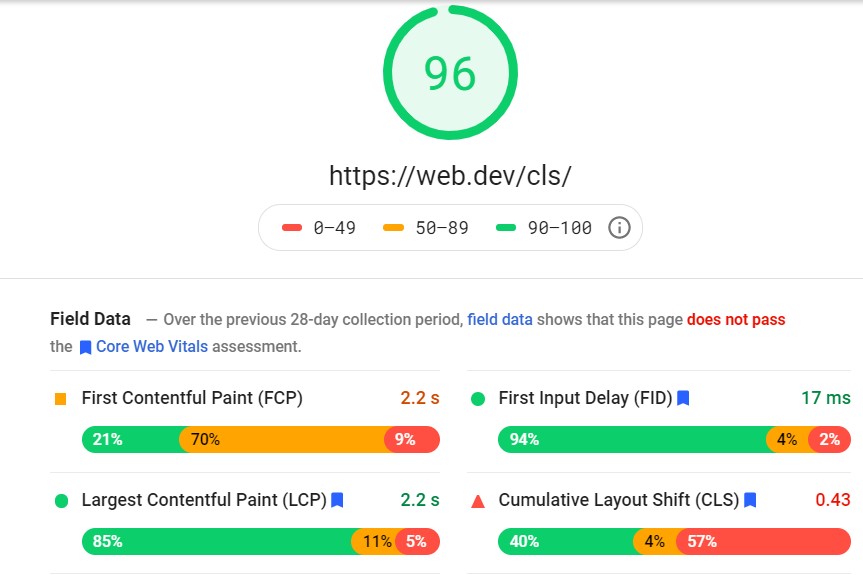
If the CrUX report does not have enough data, you should check the Core Web Vitals report in Google Search Console.
- Check the Core Web Vitals report in Google Search Console (recommended).
When in GSC, navigate to Enhancements > Core Web Vitals > Mobile. Open the Mobile report to see the details.
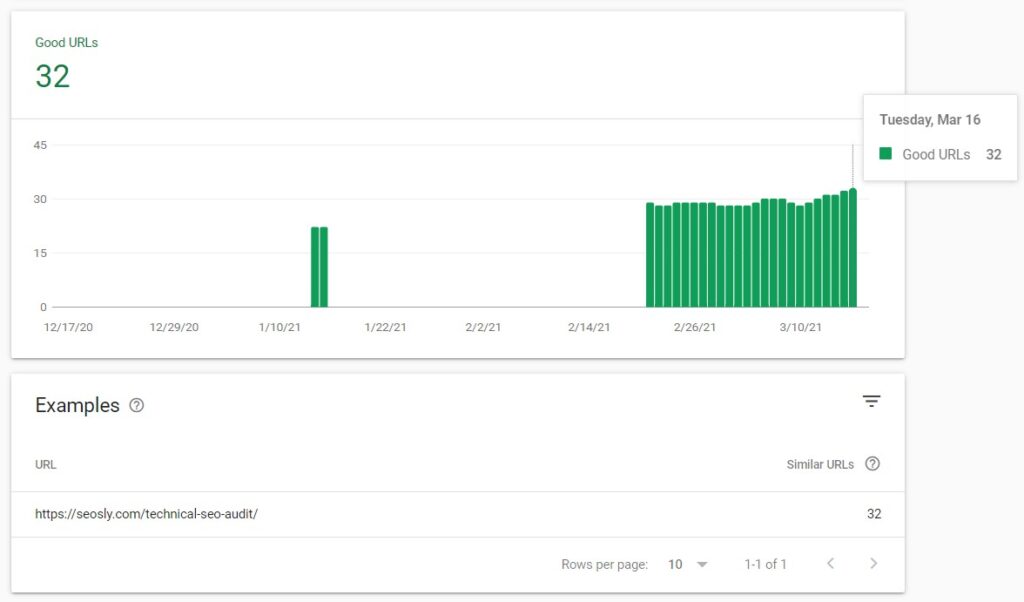
This is definitely the best way to audit LCP because the Core Web Vitals report in GSC provides real-world data from real users. In addition, you are getting the data for all web pages of the site instead of just one or two selected examples.
Speaking of GSC, I have an awesome guide on how to perform an SEO audit using Google Search Console only.
- Generate the Lighthouse report for the web page.
Open the website in Chrome, click on the Lighthouse icon and choose Generate report.
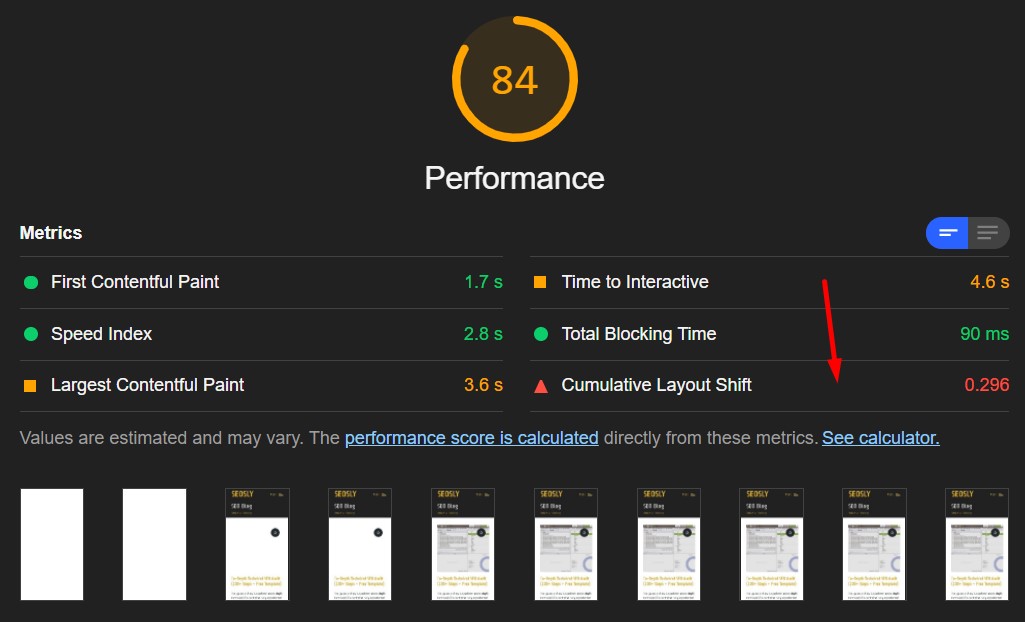
Note that this is a lab tool but it can give you a rough idea of the CLS metric for the site.
- Check the website with the WebPageTest tool.
This is an awesome lab tool that lets you audit Core Web Vitals with different settings, such as different devices, browsers, or types of Internet connections.
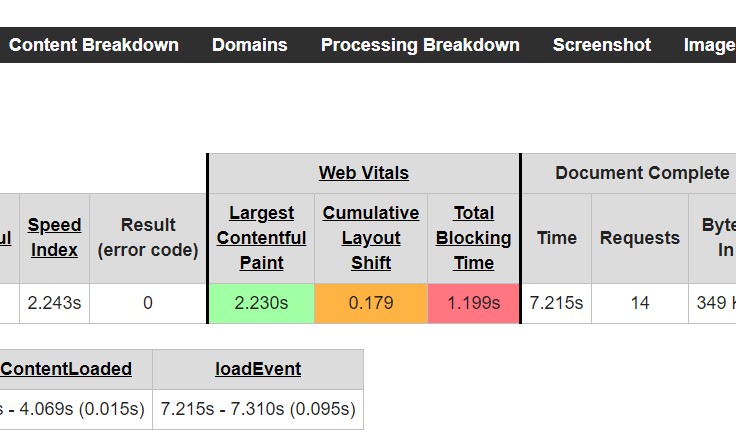
Check the site with a slower connection like 3G or lower and some older phone type.
- Chrome DevTools also lets you audit the CLS together with other Core Web Vitals.
Open Chrome DevTools and choose the device.
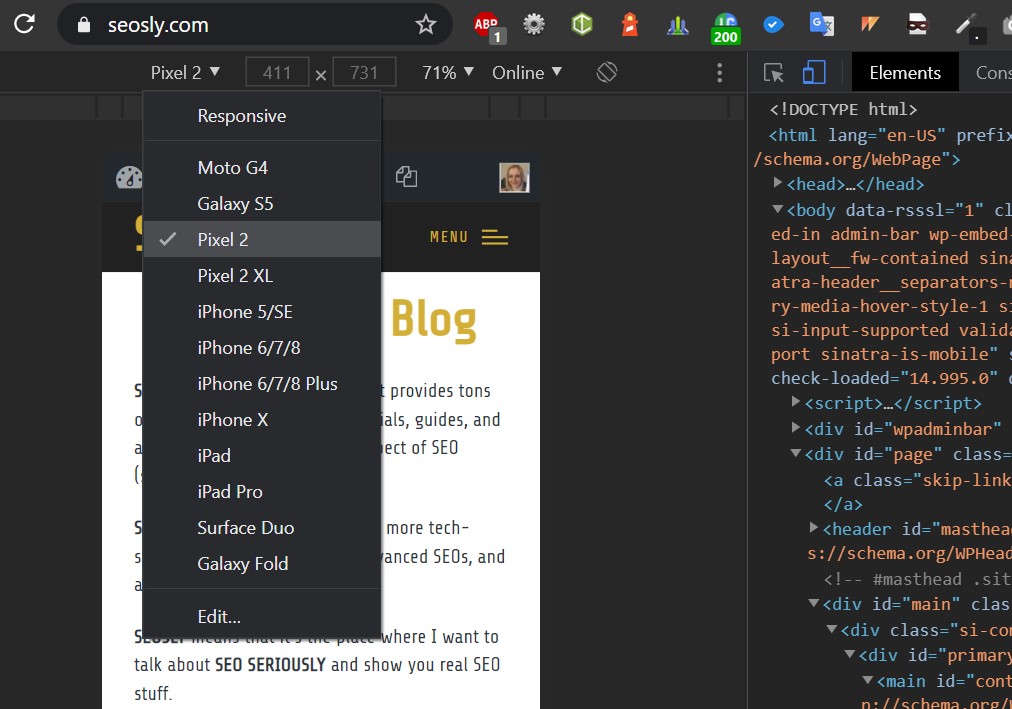
Go to tab Performance, check Web Vitals and reload.
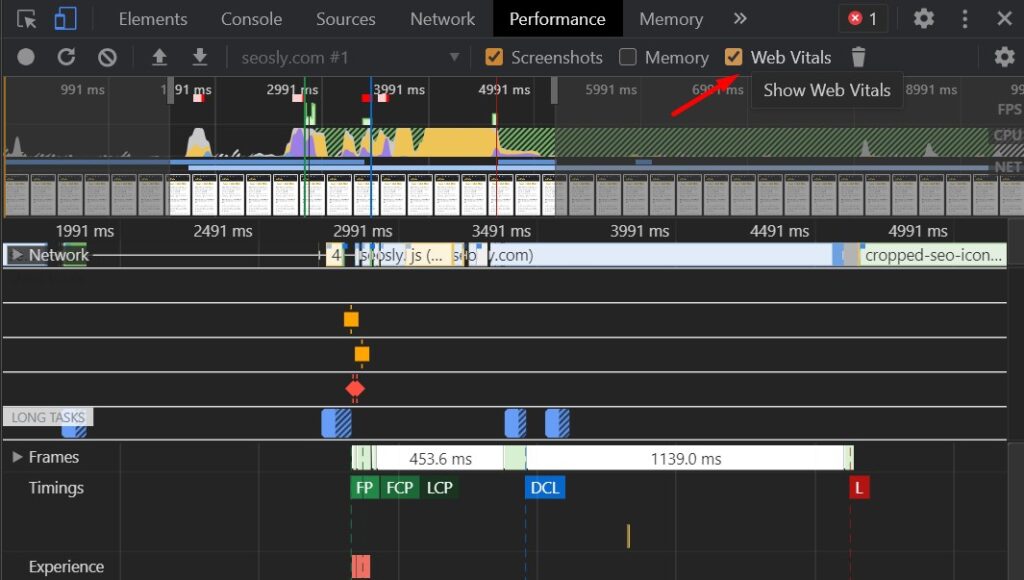
If the site does not pass the CLS assessment, this is usually due to one or all of the following:
- Ads, embeds, and iframes without specified dimensions
- Images without specified dimensions
- Dynamically injected content
- Web Fonts that cause FOIT/FOUT
Here is what you can do or recommend doing if the site does not pass the Cumulative Layout Shift assessment:
- Reserve space for ads, embeds, and iframes
- Do not place ads near the top of the viewport
- Do not insert new content above existing content
- Use font-display, font Loading API, or
<link rel=”preload”>for key web fonts.
The CLS assessment passed? Awesome! Move to the next point.
Improving Core Web Vitals on WordPress websites
Google Page Experience Audit: Mobile-friendly
Mobile-friendliness means that a website is built in such a way that it is optimal for mobile devices. With mobile-first indexing just around the corner and the dominance of mobile traffic over desktop traffic, it should be a top priority for any website to be mobile-friendly.
4. Is the website mobile-friendly?
The only good setup for a site in 2021 and on is to have a mobile-friendly responsive site. A website that is not mobile-friendly or has a separate mobile version (like m.domain.com) that has different content than the desktop version will have trouble ranking in Google. Google cares only about how a site performs and looks on mobile devices.
Here is how to check if a site is mobile-friendly:
- Open the Mobile-Friendly Test.
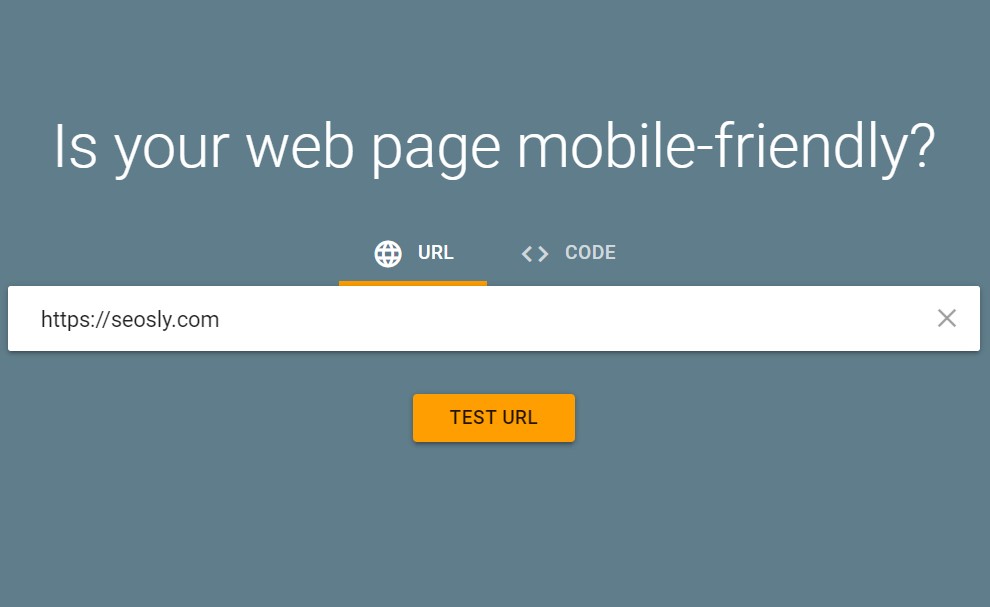
- Enter the domain and hit TEST URL.
- If the site is mobile-friendly, you will see the information as shown in the screenshot below.
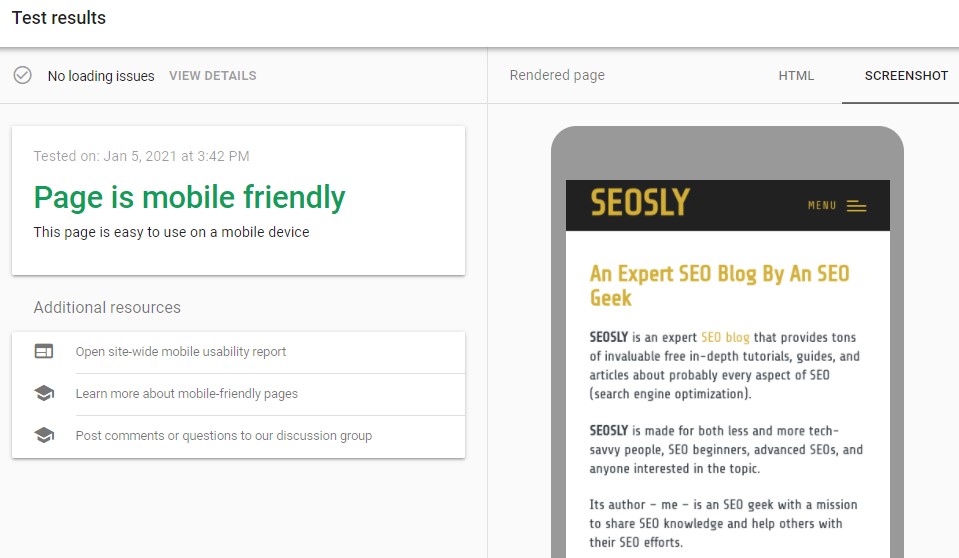
- If the site is not mobile-friendly, then you will see a red warning like the one below.
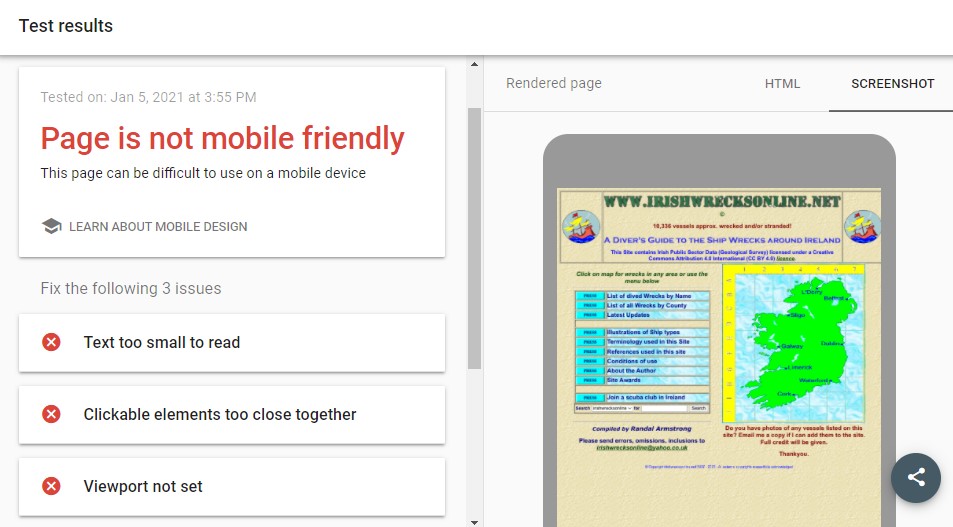
There are also others ways to check if the website is mobile-friendly.
If the website is not mobile-friendly, here is what you can do:
- Communicate it very clearly to the client that it is vital that they have a mobile-friendly website. If possible, highlight this point of the audit in RED and add an exclamation mark next to it.
- If possible and applicable, I often recommend rebuilding the site from scratch and moving it to WordPress. This is – of course – very case-specific and not always possible.
If the website is mobile-friendly, awesome! Move to the next point.
5. Are there any loading issues?
It is great that a website is mobile-friendly but it is even better if it does not have any loading issues. Loading issues may have a negative impact both on a user experience and a site’s ability to rank in Google.
You cal also use the Mobile-Friendly Test to check if there are any loading issues. Here is what to do:
- Run the Mobile-Friendly Test like in the point above. Check what is right under Test results.
- Ideally, you want to see No loading issues like below.
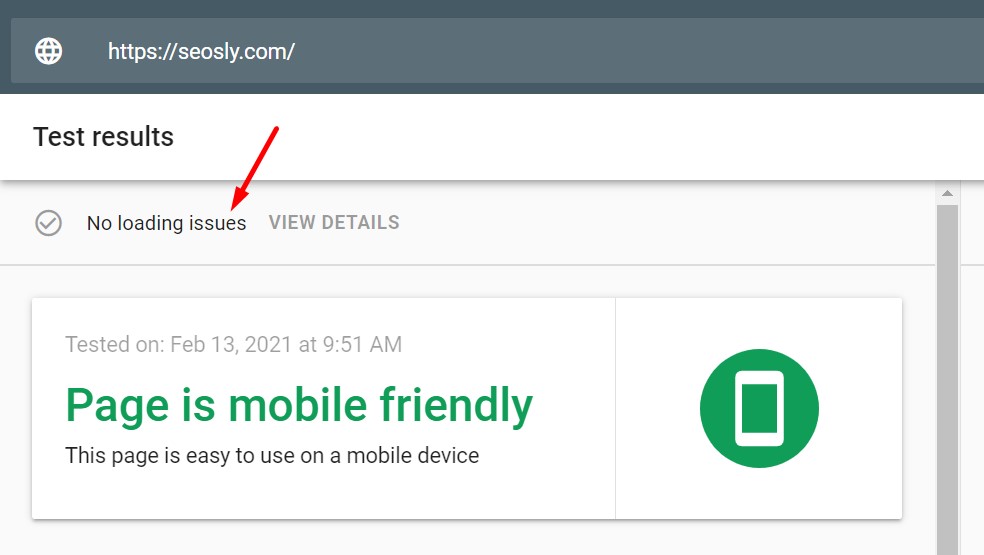
- If there are any loading issues, click on VIEW DETAILS to investigate further.
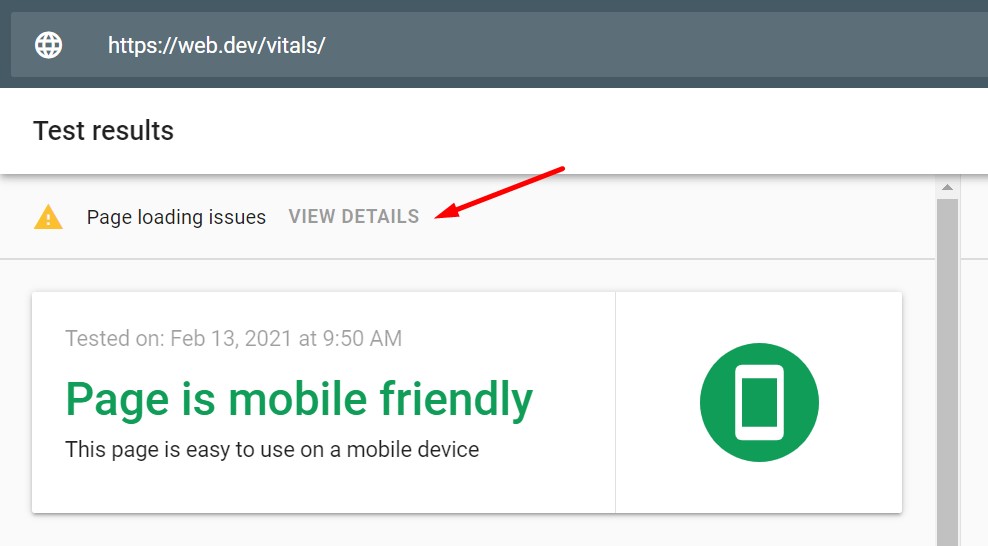
- Once you click VIEW DETAILS you will see all the details about the resources that could not be loaded.

If there are loading issues, here is what you can do:
- Review the list of issues one by one.
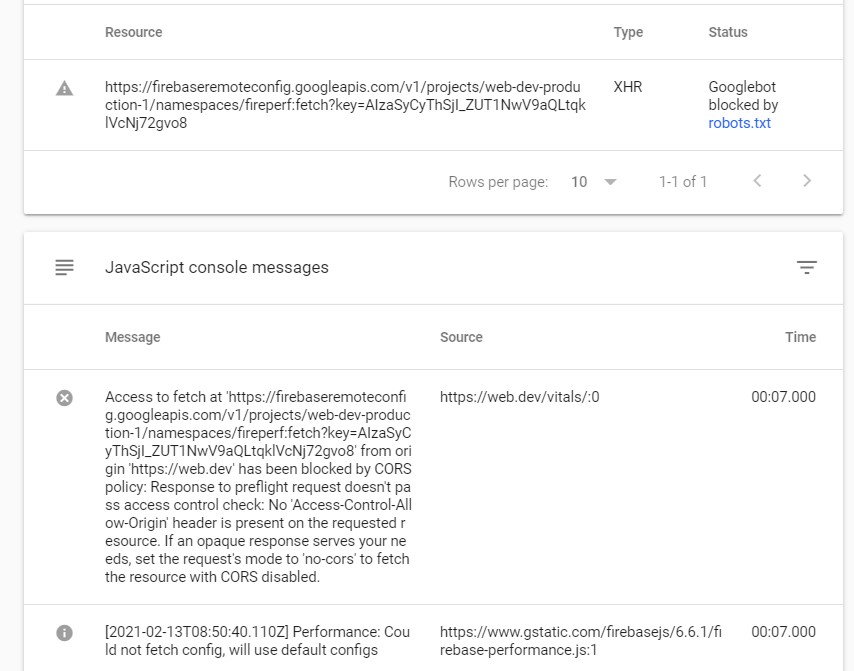
- Determine if these are external or internal resources.
- List all of the issues in the audit and recommend either fixing or removing these resources.
If there are no loading issues, excellent! Move to the next point.
Google Page Experience Audit: Safe Browsing
UPDATE: Safe Browsing is no longer a Google Page Experience signal. However, it is still vital to have a secure and clean site so I am keeping this step in the audit.
Safe Browsing is a Google blacklist service that provides lists of URLs of websites and resources containing malware or phishing content. Google Safe Browsing helps protect 4+ billion devices in the world by displaying warnings about dangerous sites or downloads. It indeed makes the internet a safer place.
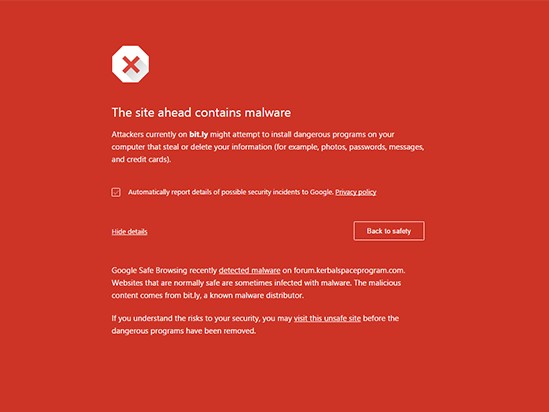
⚡ Check my guide to Google safe browsing to learn more.
6. Does the website have any safe-browsing issues?
If the website has any safe browsing issues, it will not be able to rank in Google. It may even be entirely removed from Google until it is cleaned and safe for users.
The best way to check if there are any issues is to use Google Search Console. Here is how to do it:
- Log in to GSC and navigate to Security & Manual Actions. Click Security issues.
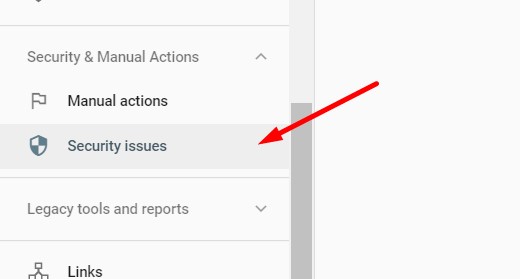
- You want to see No issues there.
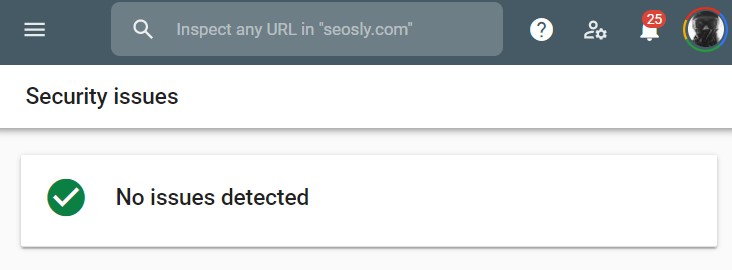
If there are any issues, then it is highly likely that the website has been hacked and is now demoted in search. This requires immediate action.
If the website has safe-browsing issues, here is what you can do:
- Analyze the details of the issue.
- Scan all the website files in order to find and remove malicious software. If you cannot do it yourself, recommend that the client does it. Mark it a top priority and highlight this point of the audit in RED.
- Depending on the setup of the website, you can either ask the hosting company to run a scan or use scanning software like Wordfence or Sucuri.
Is the site clean? Awesome! Move to the next point.
7. Does the website pass the Safe Browsing check?
Let’s make sure that the website is not on the Google Safe Browsing blacklist. If you don’t have access to Google Search Console, then this is the only certain way to check if the site is clean in Google’s eyes.
If the site passes the previous point, then it is unlikely that it will not pass the Safe Browsing check. However, it is always a good idea to make sure the site is not filtered as a result of a mistake.
Here is how to run the Google Safe Browsing check:
- Visit the Google Transparency Report site.
- Enter the domain and hit ENTER.
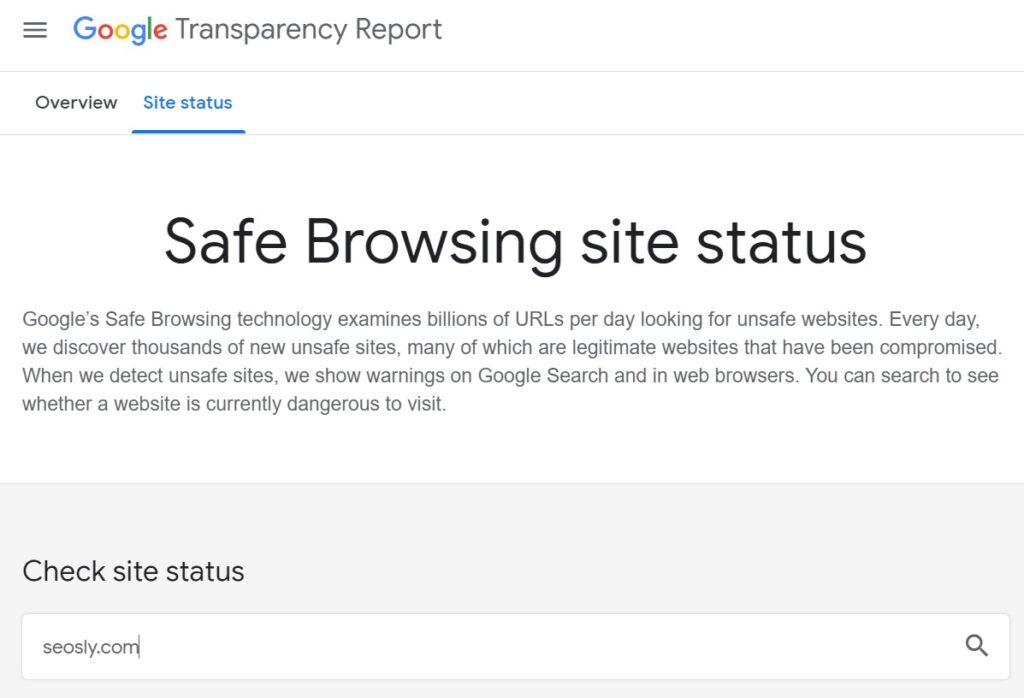
- You want to see the info like below.
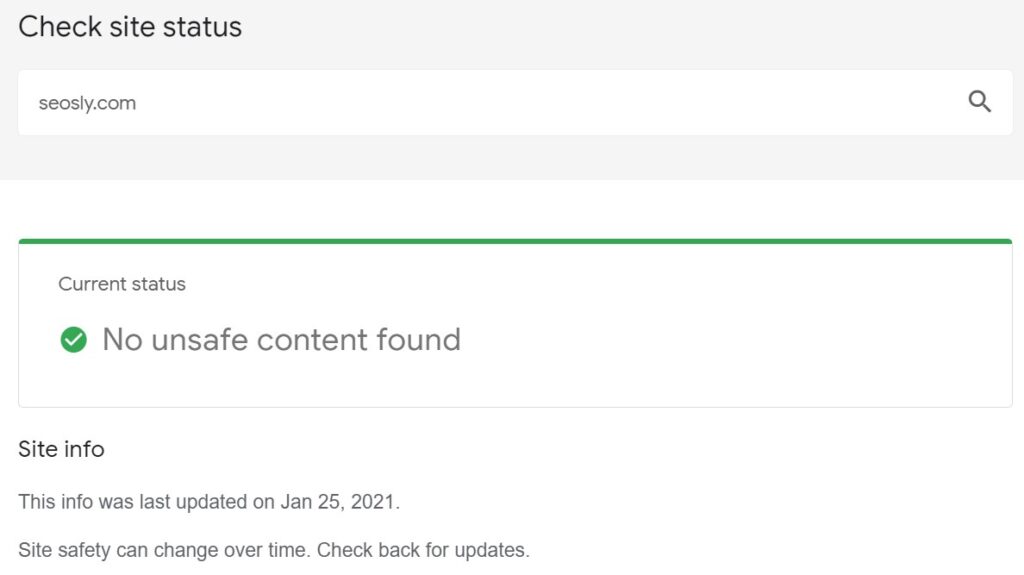
If the website does not pass the Google Safe Browsing check, here is what you can do:
- Dig deeper into the possible causes of this situation.
- Scan or recommend scanning the site with specialistic software like Wordfence or Sucuri.
- Make it a top priority to resolve this issue first.
Is the site OK? Great! Move to the next point.
8. Does the website implement at least basic security practices?
Whether the site passes the two above assessments (i.e. is clean from malware or phishing software) also often depends on whether it implements at least some basic security practices.
Even if the site is OK in terms of safe browsing, I still highly recommend checking its security practices. If the site has some good security practices in place, there is a lower probability that it will have any safe-browsing issues in the future.
Depending on the site you are auditing and the level of access you have, you may or may not be able to verify that all of the listed security practices are in place.
Here are some security practices that practically any site should have in place:
- An SSL certificate (see the point below)
- Strong passwords, user names different than “admin”
- A secure host and web application firewall (like Sucuri)
- Regular backups of all the files and database
- Disabled directory browsing
- In the case of WordPress or other content management systems, it is important that the CMS, themes, and plugins are up to date.
Does the site fail to implement basic security practices? Here is what you can do:
- Recommend implementing as many as possible of the above best security practices.
- If possible, implement these best practices yourself.
Is the site OK? Great! Move to the next point.
Google Page Experience Audit: HTTPS
HTTPS is simply about a website having a secure connection and being secure for its users. This point is tightly connected to the previous two points of the Google page experience audit.
⚡ Check my guide on the difference between HTTP and HTTPS.
9. Is the website served over HTTPS?
In 2022 and on there is no place for websites without HTTPS. A site’s connection must be secure.
Here is how to check if the site’s connection is secure:
- Simply enter the URL of the site in Chrome or Firefox.
- If the site’s connection is secure, you will see a closed padlock like in the screenshot below.
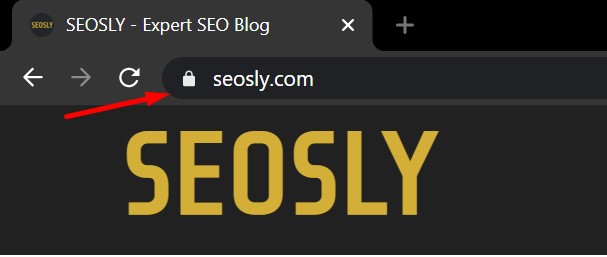
- Click on the padlock to view details.
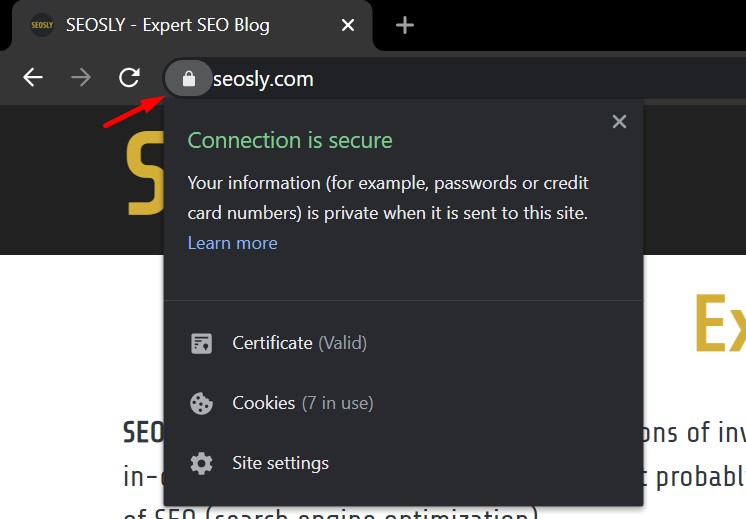
- If the site is not served over HTTPS, you will see a warning Not secure.
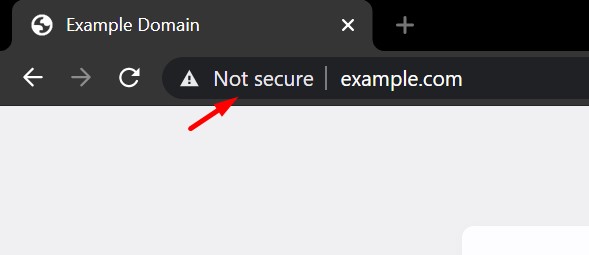
- Click on Not secure to see more warnings.
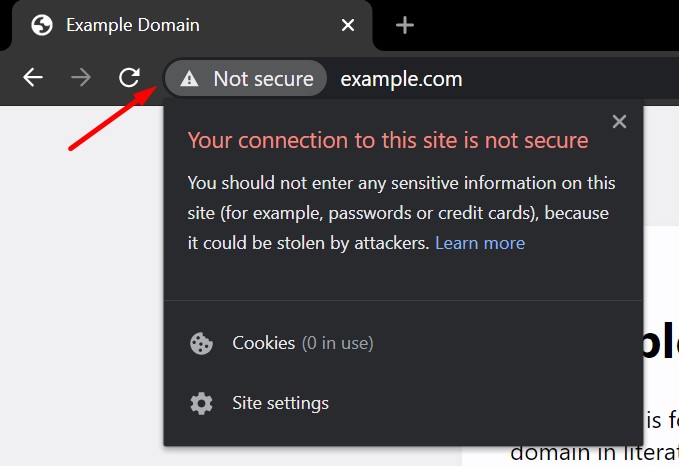
If the website is not served over HTTPS, here is what you can do:
- Make it an absolute top priority for the site to be moved to HTTPS.
- If possible, add an SSL certificate to the site. Remember to implement 301 redirects from HTTP to HTTPS.
- Crawl the site to make sure the redirects work OK.
Does the site have a security certificate? Awesome. Let’s troubleshoot more.
10. Are there any issues with the SSL certificate of the site?
The fact that a site has an SSL certificate does not necessarily mean that there are absolutely no issues in this respect.
Here is how to check if there are any issues with the SSL certificate of the site:
- Open the SSL Shopper tool for checking SSL certificates.
- Enter the domain name and click Check SSL.
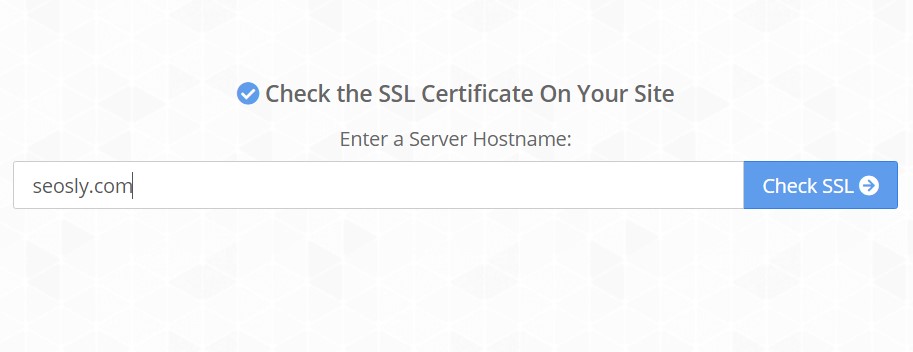
- View the info and make sure that there are no issues.
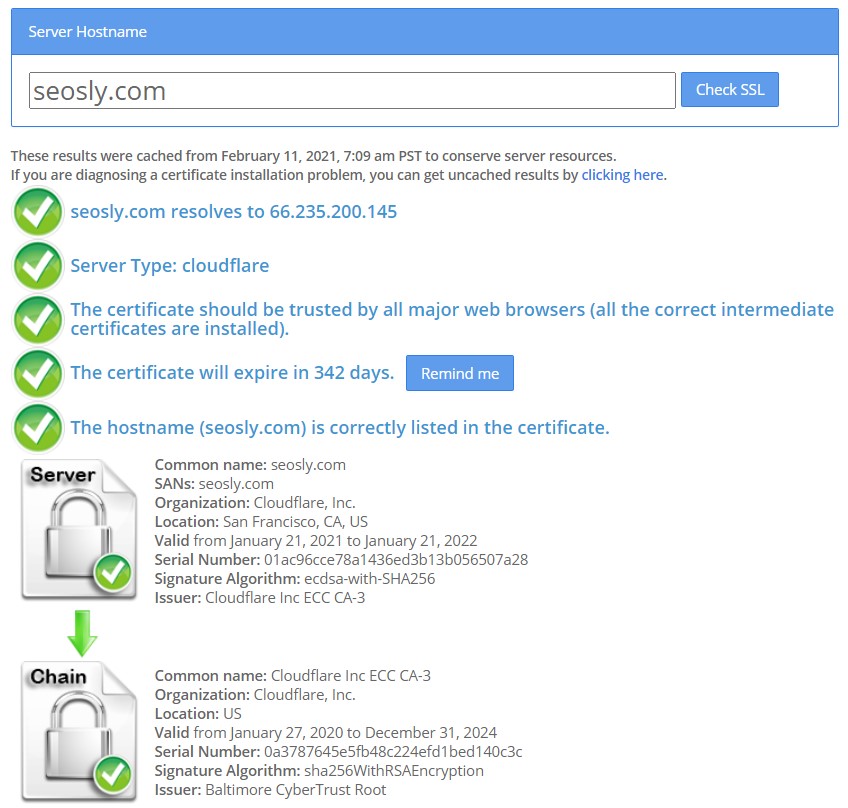
If the site has issues with its SSL certificate, here is what you can do:
- Depending on the types of issues with the SSL certificate, troubleshoot or recommend troubleshooting the issue. Check this Google article for help.
Is the SSL certificate OK? Good. Move to the next point.
11. Does the website have mixed content issues?
Even though a site has a valid SSL certificate, it may still have mixed content issues. Mixed content means that a site is loaded over HTTPS but some other resources (like videos, images, or scripts) are loaded over HTTP. Chrome currently blocks mixed content on sites and warns users that the content is not secure.
Here is how to check if the site has mixed content issues:
- Crawl the site with Semrush, Ahrefs, or Screaming Frog.
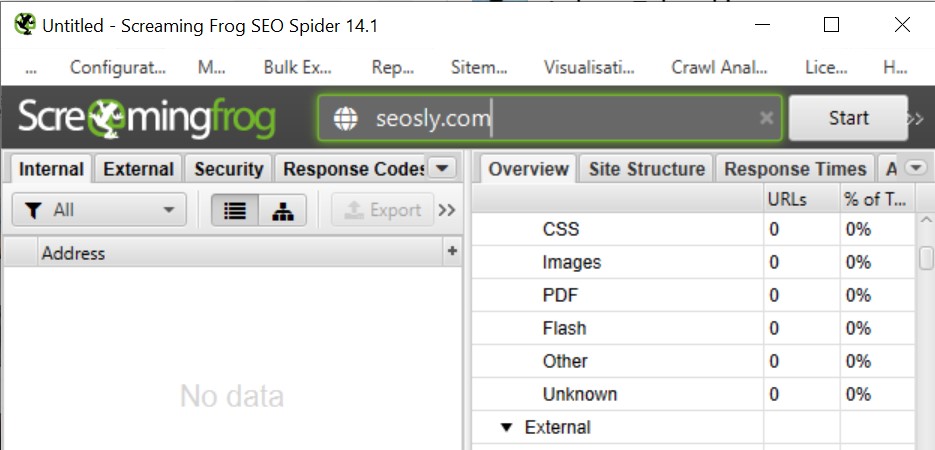
- When done, navigate to the crawl results and look for the mixed content section.
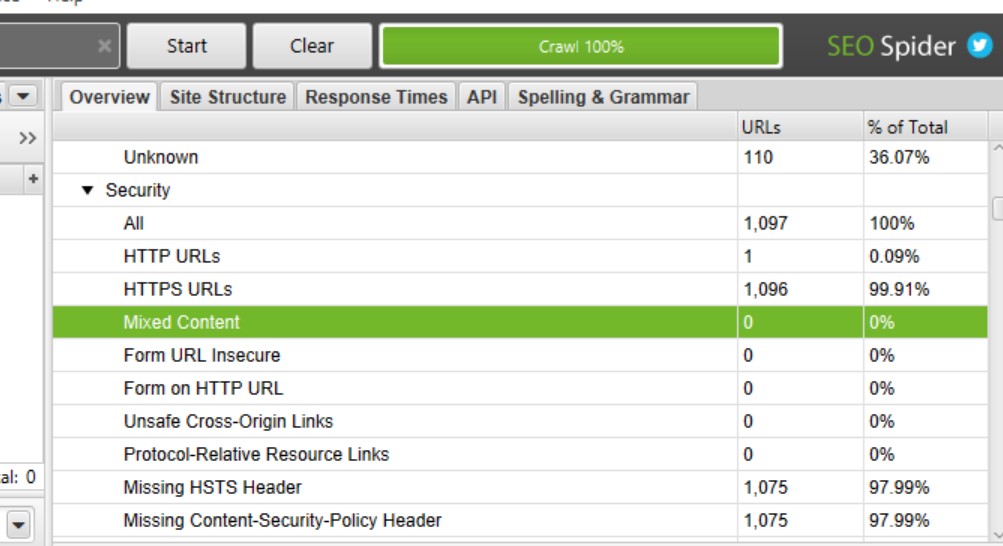
- Ideally, you should see no URLs there.
If the site has mixed-content issues, here is what you can do:
- Investigate the HTTP resources detected on the site.
- In the case of internal HTTP resources, check if there are correct 301 redirects to the HTTPS versions of those resources.
- If there are no redirects to HTTPS, recommend adding ones and updating the links to resources so that they all are HTTPS links.
- The external insecure resources should either be removed or updated with HTTPS versions.
No mixed content found? Awesome. Move to the next point.
12. Does the site correctly redirect to HTTPS?
The fact that a site has an SSL certificate is not enough. The site must also correctly redirect all the insecure HTTP resources to the secure HTTPS versions. And these need to be 301 (permanent) redirects.
Here is how to check if redirects from HTTP to HTTPS are implemented correctly:
- Crawl the site with Semrush, Ahrefs, or Screaming Frog SEO Spider and check the list of redirects.
- When in Chrome, enter the homepage URL and some web page URL with HTTP at the beginning and check if the URL is redirected to HTTPS. You can use The Link Redirect Trace to track that.
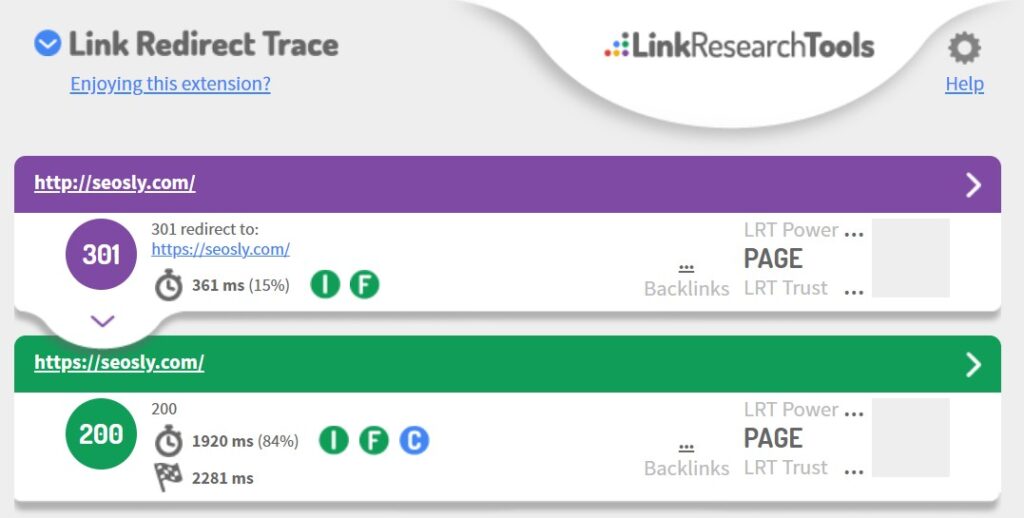
If the site has problems with the redirects to the HTTPS version, here is what you can do:
- Fix or recommend fixing any incorrect redirects to the HTTPS version. This HTTPS guide from Google might help.
All redirects working fine? Cool. Move to the next point.
Google Page Experience Audit: Intrusive Interstitials
⚡ Check my guide to intrusive interstitials and how they affect SEO.
13. Are there intrusive popups on the website?
An intrusive pop-up is a popup that makes content less accessible by entirely covering the main content of a web page. Intrusive pop-ups usually appear immediately after a user visits a web page, or while they are browsing the pages of the site.
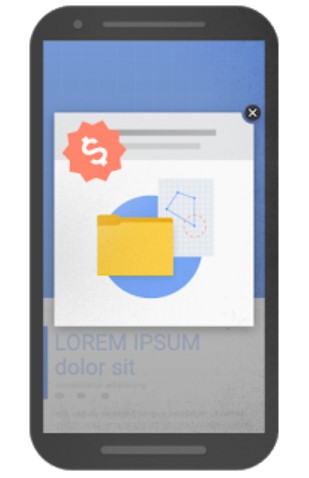
Here is what you need to do to check if the site has intrusive popups:
- Open the site in incognito mode and browse it for a while to see what pops up.
- Do the same on your phone. Mobile popups are especially harmful!
If there are intrusive popups on the website, you can do the following:
- Depending on the type of popups detected, you can recommend removing them entirely.
✔️ An example of an acceptable intrusive pop-up is an interstitial for cookie usage.
No intrusive popups? Awesome? Let’s check further.
14. Are there intrusive standalone interstitials on the website?
Standalone interstitials also make it hard for users to access the content because users have to dismiss them to be able to access the main content.
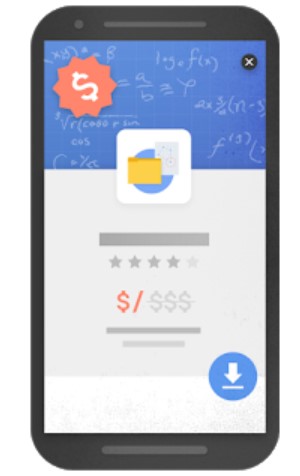
Here is what you need to do to check if the site has intrusive standalone interstitials:
- Open the site in incognito mode and browse it for a while to see what pops up.
- Do the same on your phone. You can also use different mobile browsers.
If there are intrusive standalone interstitials on the website, you can do the following:
- Depending on the type of popup, you can recommend removing it entirely or displaying it only on certain types of web pages or only after the user scrolls down to the bottom of the page.
- If this is the newsletter signup popup, you may recommend disabling it and instead simply placing the newsletter signup form in the text.
✔️ An example of an acceptable standalone interstitial is an interstitial for age verification.
No intrusive standalone interstitials? Excellent! Let’s check even more.
15. Are there intrusive ads in the above-the-fold section of the web page?
The above-the-fold section of the website is usually the place where both users and search engine robots form the first impression about the site.
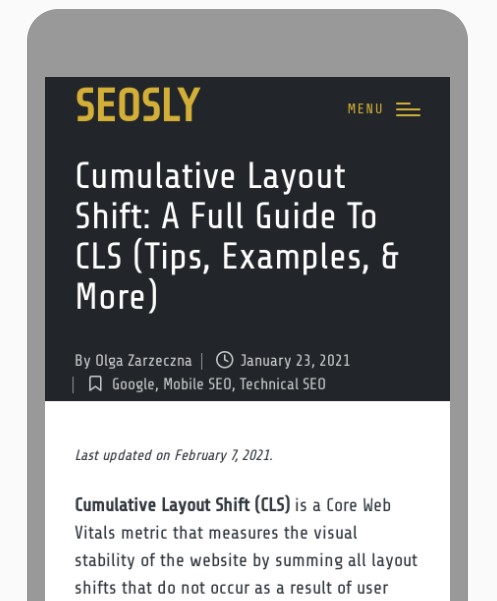
If the above-the-fold section looks similar to a standalone interstitial and the main content is underneath the fold, then both Google and users will probably not like that.
Here is how to check the above-the-fold section of the site:
- Open the site in incognito mode.
- View the homepage and the most important web pages paying special attention to the above-the-fold section.
- Do the same on your phone, ideally using different mobile browsers.
If there are intrusive ads in the above-the-fold portion of the site, you can do the following:
- In most cases, you should recommend removing ads from the above-the-fold section.
✔️ The only acceptable situation is when an ad or a banner in the above-the-fold section uses a reasonable amount of space without covering the main content.
Is the ATF section clean? Great. Let’s now sum things up.
The Page Experience Audit Done? Here Are Your Next Steps
Google page experience signals are only one set of many sets of rankings factors that may influence the SEO of a website.
If you want to fully audit the site and analyze tens of other highly important factors at play, I strongly recommend you do an in-depth SEO audit that covers different aspects of SEO.
You will also like these guides:
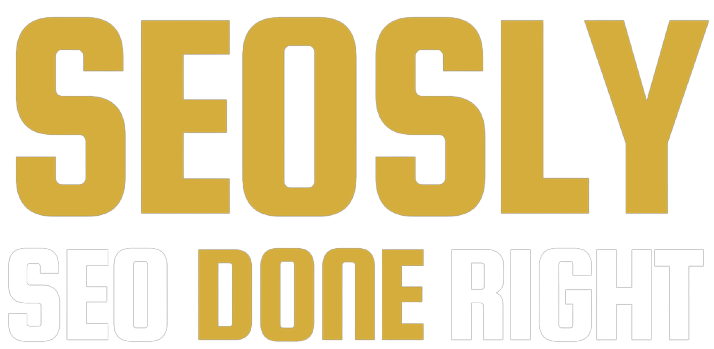
Really great stuff! I will be stealing this as my own process. ?:) jk…. kinda.
Thank you 🙂 Feel free to use it! Tell me how it went in practice.
Hi Olga,
This looks like a decent list.
Curious to know if the template and/or the process cover a page/a set of pages OR all pages on the site.
For large sites, I feel like all of this could quickly add up to a ton of work, and automating it is the way to go. I am considering leveraging SF https://www.screamingfrog.co.uk/how-to-audit-core-web-vitals/ for this. Happy to hear your thoughts.
Thanks,
Any chance the sheet is ready to publish? Awesome overview, btw!
Hi Jon! Thank you 🙂 It should be live today. I am doing my best!
Hi! It’s finally live: https://docs.google.com/spreadsheets/d/1NhI41LcVSgYKeMGg6zgpgi02CWJqrkhi5tRbRoeVAso/edit#gid=0 🙂
Hi Olga, thanks for sharing this, very insightful.
This is a tool to compare 2 Lighthouse reports, thought it might be useful.
Also, have you ever tried “Lighthouse CI” (Continuous Integration) to detect changes that might affect the site before devs deploy it?
If so, would love to hear your feedback on that!
Thanks!